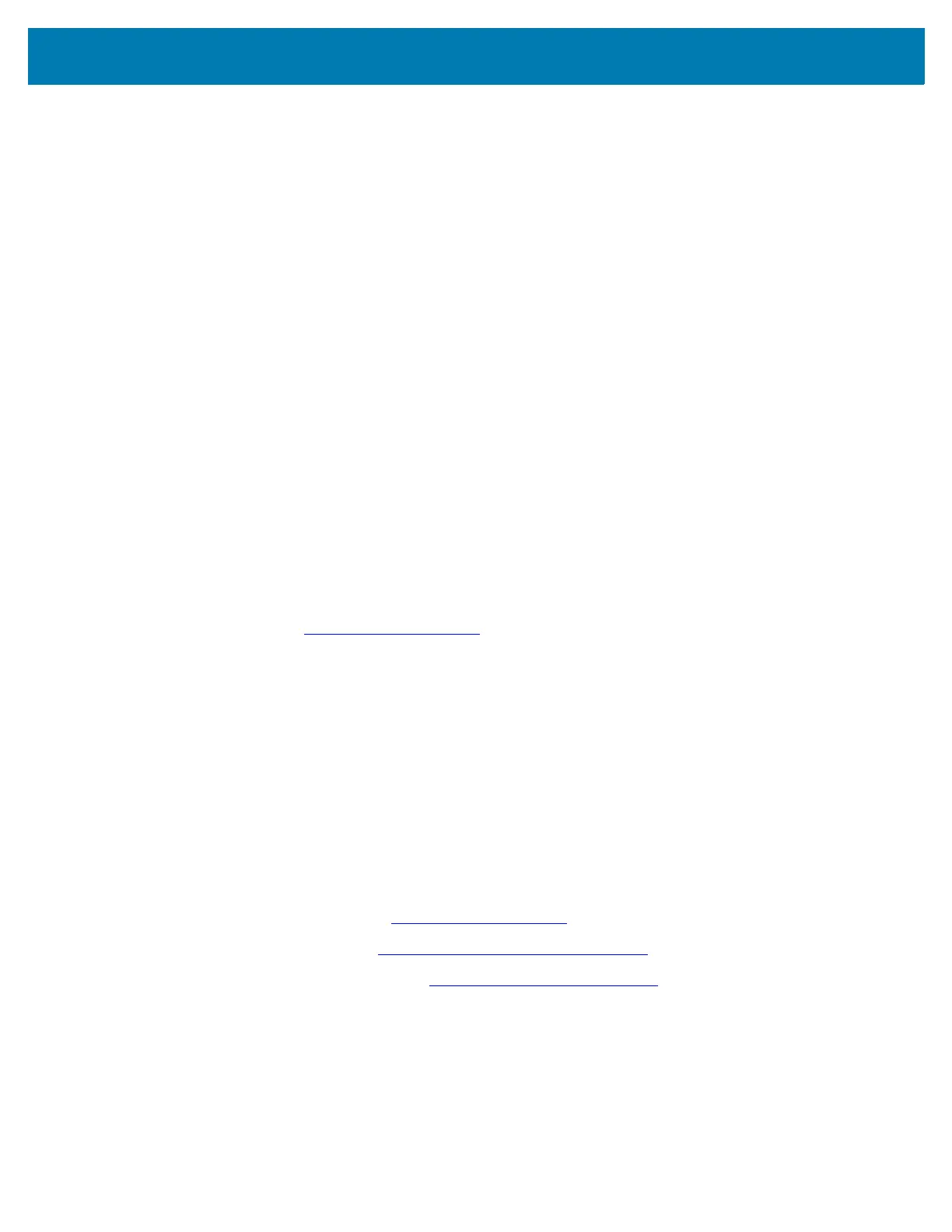123Scan and Software Tools
37
• Validate scanner setup.
• View scanned data within the utility's Data view screen.
• Capture an image and save to a PC within the utility's Data view screen.
• Review settings using the Parameter Report.
• Clone settings from an already deployed scanner from the Start screen.
• Upgrade scanner firmware.
• Load settings to one scanner.
• Stage up to 10 scanners simultaneously (Powered USB Hub recommended with 0.5 amp / port).
• View statistics such as:
• Asset tracking information.
• Time and usage information.
• Barcodes scanned by symbology.
• Battery diagnostics (select scanners).
• Generate the following reports.
• Barcode Report - Programming barcode, included parameter settings, and supported scanner models.
• Parameter Report - Parameters programmed within a configuration file.
• Inventory Report - Scanner asset tracking information.
• Validation Report - Scanned data from the Data view.
• Statistics Report - All statistics retrieved from the scanner.
For more information go to: www.zebra.com/123Scan
.
Communication with 123Scan
Use a USB cable to connect the scanner to a Windows host computer running 123Scan.
123Scan Requirements
• Host computer running Windows XP, 7, 8, and 10
• Scanner
• USB cable.
123Scan Information
For more information on123Scan, go to: www.zebra.com/123Scan.
For a 1 minute tour of 123Scan, go to: www.zebra.com/ScannerHowToVideos
.
To see a list of all of our software tools, go to: www.zebra.com/scannersoftware
.
