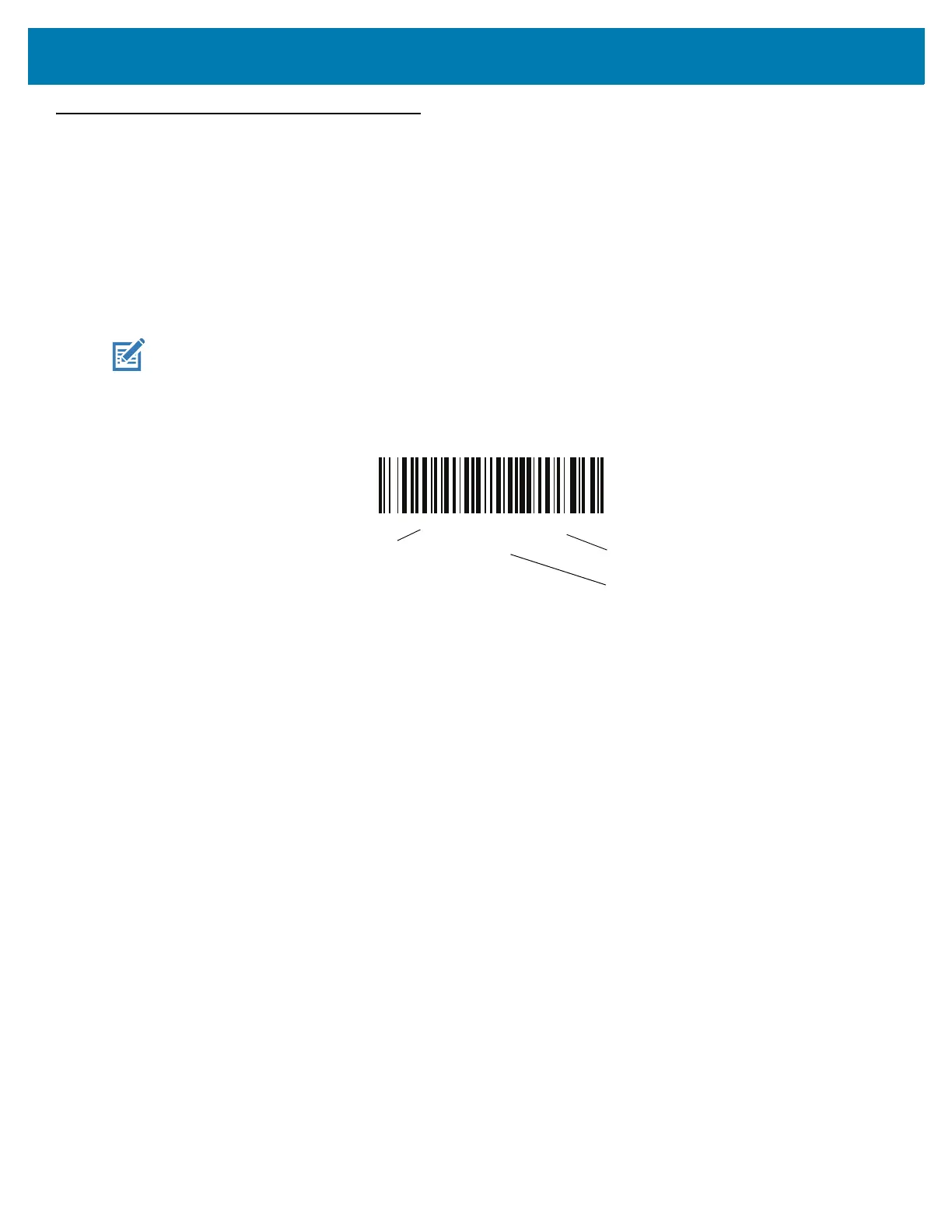Intelligent Document Capture (Hand-held Mode Only)
341
Setting Parameters
This section describes the parameters controlling the IDC firmware and provides programming barcodes for setting
them.
The scanner ships with the settings shown in Table 26 on page 342 (also see Parameter Defaults for all defaults).
If the default values suit requirements, programming is not necessary.
To set feature values, scan a single barcode or a short barcode sequence. The settings are stored in non-volatile
memory and are preserved even when the imager powers down.
To return all features to default values, scan the Set Factory Defaults on page 59. Throughout the programming
barcode menus, asterisks (
*) indicate default values.
Scanning Sequence Examples
In most cases scanning one barcode sets the parameter value. For example, to set the document capture file
format to BMP, scan the BMP barcode under IDC File Format Selector on page 347. The scanner issues a fast
warble beep and the LED turns green, signifying a successful parameter entry.
Other parameters require scanning several barcodes. See the parameter descriptions for this procedure.
Errors While Scanning
Unless otherwise specified, to correct an error during a scanning sequence, just re-scan the correct parameter.
NOTE: Most computer monitors allow scanning barcodes directly on the screen. When scanning from the
screen, be sure to set the document magnification to a level where you can see the barcode clearly, and
bars and/or spaces do not merge.
*Enable Parameter
(1)
Feature/option
* Indicates default
Option value
