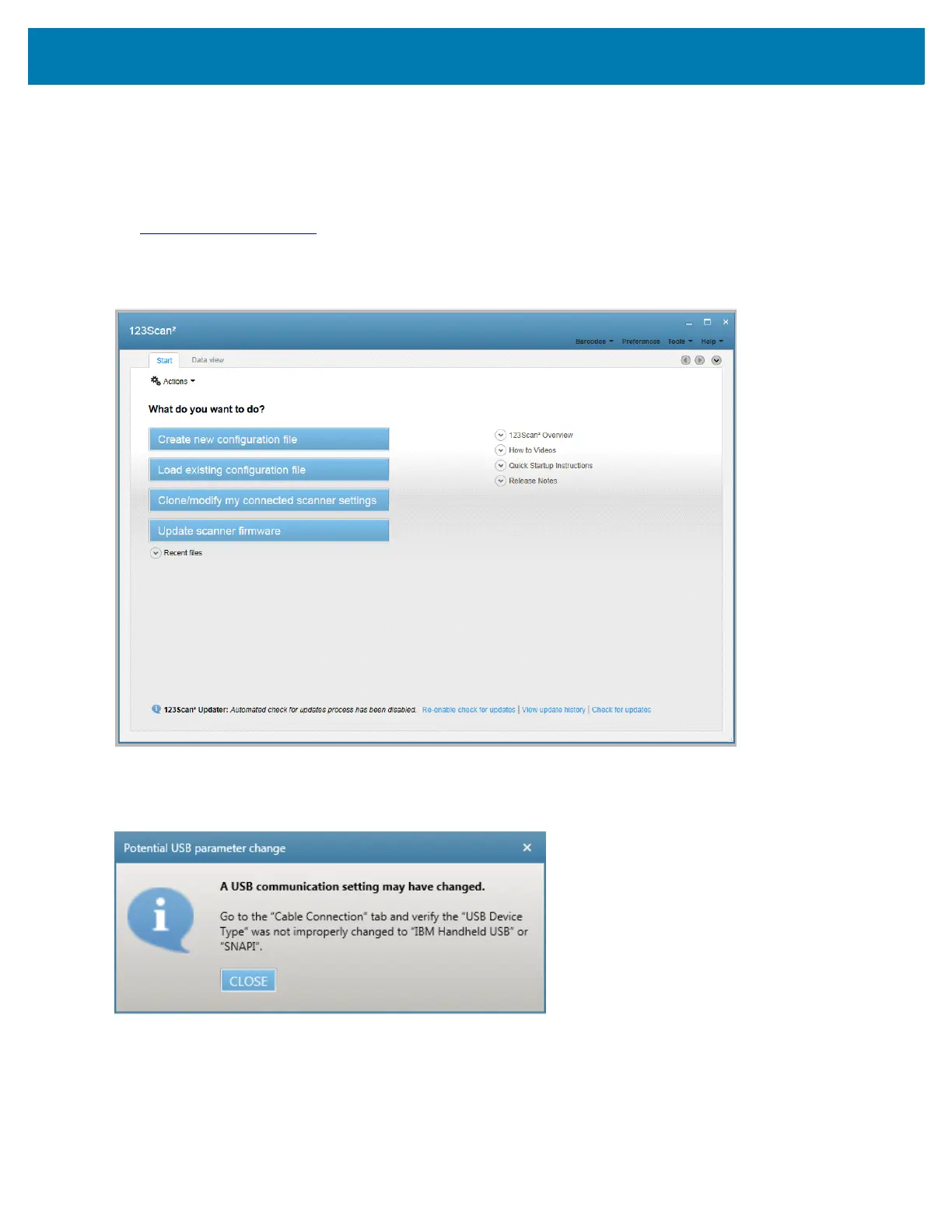Custom Tone
405
Downloading a Custom Tone via 123Scan
Download the custom audio file to the imager using 123Scan. See 123Scan and Software Tools for more
information on this utility.
1. Download and install Zebra's 123Scan Scanner Configuration Utility from the support web site:
www.zebra.com/123Scan
.
2. Open 123Scan.
Figure 21 123Scan Utility
3. Select Clone/modify my connected scanner settings.
Figure 22 USB Parameter Change Window
4. Select CLOSE on the pop-up window.
