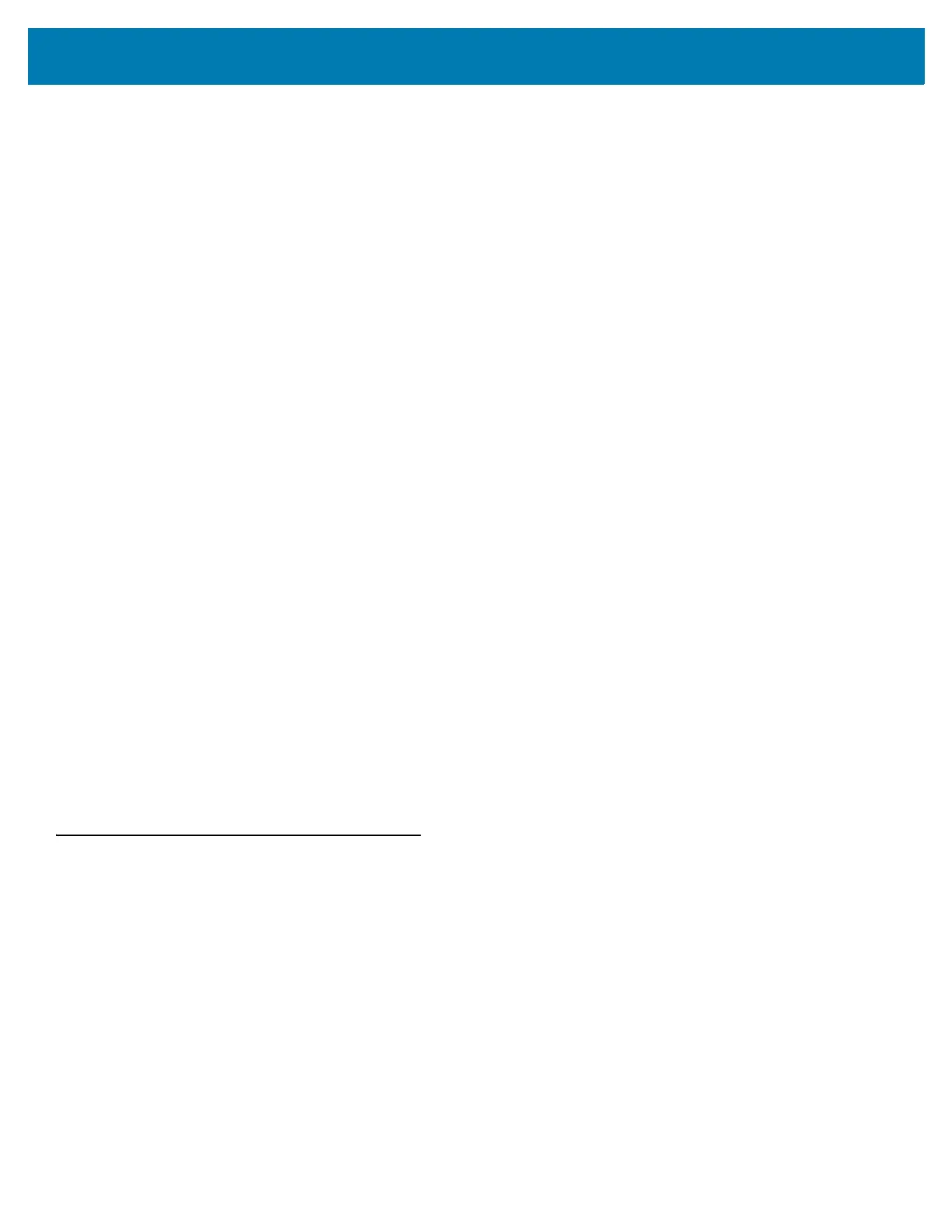Intelligent Document Capture (Hand-held Mode Only)
340
IDC Operating Mode = Free-Form or Linked
The document capture region is a rectangular piece of paper, or a portion of it enclosed by a rectangular border. In
either case, all four sides of the capture region must be completely within the scanner's field-of-view, and there
must be sufficient contrast at the border of the capture region. For example, if a piece of white paper contains the
document to capture, it must be put in front of a dark background.
By default, the scanner captures the largest rectangular region within the field-of-view. To specify a particular
border type, use the IDC Border Type parameter.
The region must contain at least 10% of the field-of-view in two dimensions.
If an IDC barcode is decoded, IDC uses its location to start the search for the capture region. Otherwise, it
searches the capture region from the center of the field-of-view. IDC also uses the orientation of a decoded IDC
barcode to orient the output image.
Image Post Processing
After determining the document capture region, the firmware de-skews and re-samples the region as follows.
Enabling IDC Captured Image Brighten calls normalization, which makes the brightness of the image uniform, and
enhances contrast as a large percent of background pixels is made completely white (a smaller percent of pixels is
made completely black if the firmware determines there is no danger of enhancing the contrast of a very bland
area). Enabling IDC Captured Image Sharpen enhances the sharpness of the image.
IDC re-samples the image about one output pixel per input pixel for Free-Form or Linked modes and two
pixels-per-module in Anchored mode.
IDC compresses and transmits the image in one of the standard image formats selected by the IDC File Format
Selector, IDC Bits Per Pixel, and IDC JPEG Quality parameters.
Note that it may take several seconds for post processing to complete, depending on the size of the captured
region, the options enabled, and the scanner model.
Data Transmission
After processing the captured image, IDC assembles the image with the decoded barcode data (if applicable) into
an ISO/IEC 15434 style packet and transmits it to the host. The scanner issues the standard decode beep and the
trigger can be released. Be sure to set the USB Device Type on page 230 to Symbol Native API (SNAPI) with
Imaging Interface.
PC Application and Programming Support
For a sample application running on the Microsoft Windows operating system, contact your Zebra representative.
This application displays barcode data and/or captured images from Intelligent Document Capture enabled
scanners and allows setting and reading IDC parameters. Complete source code and documentation are also
provided for developing custom applications. The application includes documentation for the ISO/IEC 15434
format as used by the IDC firmware and C# code to process it.
