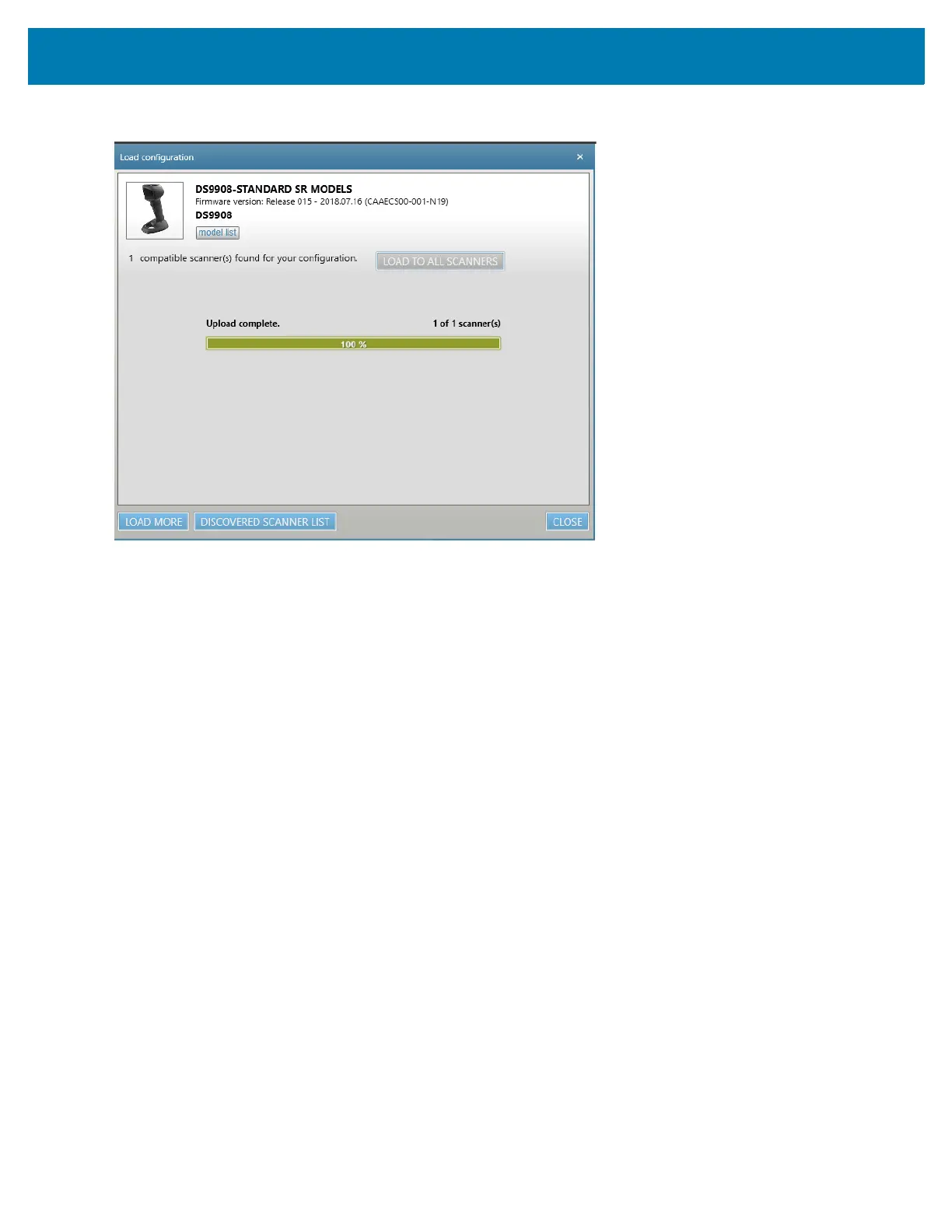Custom Tone
408
Figure 27 Load Configuration Complete Window
10. Select CLOSE when the upload completes.
11. Verify that the custom tone was successfully downloaded to the scanner by scanning a barcode.
Downloading a Custom Tone via Scanner SDK Sample Application
Download a custom audio file to the imager using the Scanner SDK C++ Sample Application. The user-defined
tone is represented by a unique attribute number.
1. Place the imager in SNAPI USB communication mode by scanning Symbol Native API (SNAPI) with Imaging
Interface on page 231.
2. Ensure the imager is disconnected from the host PC.
3. To launch the Scanner SDK C++ Sample Application, on the host PC select Start > Scanner > Scanner SDK
> C++ Sample Application.
