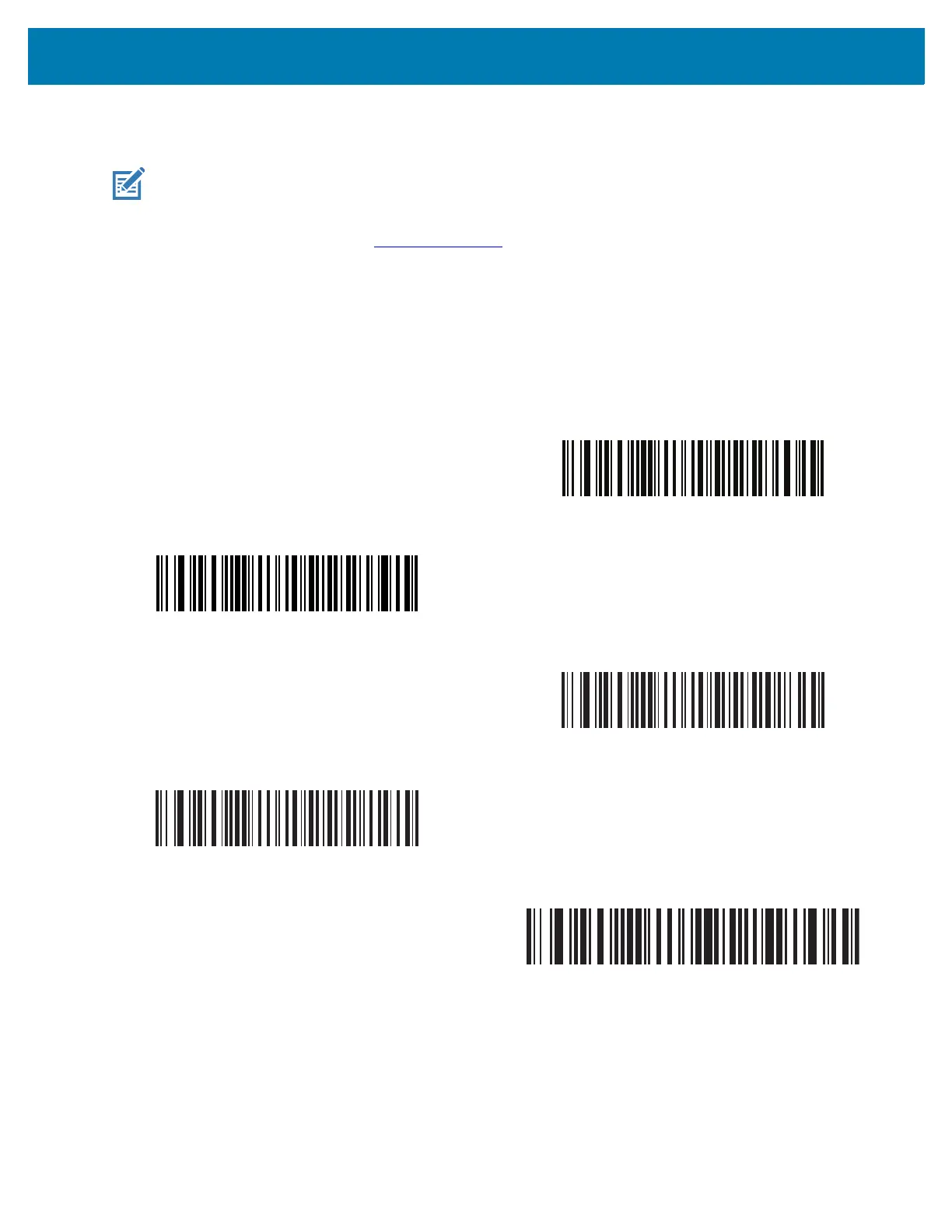USB Interface
231
USB Device Type (continued)
NOTES:
•
Before selecting USB CDC Host on page 231 or SSI over USB CDC on page 231, install the appropriate
USB CDC Driver on the host to ensure the scanner does not stall during power up (due to a failure to
enumerate USB). Go to zebra.com/support, Support & Downloads > Barcode Scanners > USB CDC
Driver, select the appropriate Windows platform, and download the appropriate CDC Driver (64 bit or 32 bit).
To recover a stalled scanner:
Install the USB CDC Driver
or
After power-up, hold the trigger for 10 seconds, which allows the scanner to power up using an alternate
USB configuration. Upon power-up, scan another USB Device Type.
• Select USB HID POS to communicate over a USB cable with Universal Windows Platform (UWP)
applications running on Windows 10 devices.
USB CDC Host
SSI over USB CDC
Symbol Native API (SNAPI) with Imaging Interface
Symbol Native API (SNAPI) without Imaging Interface
USB HID POS
(for Windows 10 devices only)
