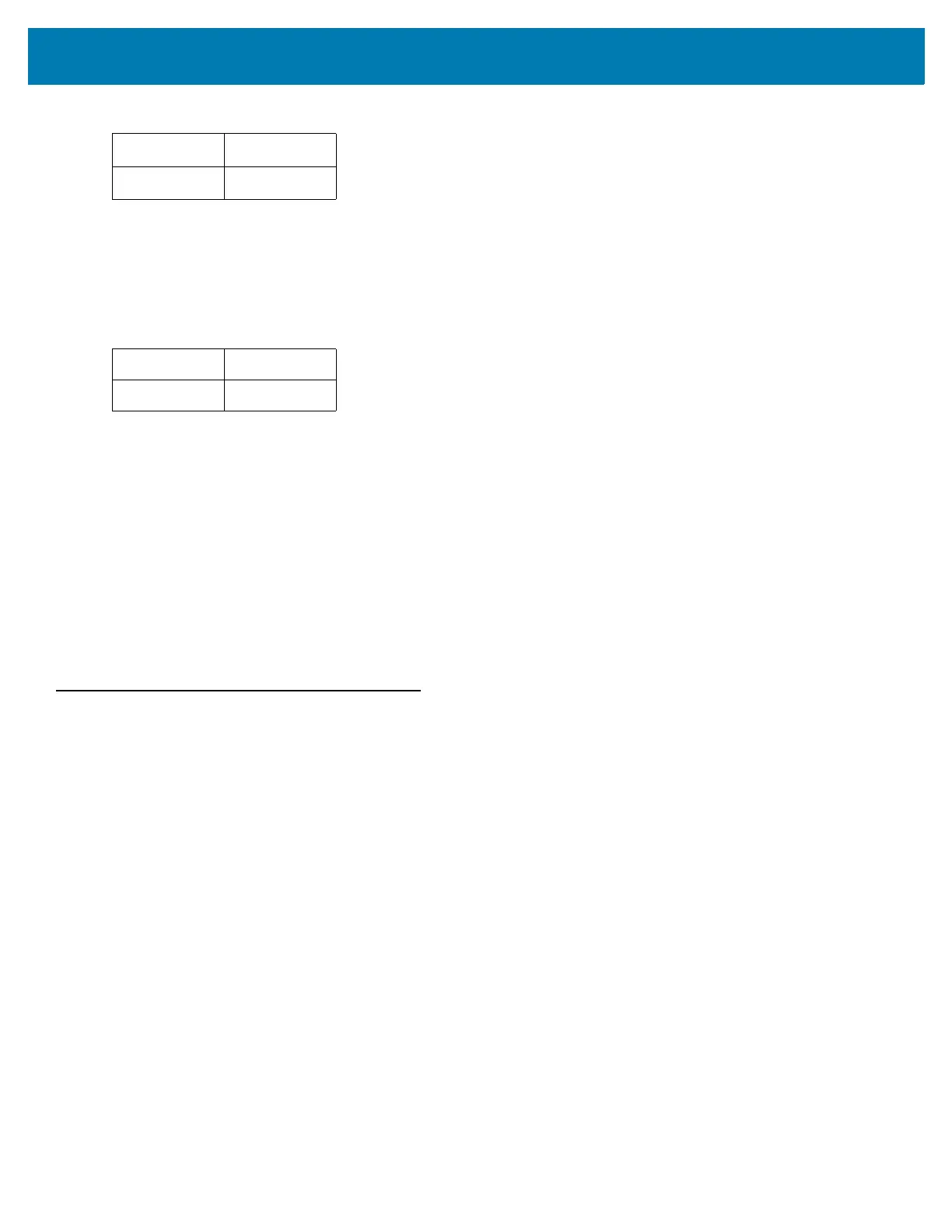CKJ Decode Control
499
Country keyboard type: Romanian (Standard)
Default code page: CP1250
Country keyboard type: Portuguese-Brazilian (ABNT), Portuguese-Brazilian (ABNT2)
Default code page: CP1252
Missing character:
₢
Country keyboard type: Azeri-Latin
Default code page: CP1254
Missing characters: ə, Ə
Unicode/CJK Decode Setup with Windows Host
This section describes how to set up CJK decode with a Windows host.
Setting Up the Windows Registry Table for Unicode Universal Output
To support the Unicode universal output method, set up the Windows host registry table as follows:
1. Select Start > Run > regedt32 to start the registry editor.
2. Under HKEY_Current_User\Control Panel\Input Method, set EnableHexNumpad to 1 as follows:
[HKEY_CURRENT_USER\Control Panel\Input Method]
"EnableHexNumpad"="1"
If this key does not exist, add it as type REG_SZ (string value).
3. Reboot the computer to implement the registry change.
Adding CJK IME on Windows
To add the desired CJK input language:
1. Click Start > Control Panel.
ҹҸ
ҝҜ
Table 43 Missing Characters
șȘ
țȚ
Table 42 Missing Characters (Continued)
