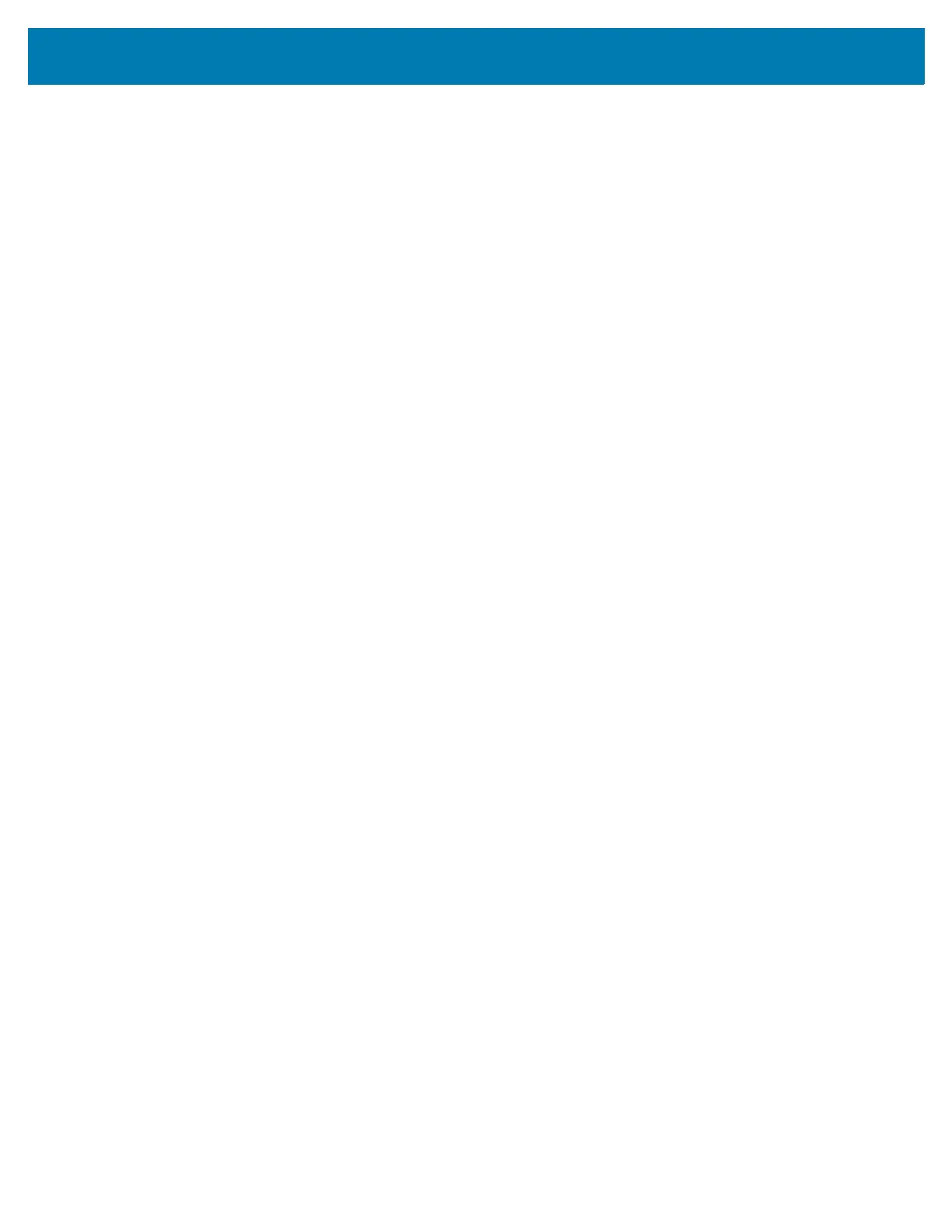Intelligent Document Capture (Hand-held Mode Only)
339
Barcode Acceptance Test
Upon decoding a barcode, the scanner checks that the barcode fits the description of a barcode that anchors or
links to an IDC form. To be accepted as an IDC barcode:
• The symbology must be enabled for decode, and also enabled via IDC Symbology on page 344. The IDC
firmware allows enabling between zero and eight symbologies simultaneously:
Code 128, Code 39, Interleaved 2 of 5, Discrete 2 of 5, Codabar, PDF417, Data Matrix, and EAN-128.
• The decoded data must satisfy the values set in the IDC Minimum Text Length and IDC Maximum Text
Length parameters. To disable either of these checks, set the value to zero.
If the barcode does not satisfy both requirements, it is sent as a normal (non-IDC) decode.
An IDC barcode is required when IDC Operating Mode on page 343 is set to Anchored or Linked.
Free-Form operating mode does not require a barcode, but transmits decoded data if one is found and satisfies
the requirements. If no barcode is decoded, the document capture process starts but may require specifying a
non-zero value for the IDC Delay Time on page 353. The scanner must wait for at least this amount of time after
trigger pull before capturing a document, unless a barcode is decoded before the time expires.
If Picklist Mode on page 74 is enabled, the barcode must be directly under the aiming pattern and within the
scanner’s decode range, and the region to capture must be completely within the scanner's field-of-view.
Capture Region Determination
After accepting an IDC barcode, the firmware establishes the region to capture as an image. The method used
depends on the setting of the IDC Operating Mode as follows.
The IDC firmware emits a single low beep after successfully capturing a region. The scanner is then no longer
capturing images and can be moved without disturbing the IDC output. Be sure to hold the trigger button until the
decode beep, otherwise the IDC process may be aborted.
IDC Operating Mode = Anchored
A coordinate system is built based on the barcode in its rectified (de-skewed) form. The origin is the center of the
barcode, and the x-axis is set toward the right, from the barcode's point of view. The unit module width of the
barcode is the unit for x. Similarly, the y-axis is set toward the up direction. The unit for the y-axis is specified via
the parameter IDC Aspect on page 347. This is the aspect ratio of a thin bar or space - the barcode's height is
divided by this value to get this unit. Set IDC Aspect to zero to automatically calculate the aspect ratio. The barcode
can be of different sizes for the same form, as long as the center of the barcode is the same when the barcode's
length changes.
From this coordinate system, the IDC area is determined using four parameters: offsets in x and y (IDC X
Coordinate, IDC Y Coordinate) to the region's top-left corner, and width and height (IDC Width, IDC Height).
If the capture area is relatively large as compared to the barcode area, the calculation to obtain the capture area is
prone to significant errors. A recommended solution is to enclose the form with a single black-lined rectangular
border (a box), which is not in contact with any other line on the outside of the form (although it can be connected
to lines on the inside of the form). When the IDC Find Box Outline is set, the firmware searches for the box, and
does not decode if any edges are broken (such as by a protruding thumb).
The IDC Zoom Limit parameter controls the quality of the captured form. The IDC firmware rejects capturing a form
unless the width is at least the IDC Zoom Limit percentage of the IDC Width parameter. For example, if IDC Zoom
Limit is set to 100 and IDC Width is set to 150, the form must be at least 300 pixels wide before it is captured (each
unit module is scaled to two pixels).
The IDC Maximum Rotation parameter controls the maximum rotation any edge of the form can have in relation to
the scanner's horizontal or vertical axis.
