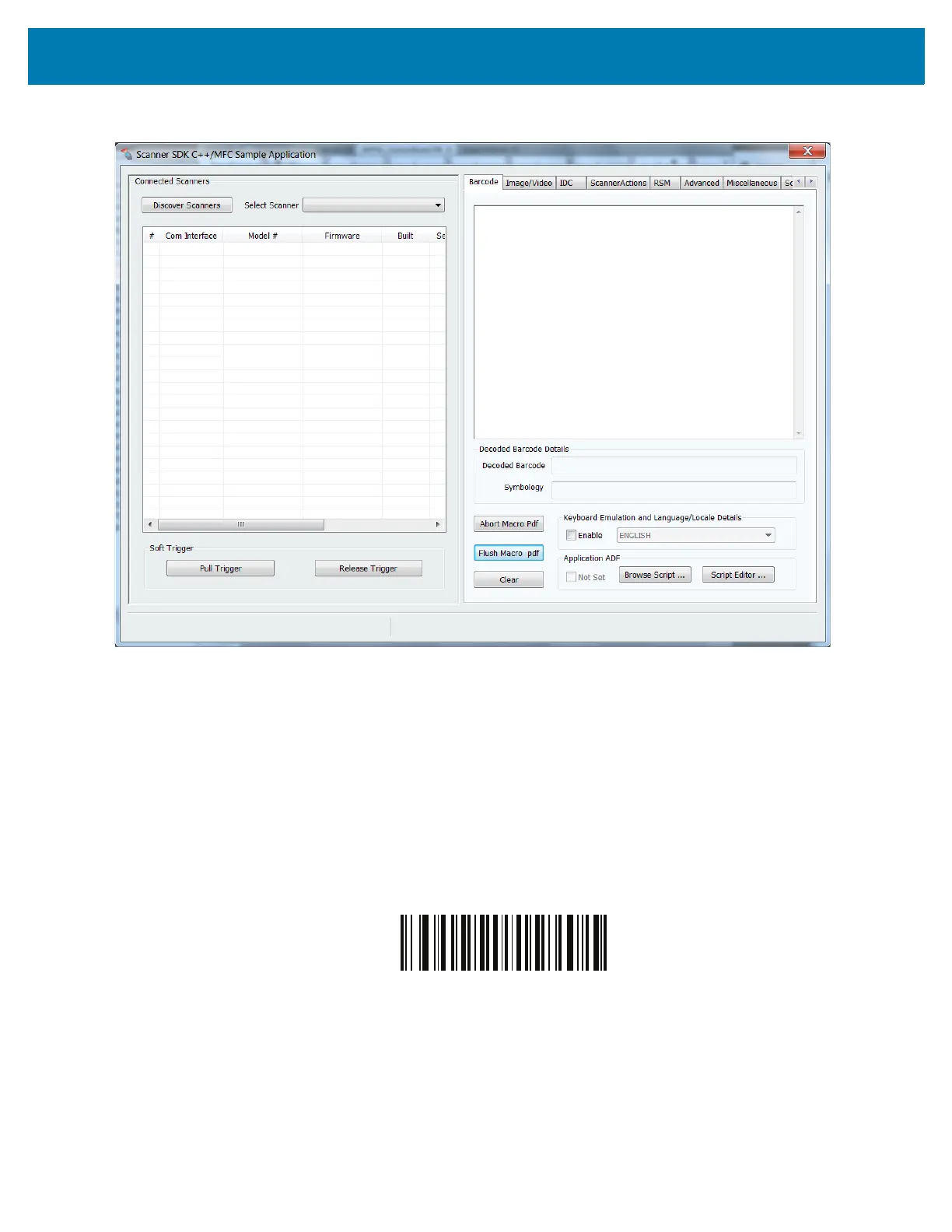Custom Tone
409
Figure 28 Scanner SDK C++ Sample Application
4. Connect the imager to a USB port on the PC and wait for the power-up tone.
5. Verify imager is operational by touching the trigger to turn on illumination.
6. Select Discover Scanners in the SDK application. The imager appears in the Connected Scanners list.
7. Select the Advanced tab.
8. In the Custom Good Decode Tone section of the window, select Browse.
9. Select the WAV file to download. Ensure the file does not exceed 65 kB.
10. Select Upload. After a few seconds the status bar on the bottom of the window displays
UPDATE_AUDIO_FILE - Command Success.
11. Scan the Scan Tone 6 barcode below to select the downloaded tone. This barcode is also available via the
parameter Beep Tone on page 62.
Scan Tone 6
12. Scan a barcode (e.g., the sample below) to verify that the imager sounds the downloaded scan tone.