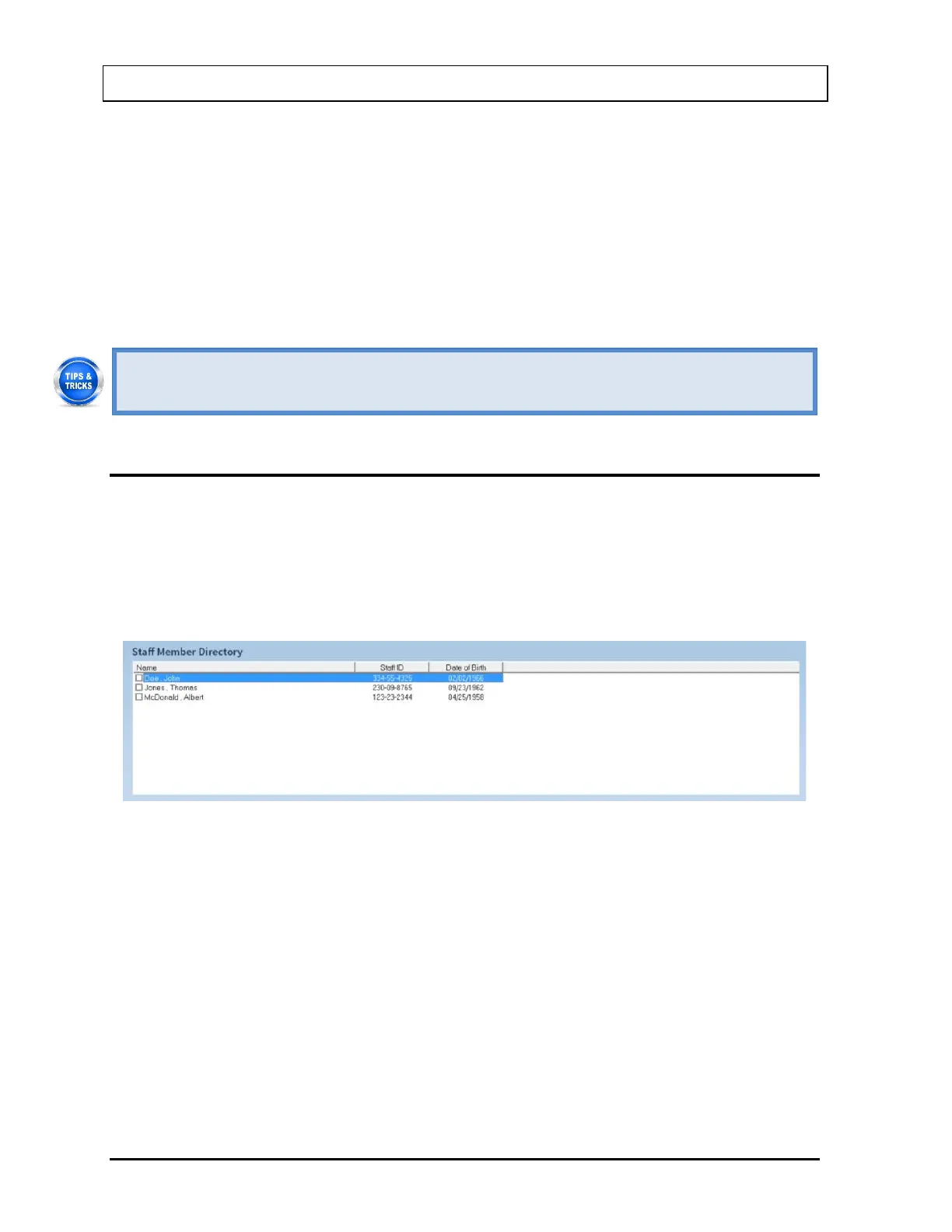CAPINTEC, INC. CAPTUS
®
4000e
11-10 BIOASSAY August 15
Note: Each Staff Member being added must have a unique Staff ID corresponding only
to that particular Staff Member. Examples would be the Staff Member’s social
security number, employee number, etc.
3. When finished adding Staff Member data, select the Done button or press Alt+D to save
the entered information, or the Cancel button or press Alt+C to discard the changes.
Note that the Done button is enabled only after all the required fields are entered.
4. To add more staff members, repeat steps 1 to 3.
• To return to the CAPTUS
®
4000e Main screen from the Main Bioassay screen, select
the Exit button or press the ESC key.
EDITING STAFF MEMBER INFORMATION
Note: Staff Members can only be edited by the Administrator.
1. To select (highlight) a staff member to be edited, use the keys or Page Up and Page
Down keys to move up or down in the staff member list. If the list is long, the scroll bar is
also available. To reach a particular staff member, press the first letter of the staff
member name. Press the key if necessary, to go further down (Figure 11-13).
Figure 11-13
2. Select the Edit button. The screen appears as shown in Figure 11-12.
3. Click in the text box to be edited and type over the existing information.
Note: All fields in bold are required before you can begin the test.
Note: Each Staff Member being edited must have a unique Staff ID corresponding only
to that particular Staff Member. Examples would be the Staff Member’s social
security number, employee number, etc.
4. Select the Done button or press Alt+D to save changes or select the Cancel button to
discard the changes and return to Figure 11-1 Main Bioassay Screen.