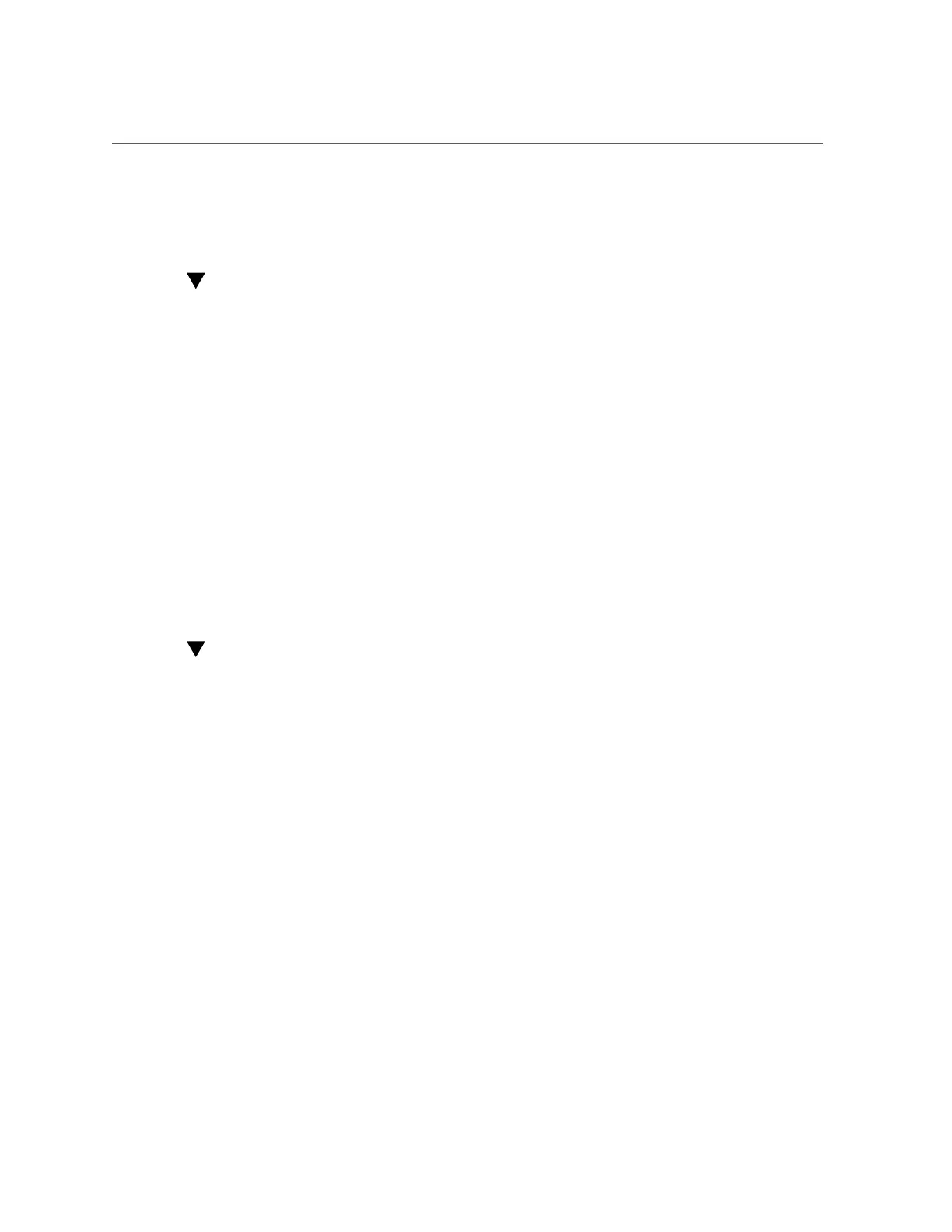Adding SFTP Access to a Share (BUI)
■
“Configuring SFTP for Remote Access (CLI)” on page 277
■
“SFTP Properties, Ports, and Logs” on page 279
Adding SFTP Access to a Share (BUI)
1.
Go to Configuration > Services.
2.
Check that the SFTP service is enabled and online. If not, enable the service.
3.
Go to Shares > Shares and select or add a share.
4.
Go to the Protocols tab, and check that SFTP access is enabled.
5.
(Optional) Set the Share mode access to Read only or Read/Write.
Related Topics
■
“Configuring SFTP for Remote Access (CLI)” on page 277
■
“SFTP Properties, Ports, and Logs” on page 279
Configuring SFTP for Remote Access (CLI)
1.
Create a local user or network user (LDAP or NIS) with an appropriate
administrator role. (See “Configuring Users” on page 160).
2.
Generate an SSH authentication key by entering the command ssh-keygen -t dsa
on the Solaris host/client.
3.
Enter a file name in which to store the key.
4.
Enter a passphase if required, or leave this field blank to log on directly to the
SFTP share.
The location is displayed for the key. The key looks similar to the following:
ssh-dss AAAAB3NzaC1kc3MAAACBAPMMs5h8UWk1NPf/
VJDDEo0OAwT+s6iZxkCmmrgAmLfTX9izWk+ bsvNldOlXN/6EgkusLjo/
+UaEt5+704vMHClRaq3AlVHLS5tVjeX3iCs+fDo0qwXZg3Brh8QBAaWk3
ywr2osuII1tHh4v/HwEAHZq5mVWXav0pO3bgmxl0/
+VAAAAFQDIJxnm52DfyEdQQMTY+jRVvzGwMQA AAIAhTP6Ey
Appliance Services 277
