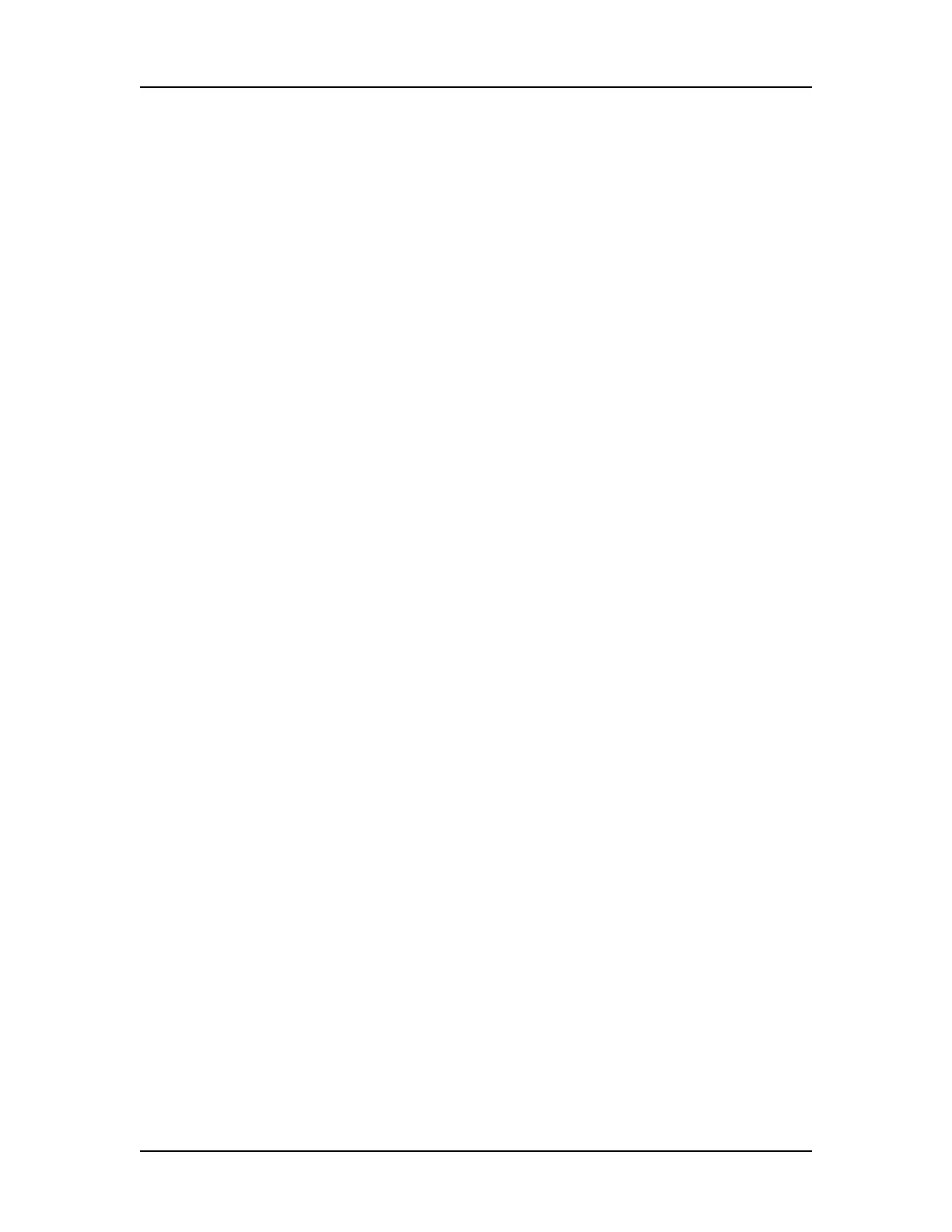Data Analysis 106
V4.2 LabChip GX User Manual PerkinElmer
• If desired, change the height of the exported graphic in the
Height text box.
8 If either Electropherogram or Gel is selected, choose the
desired format for the image files.
9 Click OK to export the data to the specified location.
