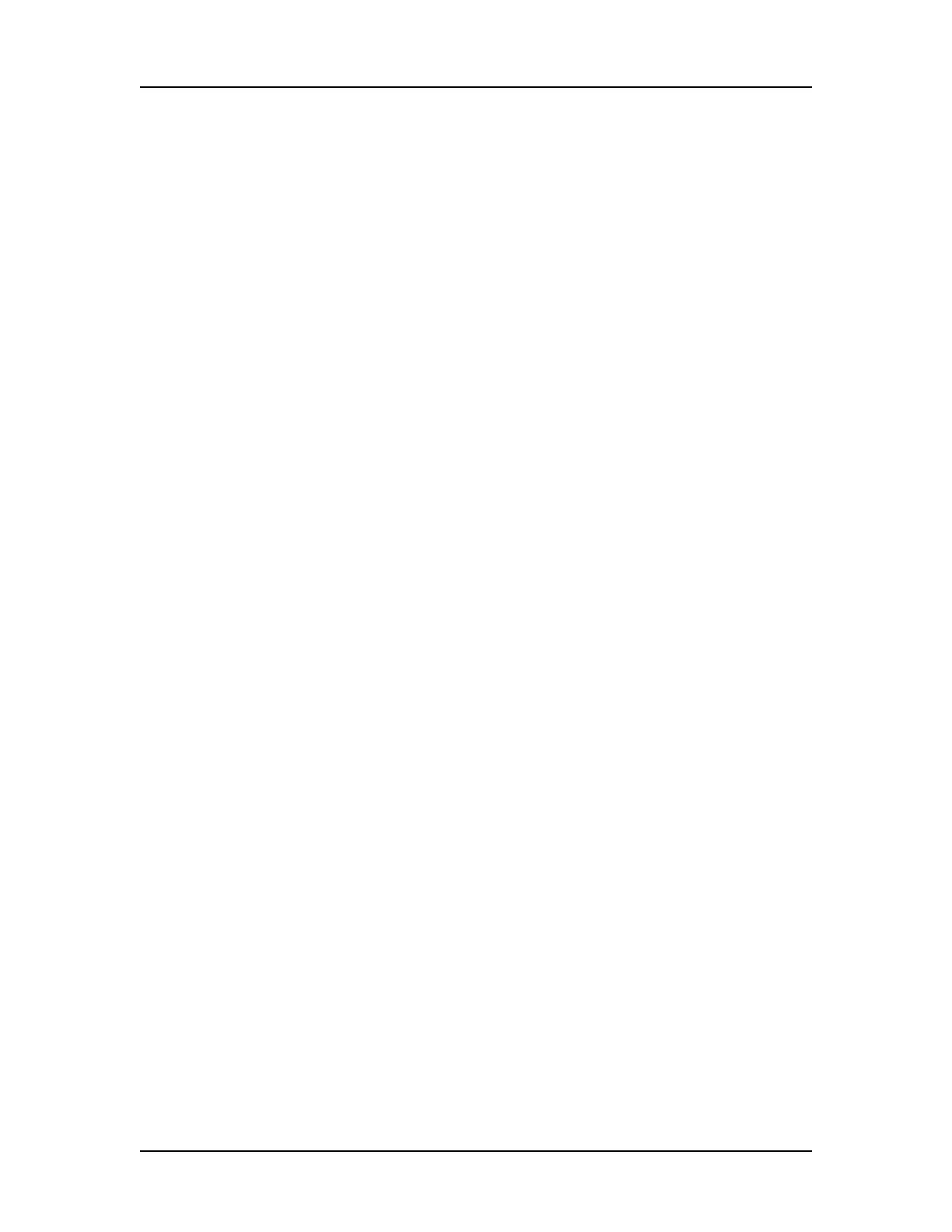Software Security 139
V4.2 LabChip GX User Manual PerkinElmer
Setting the CDR folder back to not accessible
1 For Windows 7: Right-click on the LabChip GX icon on the
Windows desktop and select Run as Administrator.
For Windows XP: Double-click on the LabChip GX icon on the
Windows desktop
2 Log in to the LabChip GX CFR software as the Administrator
user.
3 On the LabChip GX main window, select Tools CDR Utility.
The CDR Utility Window opens.
4 Clear the Accessible by Windows Administrator Level Users
check box and then click the Apply button.
5 Click OK in the Confirmation window.
6 Click the Close button on the CDR Utility Window.
7 Close the LabChip GX software.
Backing up the Audit Trail Database
1 In Windows Explorer, navigate to C:\Program Files\Caliper Life
Sciences\ LabChip GX.
2 Double-click the BackupDB.bat file. A backup copy of the
database, named DBback.bak, is created.
3 In Windows Explorer, navigate to C:\Program Files\Caliper Life
Sciences\ LabChip GX\Database\.
4 Copy the DBback.bak file to the desired location for the backup
files.