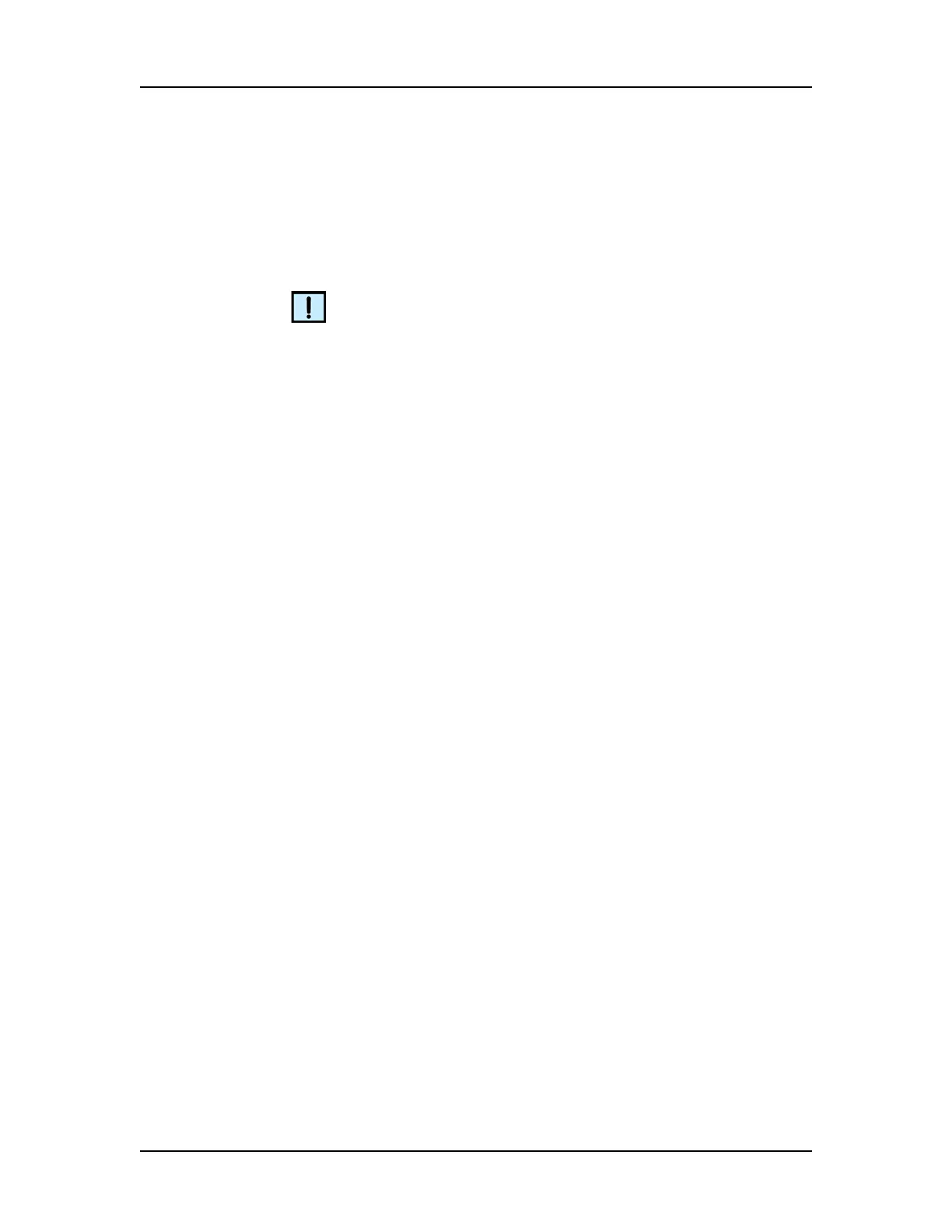Software Reference 145
V4.2 LabChip GX User Manual PerkinElmer
File Menu
The File menu contains the following commands:
New Workspace - Creates a new, blank workspace.
Open Workspace - Opens a saved workspace.
NOTE
You can open multiple data files, but you cannot mix DNA, Protein,
RNA, Glycan, Protein Charge Variant, or gDNA data files in the
same workspace.
Import Data File - Opens a saved DNA, Protein, RNA, Glycan,
Protein Charge Variant, or gDNA data file for a specific microplate.
If the 21 CFR Part 11 option is installed, opens the CDR Manager
Window. A graphical representation of the microplate displays.
(Protein, Glycan, and Protein Charge Variant assays are only
supported on LabChip GX II instruments.) Data files can be .GXD
(LabChip GX) or .CLA (LabChip HT software).
Export - Opens the Export Window to choose the type of data to
export. Exports a Peak Table, Well Table, Gel, Single Graph, or all
open graphs in the current Collection to a file, depending on the
options selected.
Print - Opens the Print Window to choose the data to print.
Save Workspace - Saves the current workspace.
Save Workspace As - Saves the current workspace with a new
filename.
Exit - Closes the LabChip GX software.
Workspace Menu
The Workspace menu contains the following commands:
Remove Plate - Removes the selected plate data file from the
workspace.
Save Plate - Saves the plate data file (*.gxd). Changes to the
analysis settings (in the Assay Analysis Window) are saved at the
end of the plate data file. Previous analysis settings are not
overwritten, enabling you to use the Restore Plate button on the
Assay Analysis Window to go back to any previously saved
settings. Plate data files are automatically saved when the
Workspace is saved.
