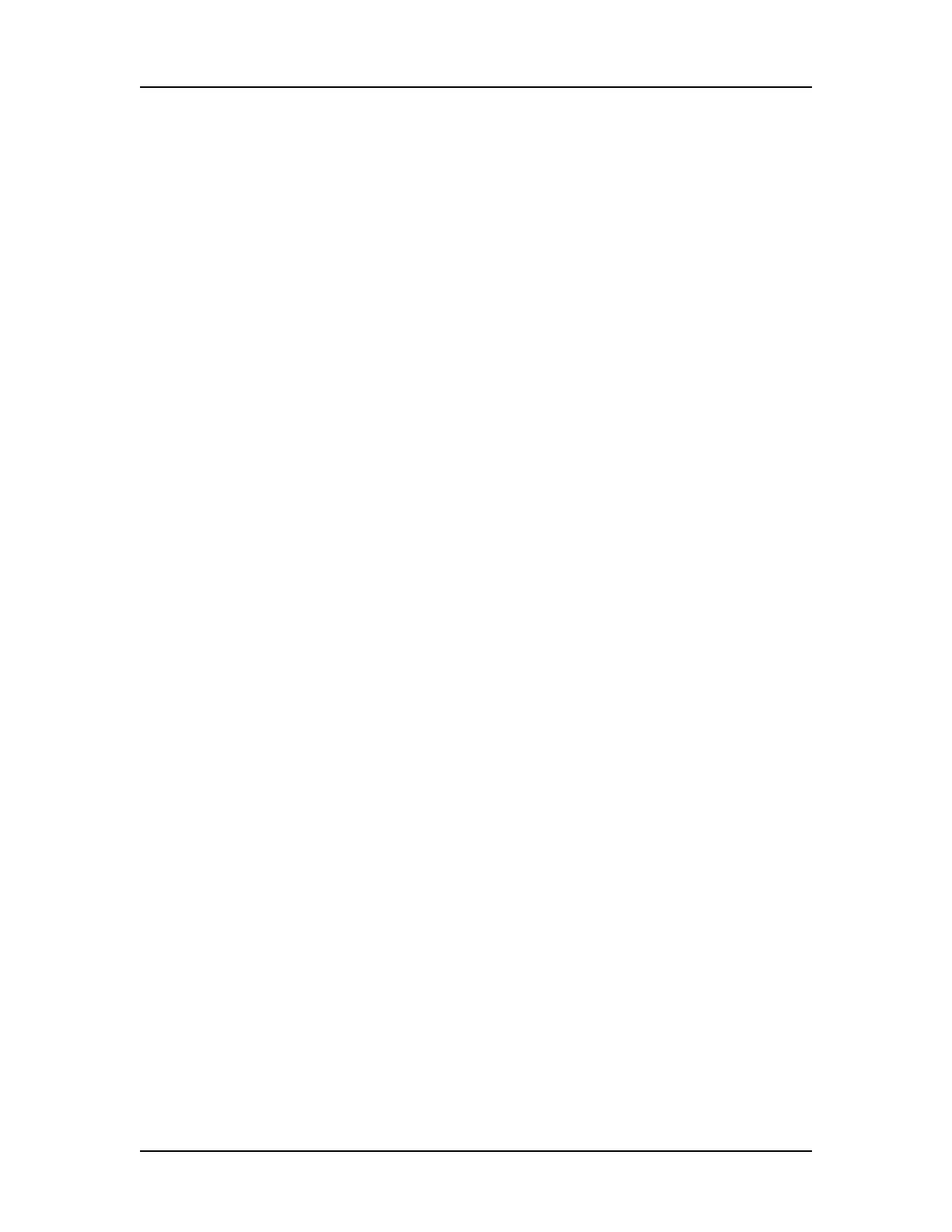Software Reference 197
V4.2 LabChip GX User Manual PerkinElmer
Expected Fragments/Proteins/Glycans Tab (Continued)
• Color - Displays the color to use to mark the peak in the Graph
View or the Gel View.
• Name - Specifies a name to display in the Type description for
the peak.
• Property Displayed in Well Table - Specifies the content of a
column added to the well table for each expected peak.
• For Aligning check box - If selected, the data signal is
realigned so the selected expected peaks match the specified
size or time. Note that incorrect alignment settings can cause
analysis errors.
• Apply to Wells - Specifies the wells that the expected peak is
applied to. <All> specifies that the expected peak applies to all
wells. Clicking on the column opens the Select Wells window to
choose the specific wells to apply the expected peak to.
Import button - Opens the Import Expected Fragments/ Proteins/
Glycan Table window to select an Expected Peak File (.gep) to
import. The .gep file is created by exporting expected peaks from
another assay.
Clear button - Deletes all Expected Peaks from the table.
Restore button - Restores the settings to the last saved settings
for expected peaks.
Export button - Opens the Export Expected Fragments/ Proteins/
Glycans window to create an Expected Peak File (.gep) from the
current settings in the tab. Import the .gep file into another assay to
use the same expected peaks in another assay.