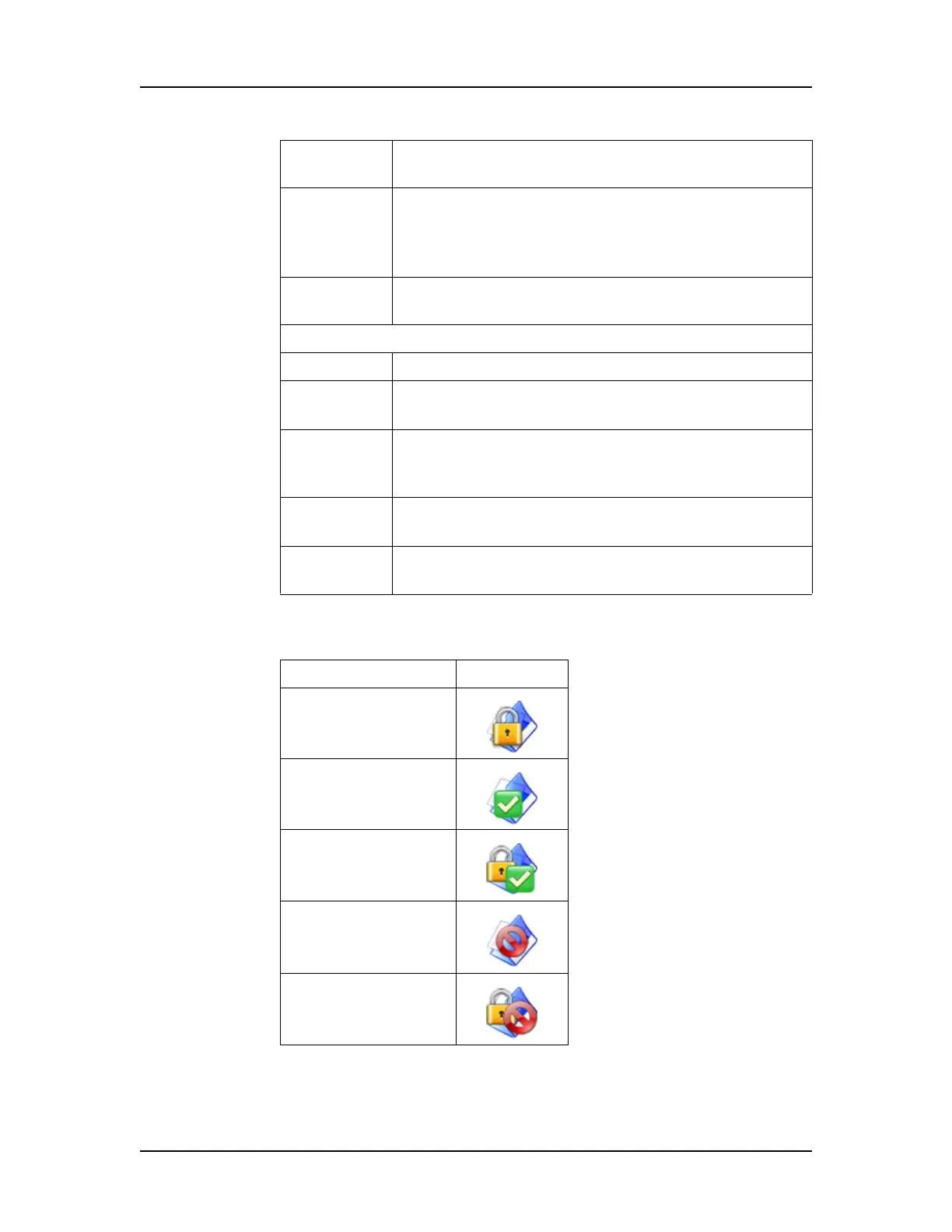Software Reference 212
V4.2 LabChip GX User Manual PerkinElmer
The icon next to the data file name indicates whether the data file is
Accepted/Rejected and Locked as shown in the table below:
Delete
Button
Deletes an empty folder in the CDR. If the folder is
not empty, you cannot delete the folder.
Hide Button Hides the selected folder or data files from view in
the CDR Manager window. If a folder is selected, all
files and subfolders in the selected folder are
hidden.
Show
Button
Displays all hidden data files and folders in the
selected folder.
Top Right Buttons
New Button Creates a new folder in the CDR.
Delete
Button
Deletes an empty folder in the CDR. If the folder is
not empty, you cannot delete the folder.
Show/Hide
Hidden Files
Button
Shows or hides the filenames of all files that have
been hidden in the CDR Manager window.
Expand All
Button
Expands all folders in the CDR to show all data files
and folders.
Collapse All
Button
Closes all folders in the CDR folder.
File Status Icon
Locked
Accepted
Accepted and
Locked
Rejected
Rejected and
Locked