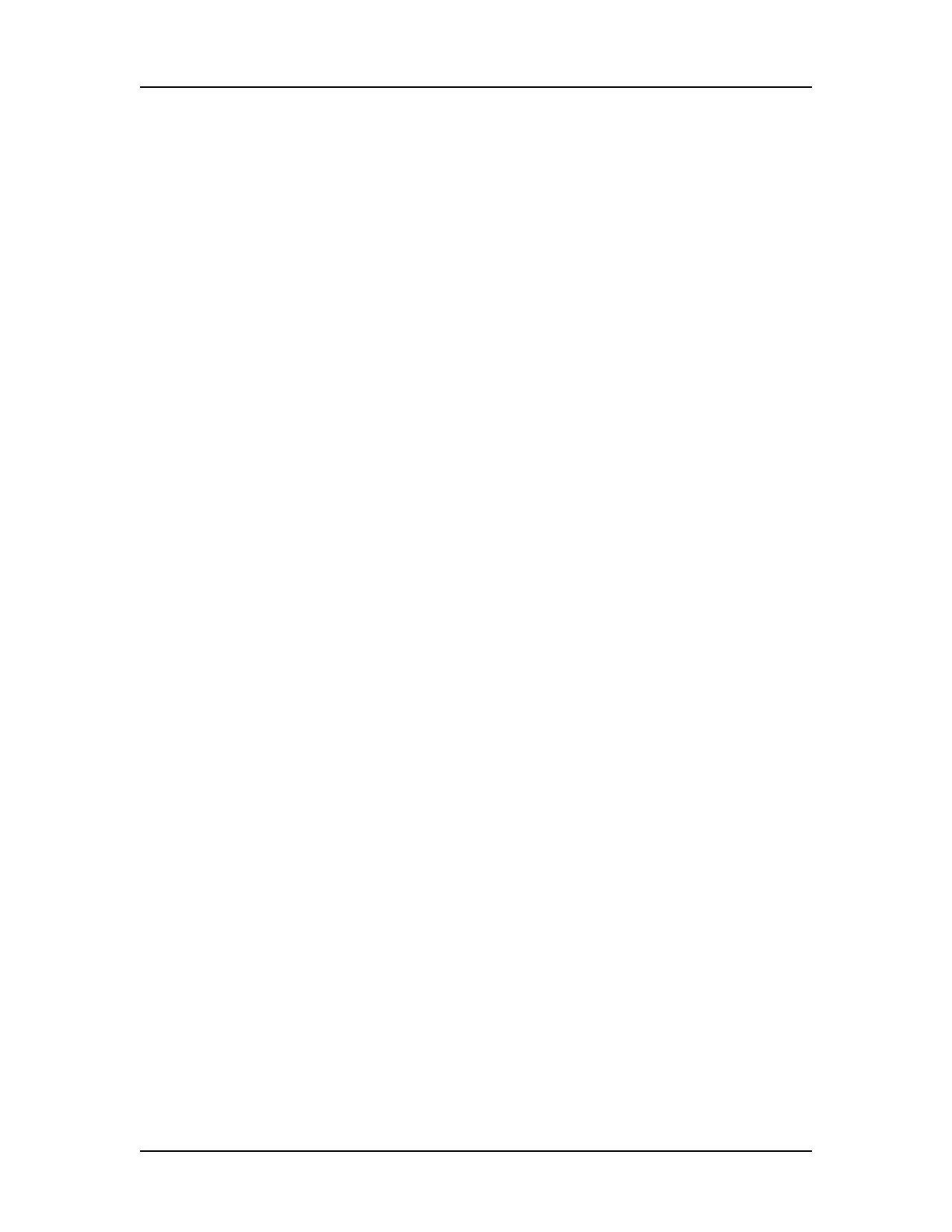Software Reference 257
V4.2 LabChip GX User Manual PerkinElmer
System Diagnostics Window (Continued)
The right side of the window displays the results of the tests. The
icon color indicates the status of each test:
• Blue - The test is in progress.
• Yellow - The test was skipped.
• Green - The test passed.
• Red - The test failed or was aborted.
Run Tests button - Runs the selected tests (marked with a green
check mark). After all tests are complete, the Test Report
Generation section at the bottom of the right side of the window
displays the date and time when the test report was created, the
name of the test report (*.log), and the location where the test
report was saved. Test report files can be opened with a text editor
such as Windows Notepad.
Abort button - Stops the tests in progress. Only enabled when
tests are running.
Limits Report button - Generates a report of test limits. After the
report is generated, the Limits Report Generation section at the
bottom of the right side of the window displays the date and time
when the limit report was generated, the name of the limits report,
and the location where the limits report was saved.
Print Summary button - Prints a summary of the last tests that
were run to the default Windows printer.
Print button - Prints the last generated report to the default
Windows printer.
Close button - Closes the System Diagnostics window.
The bottom of the window displays a progress bar for the entire set
of selected tests and a separate progress bar for the test that is
currently running.