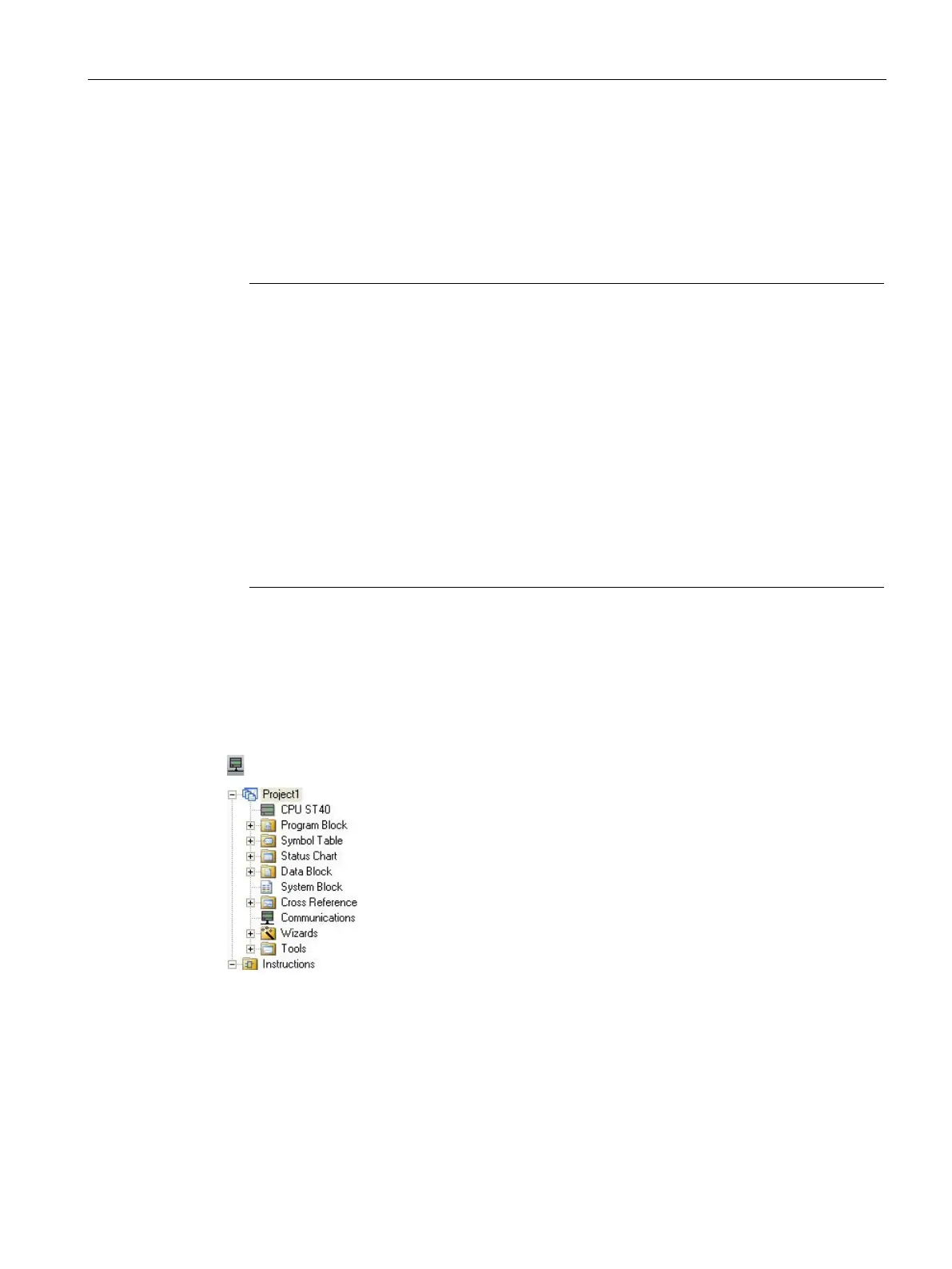Communication
8.4 Ethernet
S7-200 SMART
System Manual, 09/2015, A5E03822230-AC
363
There are three ways to configure or change the IP information for the onboard Ethernet port
of a CPU or device:
● Configuring the IP information in the "Communications" dialog (dynamic IP information)
● Configuring the IP information in the "System Block" dialog (static IP information)
● Configuring the IP information in the user program (dynamic IP information)
Note
You can have static or dynamic IP informat
ion in the CPU:
Static IP information: If the "IP address data is fixed to the values below and cannot be
changed by other means" checkbox in the system block is checked, then the Ethernet
network information that you enter is static. Static IP information must be downloaded
to the CPU before it is active in the CPU, and, if you want to change the IP
information, this IP information can only be changed in the system block dialog and
once again downloaded to the CPU.
Dynamic IP information: If the "IP addres
s data is fixed to the values below and cannot
be changed by other means" checkbox in the system block is not checked, then you
change the IP address of the CPU through other means and this IP address
information is considered to be dynamic. You can change the IP address information
in the Communications dialog or with the SIP_ADDR instruction in the user program.
For both static and dynamic IP, the information is stored in persistent memory.
Configuring the IP information in the Communications dialog (dynamic IP information)
IP information changes done through the Communications dialog are immediate and do not
require a download of the project.
To access this dialog, perform one of the following:
In the Navigation bar, click the "Communications" button.
In the Project tree, select the "Communications" node,
then press Enter; or double-click the "Communications"
node.
You can access CPUs in one of two ways:
● "Found CPUs": CPUs located on your local network
● "Added CPUs": CPUs on the local or remote networks (for example, CPUs accessed on
another network through a router)
