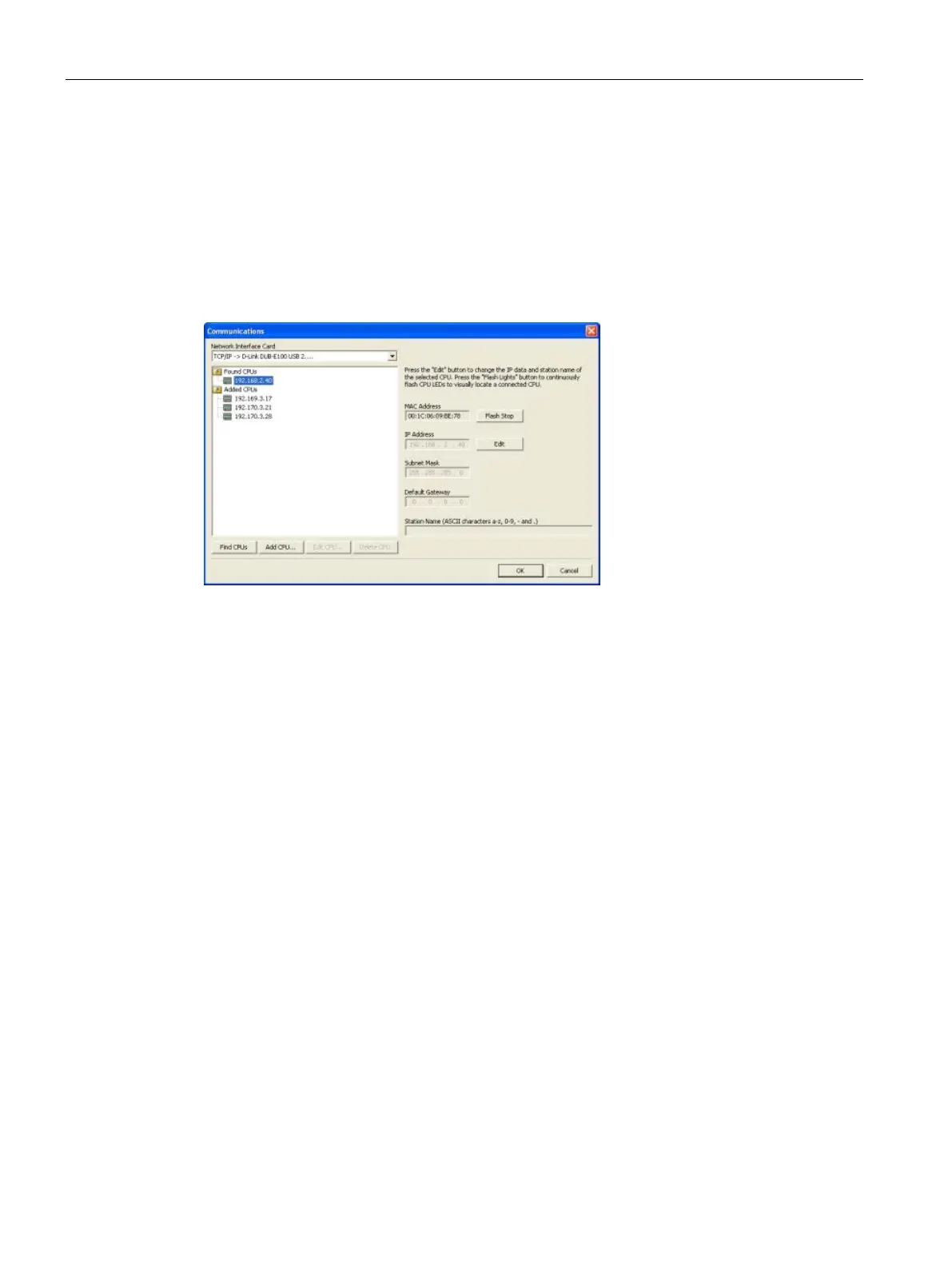Communication
8.4 Ethernet
S7-200 SMART
364 System Manual, 09/2015, A5E03822230-AC
For "Found CPUs" (CPUs located on your local network), use the "Communications dialog"
to connect with your CPU:
● Click the "Network Interface Card" dropdown list, and select the "TCP/IP" Network
Interface Card (NIC) for your programming device.
● Click the "Find CPUs" button to display all operational CPUs ("Found CPUs") on the local
Ethernet network. All CPUs have a default IP address.
● Highlight a CPU, and then click "OK".
For "Added CPUs" (CPUs on the local or remote networks), use the "Communications
dialog" to connect with your CPU:
● Click the "Network Interface Card" dropdown list, and select the "TCP/IP" Network
Interface Card (NIC) for your programming device.
● Click the "Add CPU" button to do one of the following:
– Enter the IP address of a CPU that is accessible from the programming device, but is
not on the local network.
You can add these CPUs, select them as the communication partner in STEP
7-Micro/WIN SMART, and program and operate these CPUs in the same way you
would a CPU on the local network. As long as there is a valid network path through
routers, STEP 7-Micro/WIN SMART can communicate with any S7-200 SMART CPU.
– Enter the IP address of a CPU directly that is on the local network.
You can add multiple CPUs, on the local network and/or remote network. As always,
STEP 7-Micro/WIN SMART communicates with one CPU at a time. All CPUs have a
default IP address.
