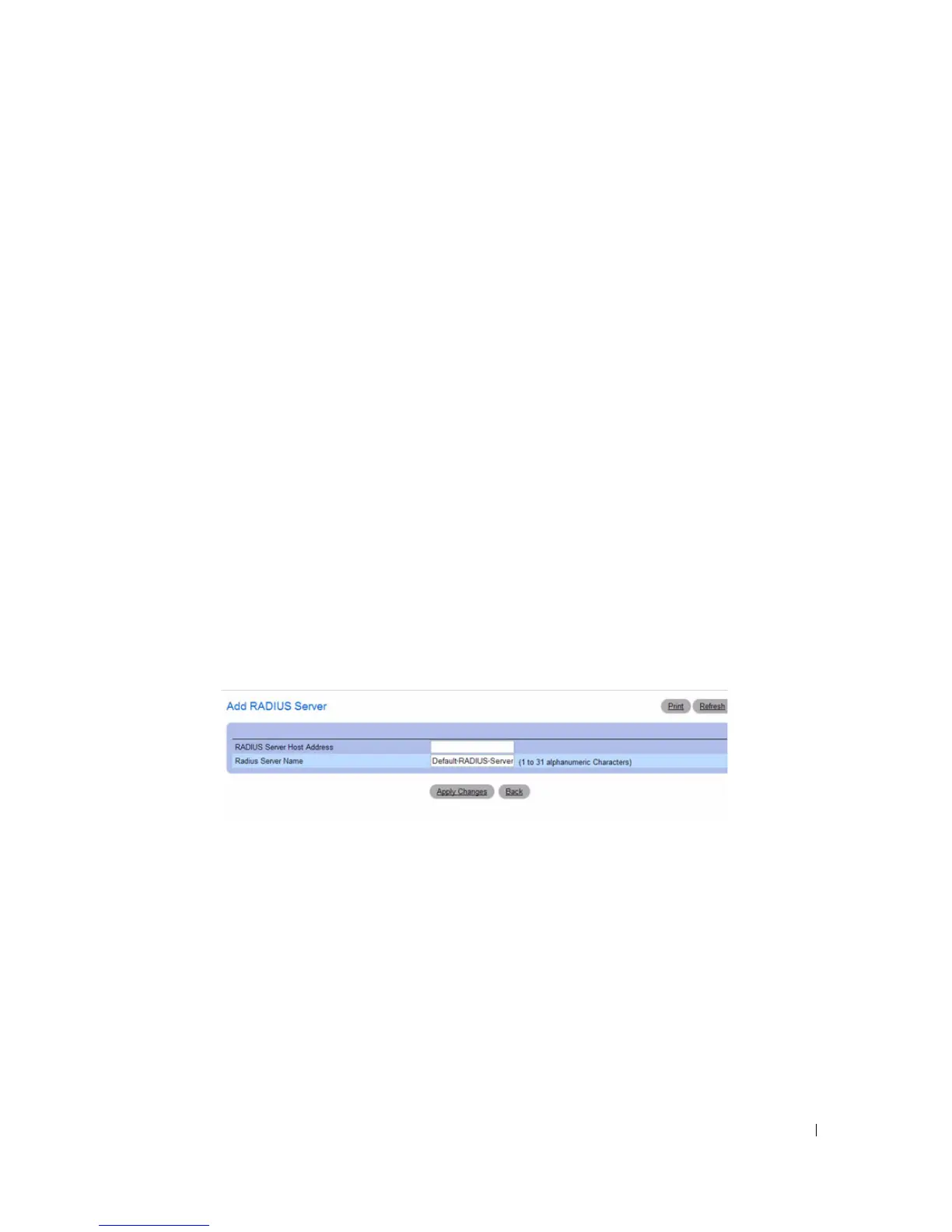Configuring System Information 171
•
Status
— Indicates whether the selected RADIUS server is currently serving as the active RADIUS
server If more than one RADIUS server is configured with the same name, the switch selects one of the
servers to be the active server from the group of servers with the same name. The status and can be one
of the following:
–
Active
— When the switch sends a RADIUS request to the named server, the request is directed
to the server selected as the active server. Initially the primary server is selected as the active server.
If the primary server fails, one of the other servers becomes the active server. If the primary server
is not configured, the active server is the most recently configured RADIUS server.
–
Inactive
— The server is a backup RADIUS server.
–
RADIUS Server Name
— Shows the RADIUS server name.
To change the name, enter up to 32 alphanumeric characters. Spaces, hyphens, and underscores are also
permitted. If you do not assign a name, the server is assigned the default name Default-RADIUS-Server.
You can use the same name for multiple RADIUS Authentication servers. RADIUS clients can use
RADIUS servers with the same name as backups for each other.
Adding a RADIUS Server
1.
Open the
RADIUS Server Configuration
page.
2.
Click
Add
.
The
Add RADIUS Server
page displays.
Figure 6-56. Add RADIUS Server
3.
Enter an IP address and name for the RADIUS server to add.
4.
Click
Apply Changes
.
The new RADIUS server is added, and the device is updated.
Viewing RADIUS Server Status and Removing a Named Server
1.
Open the
RADIUS Server Configuration
page.
2.
Click
Show All
.
The
RADIUS Named Server Status
page displays.
