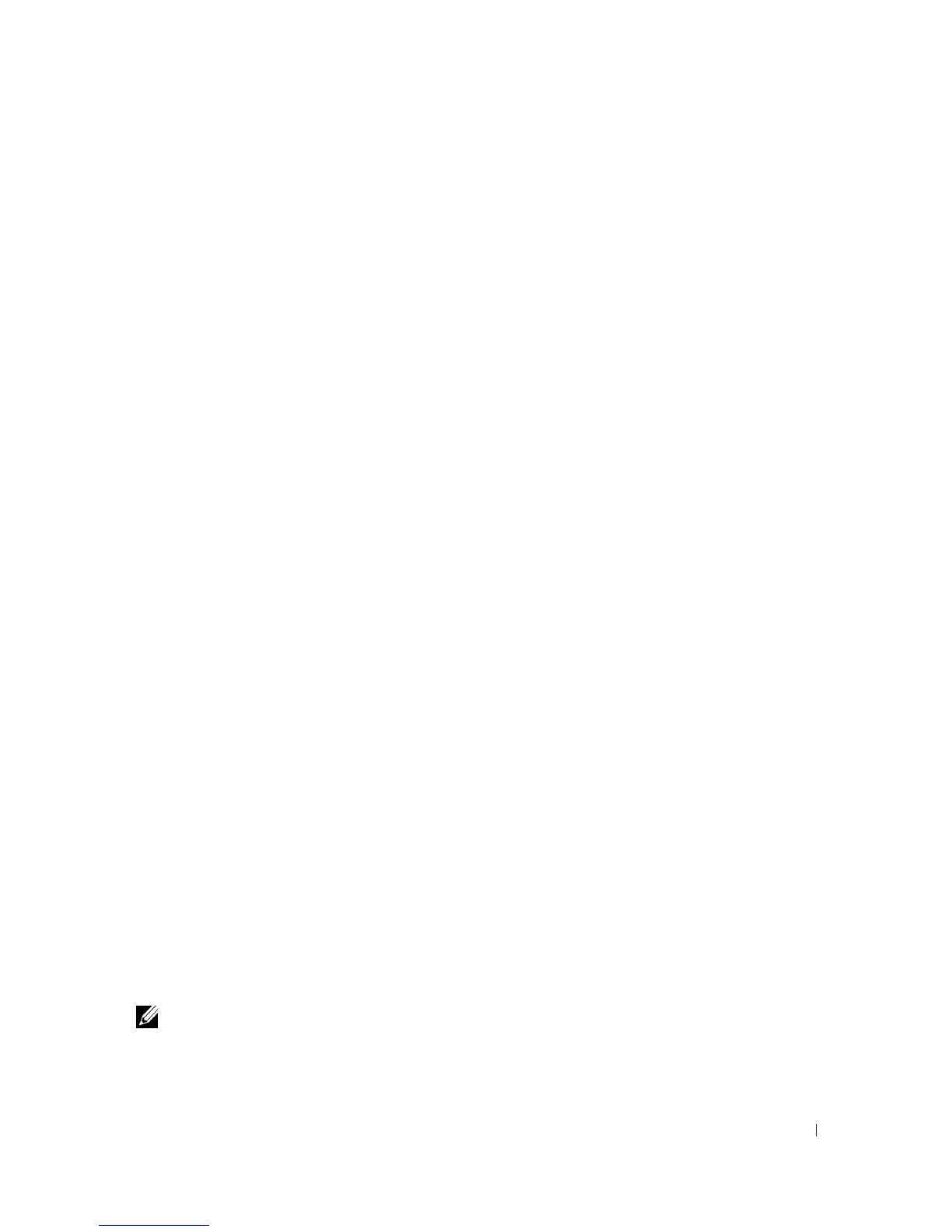Configuring Dell™ PowerConnect™ 97
Device Default Settings
To return to device default settings use delete startup-config command at the privileged
mode prompt (#), and reboot the device. Once device reloads – it is set with the default settings.
console>
console>enable
console#delete startup-config
Startup file was deleted
console#reload
Management switch has unsaved changes.
Are you sure you want to continue? (y/n) y
Configuration Not Saved!
Are you sure you want to reload the stack? (y/n) y
Reloading all switches..
Enabling Remote Management
1.
Enter the
enable
command at the console to enter the Privileged EXEC screen mode as follows:
console>enable
console#
2.
Connect the management station to the switch through one of the Ethernet ports, or through a
network connected to the switch, using a CAT5 Cable.
This example uses port
1/xg1
.
3.
Ensure (on the serial console) that the interface status changed to “up” and that the STP status is
forwarding (after 30 seconds), as shown below:
console#
01-Jan-2000 01:43:03 %LINK-I-Up: Vlan 1
01-Jan-2000 01:43:03 %LINK-I-Up: 1/xg1
01-Jan-2000 01:43:34 %STP-I-PORTSTATUS: Port 1/xg1: STP status
Forwarding
4.
Enable DHCP on the management interface or out-of-band interface.
NOTE: In order to function properly, DHCP cannot not be configured simultaneously on the management and
OOB interfaces.
a.
Enter the
config
command at the console to enter the Configuration mode as follows:
