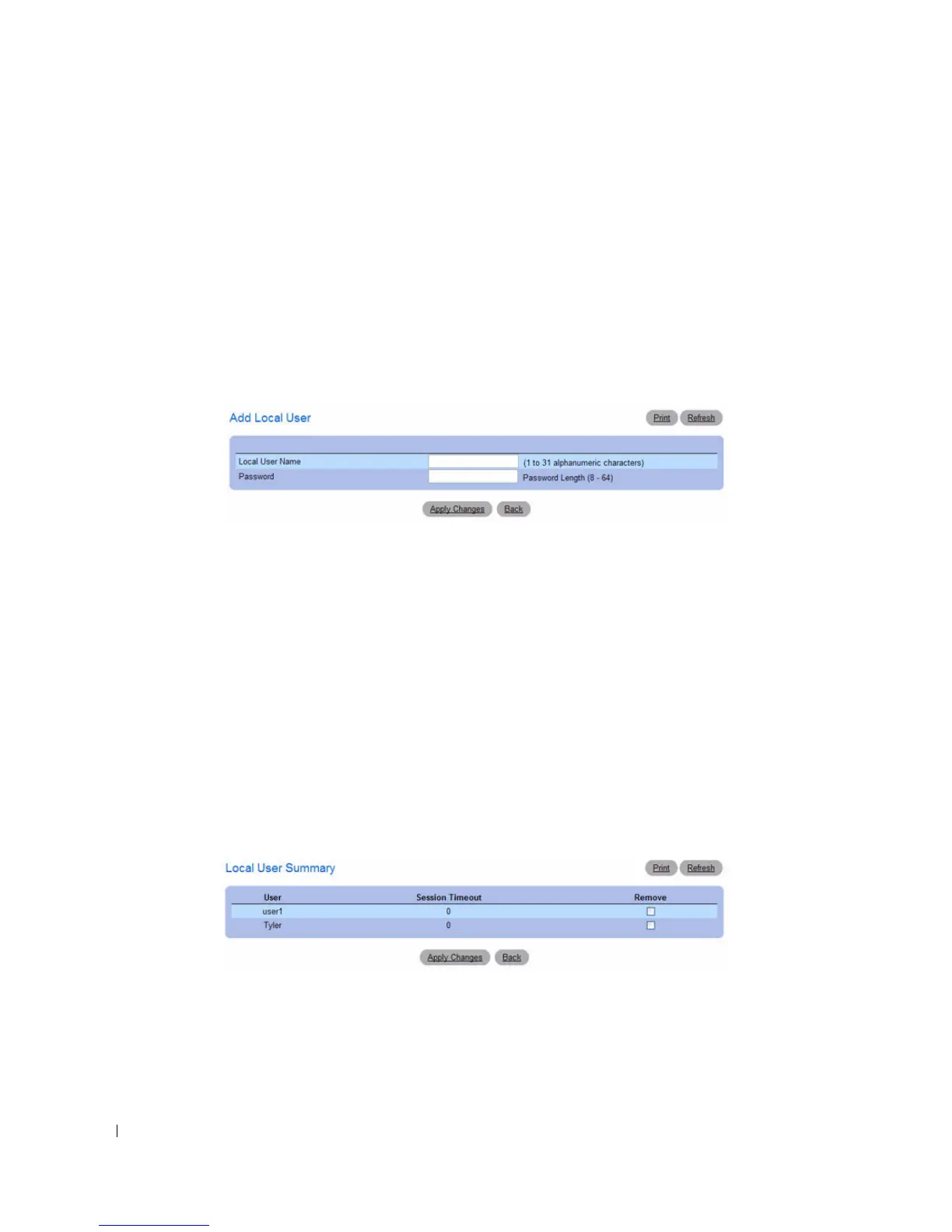192 Configuring System Information
2.
Select the
Remove
option at the bottom of the page.
3.
Click
Apply Changes
to remove the user.
Adding a Local User
1.
Open the
Local User
page.
2.
Click
Add
.
The
Add Local User
page displays:
Figure 6-72. Add Local User
3.
Enter a name for the new user. The name is 1 to 31 alphanumeric characters.
4.
Enter a password for the new user. The password is 8-64 characters in length.
5.
Click
Apply Changes
.
The local user is added, and the device is updated.
If no user is added, a No User Exists message is shown in the web page instead of the empty controls.
Displaying the Local User Summary Page
1.
Open the
Local User
page.
2.
Click
Show All
.
The
CP Local User Summary
page displays:
Figure 6-73. CP Local User Summary
3.
To remove a configured user, select the
Remove
option in the appropriate row, and then click
Apply
Changes
.
