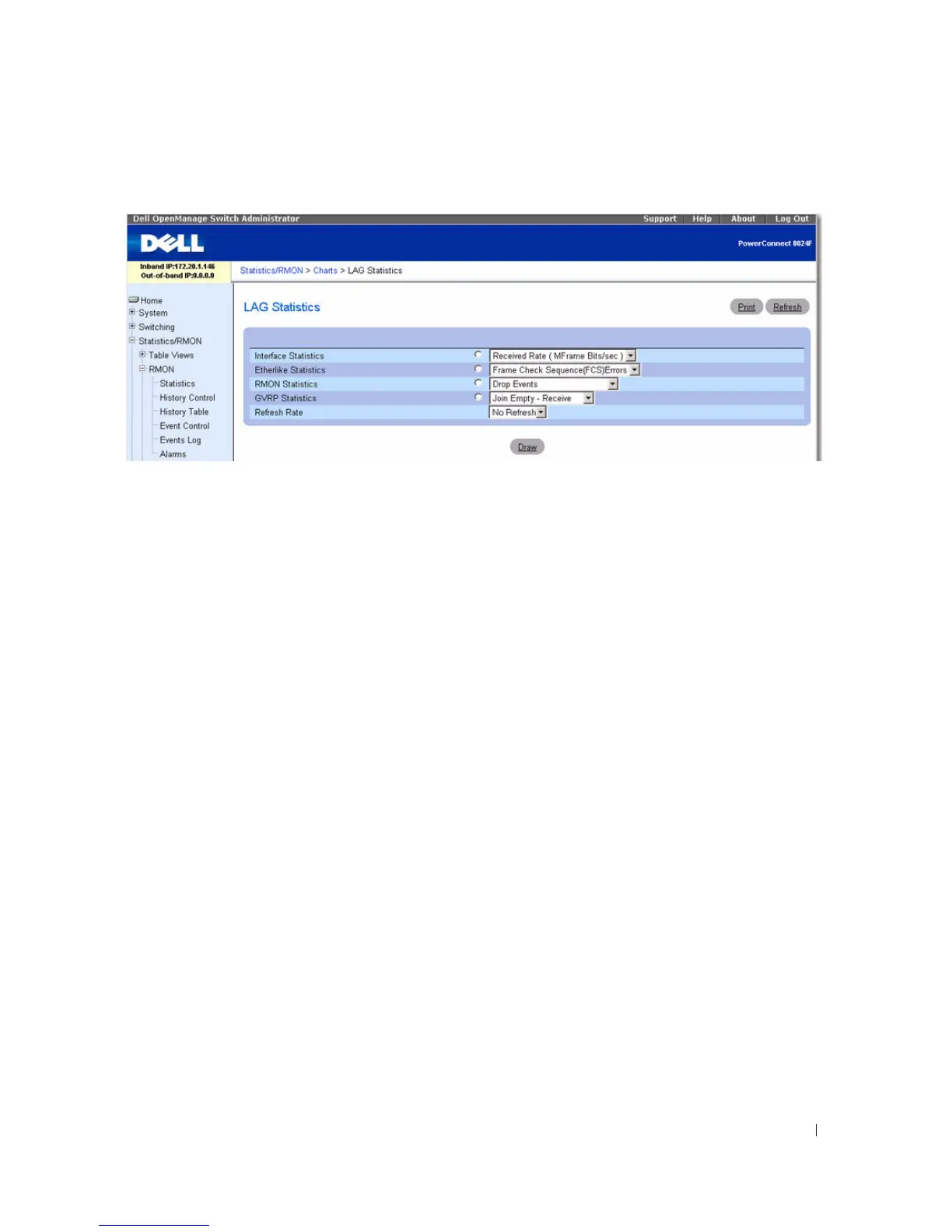Viewing Statistics and Remote Monitoring 483
Figure 8-20. LAG Statistics
The LAG Statistics page contains the following fields:
•
Interface Statistics
— Selects Interface Statistics when clicked, and specifies the type of interface
statistics to graph from the drop-down menu. The default is Received Rate.
•
Etherlike Statistics
— Selects Etherlike Statistics when clicked, and specifies the type of etherlike
statistics to graph from the drop-down menu. The default is Frame Check Sequence Errors.
•
RMON Statistics
— Selects RMON Statistics when clicked, and specifies the type of RMON statistics
to graph from the drop-down menu. The default is Drop Events.
•
GVRP Statistics
— Selects GVRP Statistics when clicked, and specifies the type of GVRP statistics to
graph from the drop-down menu. The default is Join Empty - Receive.
•
Refresh Rate
— Selects the amount of time that passes before statistics are refreshed. The possible
field values are No Refresh, 15, 30 and 60 seconds. The default rate is 15 seconds.
Displaying LAG Statistics
1.
Open the
LAG Statistics
page.
2.
Click the radio button associated with the statistics to chart.
3.
Select the type of statistics from the related drop-down menu.
4.
Select the desired refresh rate from the
Refresh Rate
drop-down menu.
5.
Click
Draw
.
The selected statistics are charted on the graph.
Viewing LAG Statistics Using CLI Commands
For information about the CLI commands that perform this function, see the following chapters in the
CLI Reference Guide
:
• System Management Commands
