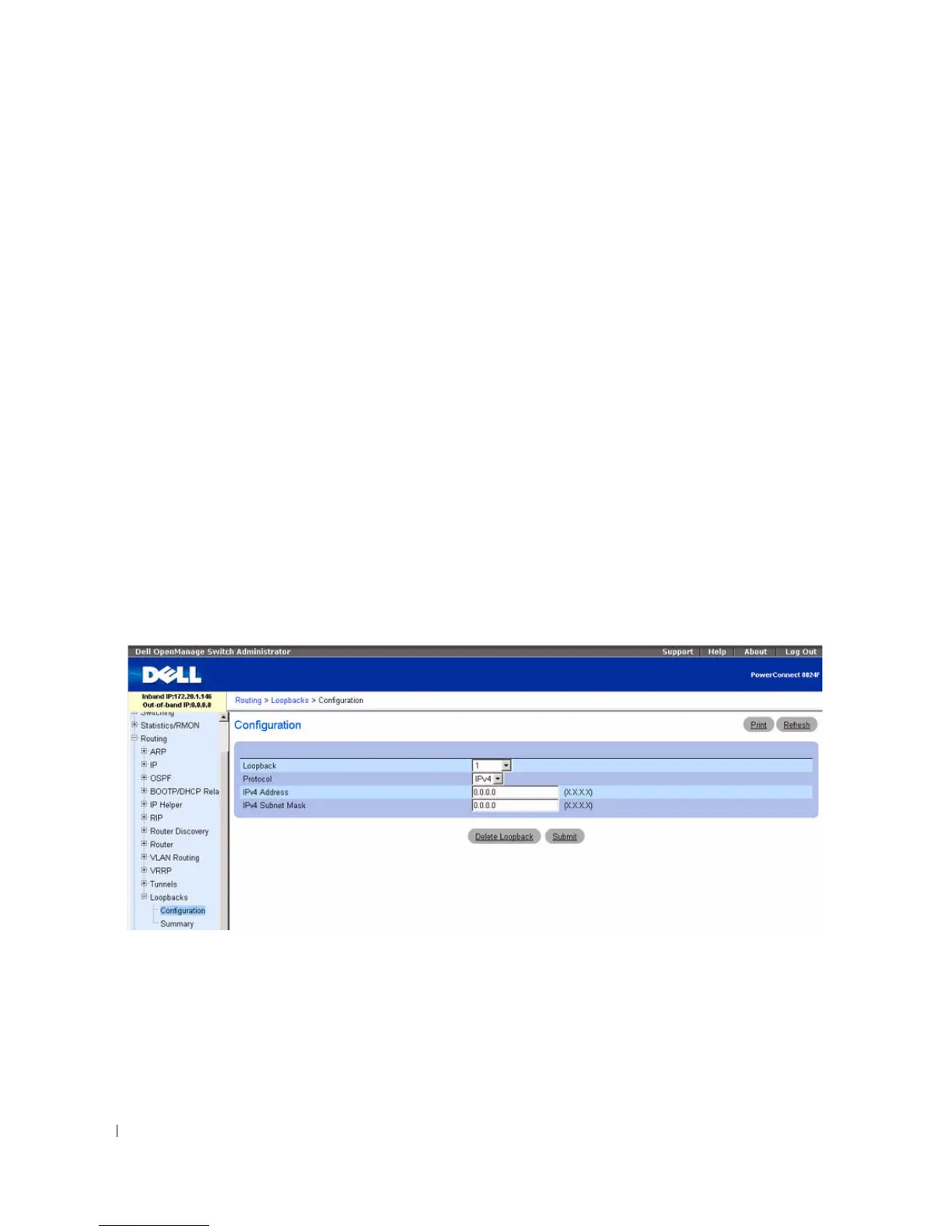590 Configuring Routing
The following fields display when a primary address is configured. You can configure multiple secondary
addresses.
•
Secondary Address
— Select a configured IPv4 secondary address for the selected Loopback interface
from the drop-down menu. A new address can be entered in the Secondary IP Address field by
selecting Add Secondary IP Address here (if the maximum number of secondary addresses has not
been configured). A primary address must be configured before a secondary address can be added.
•
Secondary IP Address
— The secondary IP address for this interface in dotted decimal notation. This
input field is visible only when Add Secondary is selected.
•
Secondary Subnet Mask
— The secondary subnet mask for this interface in dotted decimal notation.
This input field is visible only when Add Secondary is selected.
Creating a New Loopback (IPv4)
1.
Open the
Loopbacks Configuration
page.
2.
Select
Create
from the
Loopback
drop-down menu.
3.
Specify an ID to use in the
Loopback ID
field.
4.
Click
Apply Changes
.
The Loopback ID field goes away, and the remaining loopback fields display.
Figure 9-55. Loopbacks Configuration - IPv4 Entry
5.
Enter
IPv4
in the
Protocol
field.
6.
Enter desired values in the remaining fields.
7.
Click
Submit
.
The new loopback is saved, and the webpage reappears showing secondary address configuration fields.
