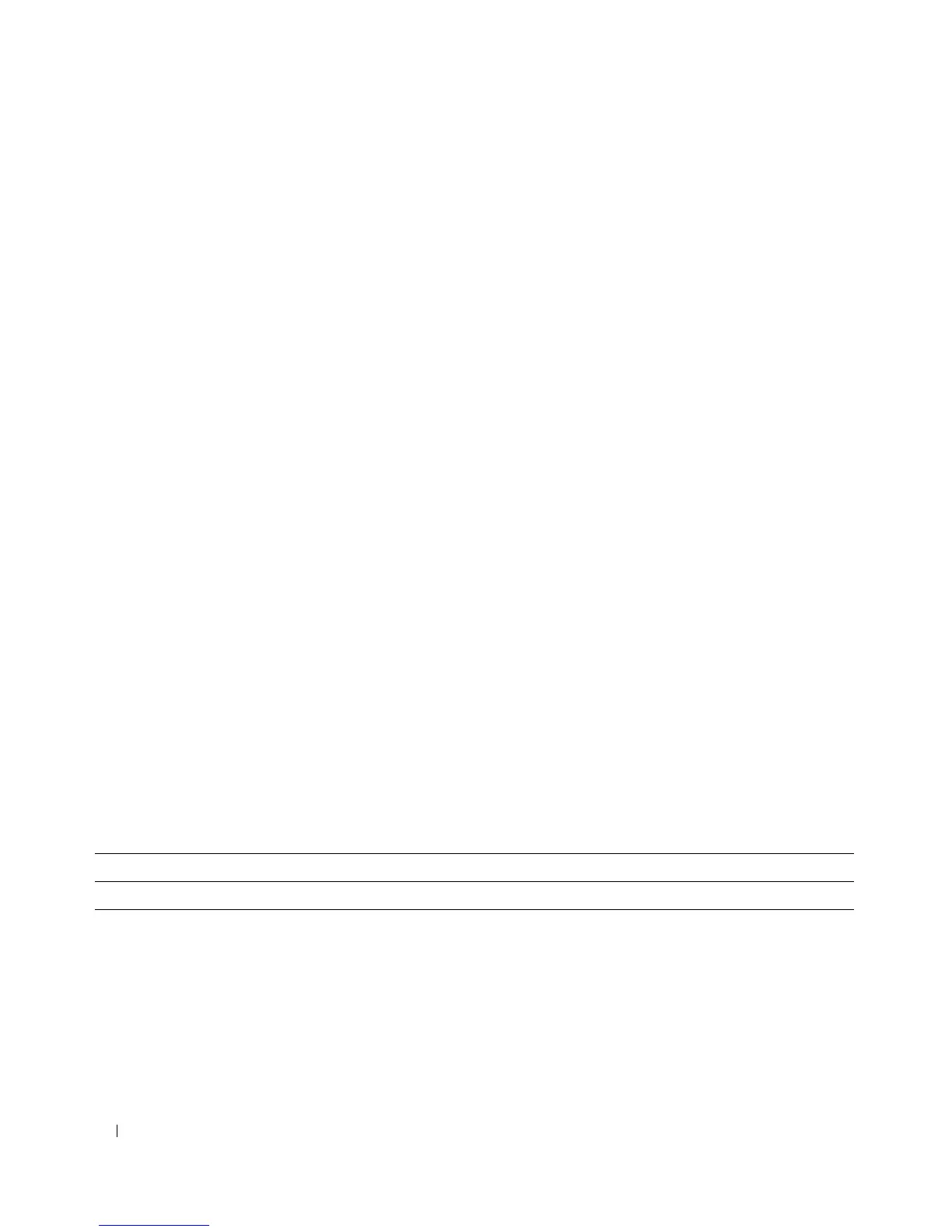664 Configuring IPv6
•
Routes Displayed
— Select to view either the Configured Routes, Best Routes or All Routes.
When the Configured Routes option is selected, the following fields appear:
•
IPv6 Prefix/Prefix Length
— Displays the Network Prefix and Prefix Length for the Configured Route.
•
Next Hop IP
— Displays the Next Hop IPv6 Address for the Configured Route.
•
Next Hop Interface
— Displays the Next Hop Interface for the Configured Route.
•
Preference
— Displays the Route Preference of the Configured Route.
•
Delete
— Click this box and the Refresh button to delete the displayed route.
When the Best Routes or All Routes options are select, the following fields appear:
•
Number of Routes
— Displays the number of Best Routes or All Routes.
•
IPv6 Prefix/Prefix Length
— Displays the Network Prefix and Prefix Length for the Configured Route.
•
Protocol
— Displays the protocol in use for the Configured routes.
•
Next Hop Interface
— Displays the Next Hop Interface for the Configured Route.
•
Next Hop IP
Address — Displays the Next Hop IPv6 Address for the Configured Route.
Displaying IPv6 Routes
1.
Open the
Configured IPv6 Routes
page.
2.
Select the routes to view from the
Routes Displayed
drop-down menu.
The selected routes and their configurations display.
Displaying Configured IPv6 Routes Using CLI Commands
For information about the CLI commands that perform this function, see the following chapter in the
CLI Reference Guide
:
• IPv6 Routing Commands
The following table summarizes the equivalent CLI commands for this feature.
Table 10-29. IPv6 Configured Routers Commands
CLI Command Description
show ipv6 route Displays the IPv6 routing table.
