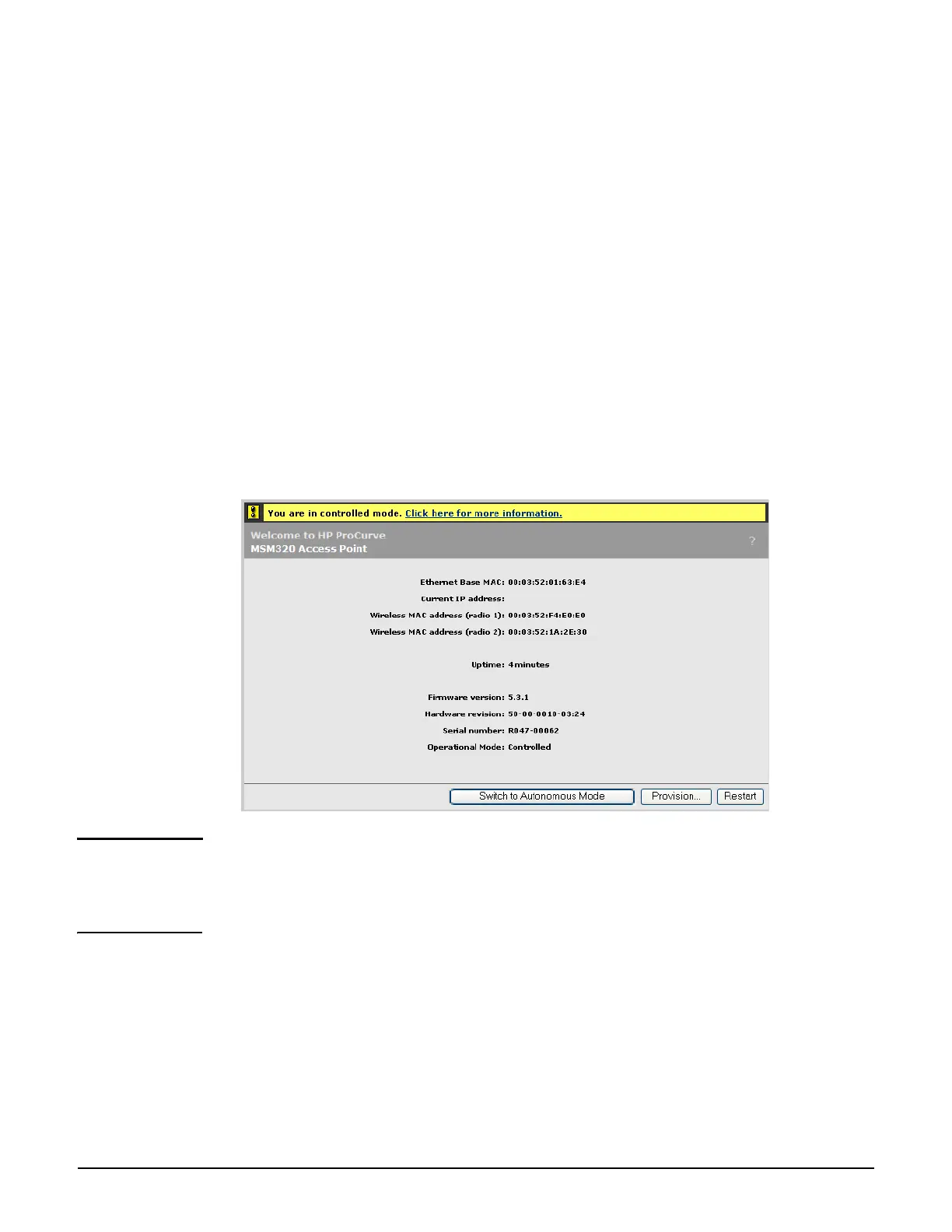Working with controlled APs
Provisioning APs
6-33
Displaying the provisioning pages
To display the provisioning pages, do the following:
On a controller
1. Select one of the following in the Network tree:
Controlled APs
A group
An AP
2. In the right pane, select Provisioning > Connectivity.
3. Configure provisioning settings as described in the sections that follow.
On an AP in its factory-default state
1. Log in to its management tool.
2. Select Provision at the bottom of the home page.
Note The Provision button is only available if the AP is in its factory-default state, meaning it
has not yet been provisioned and that the AP has never discovered a controller (since last
factory default). To force an AP into its factory-default state, press and hold its reset
button until the status lights blink three times.
3. Configure provisioning settings as described in the sections that follow.
