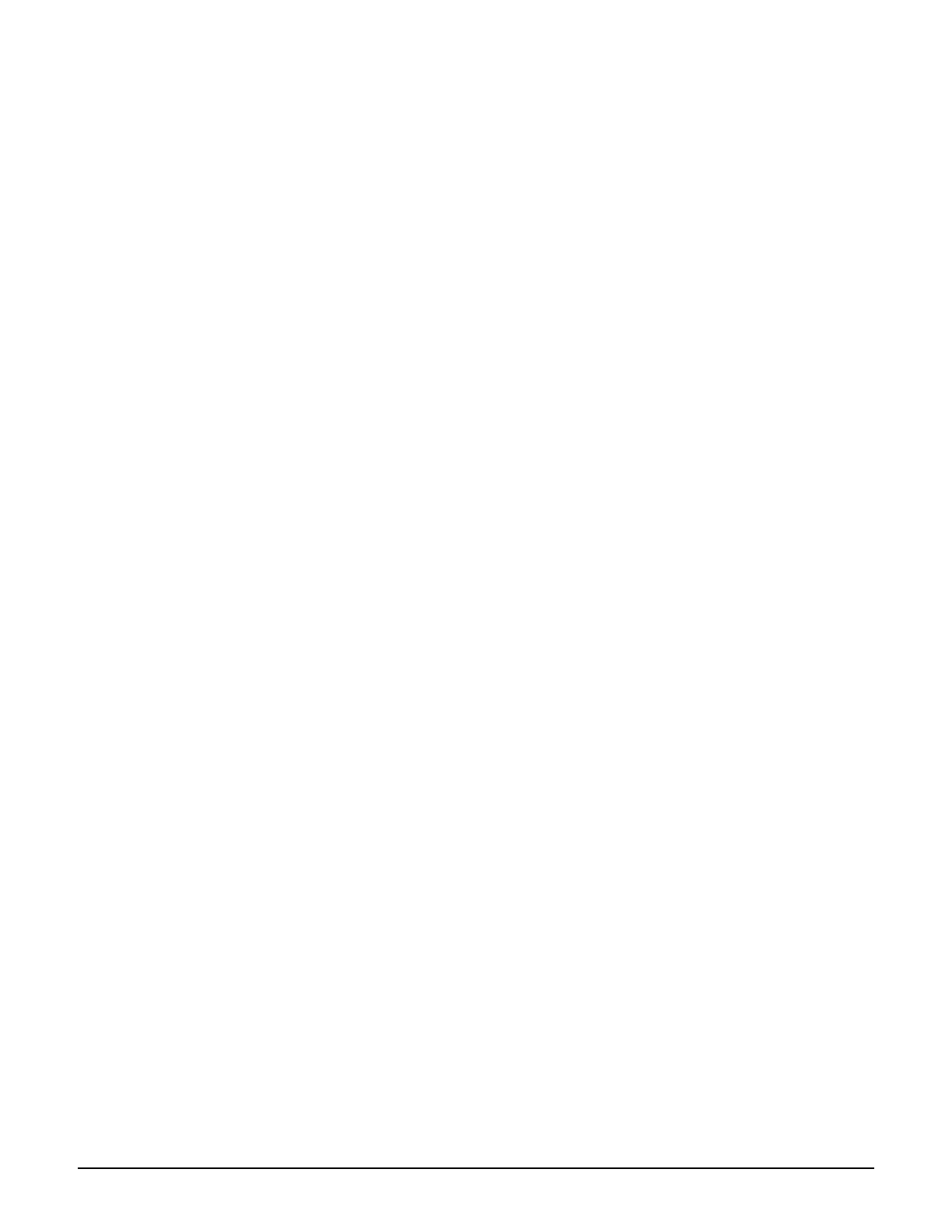Public/guest network access
Customizing the public access interface
14-15
Customizing the public access interface Web pages: The Web pages hosted on the
controller internal Web server can be modified, allowing the entire public access
interface to be customized. Simple modifications can be made with basic knowledge of
HTML. Users with advanced HTML skills and knowledge of ASP and Javascript will be
able to fully-customize all site operations.
See Customizing the public access Web pages on page 14-24.
Setting public access attributes: Configuration of a number of public access features
can be accomplished by setting various RADIUS attributes. There categories of attributes
are available:
Site attributes: These attributes are used to configure site-related options and
global settings that apply to all user sessions. They can be defined in the RADIUS
account for the controller or reside locally on the controller.
See Controller attributes overview on page 15-4.
User attributes: These attributes are used to customize settings on a per-user basis.
These attributes can reside locally on the controller or be retrieved from a third-party
RADIUS server.
See Defining and retrieving user attributes on page 15-14.
Sample public access pages
Some of the examples in this chapter make use of files contained in the Public Access
Examples zip file. This file is available at www.hp.com/networking/public-access-examples.
Common configuration tasks
Customizing the login, welcome, or goodbye page
1. Select Controller >> Public access > Web content.
2. Under Current site files, select one of the following files:
3. The file will appear in the built-in text editor. Change the file to meet the requirements of
your site.
4. Select Save.
Customizing the logo
1. Create a file called logo.gif that contains your logo (recommended size less than 20K).
2. Select Controller >> Public access > Web content.
Login page: index.asp
Welcome page: welcome.asp
Goodbye page: goodbye.asp
