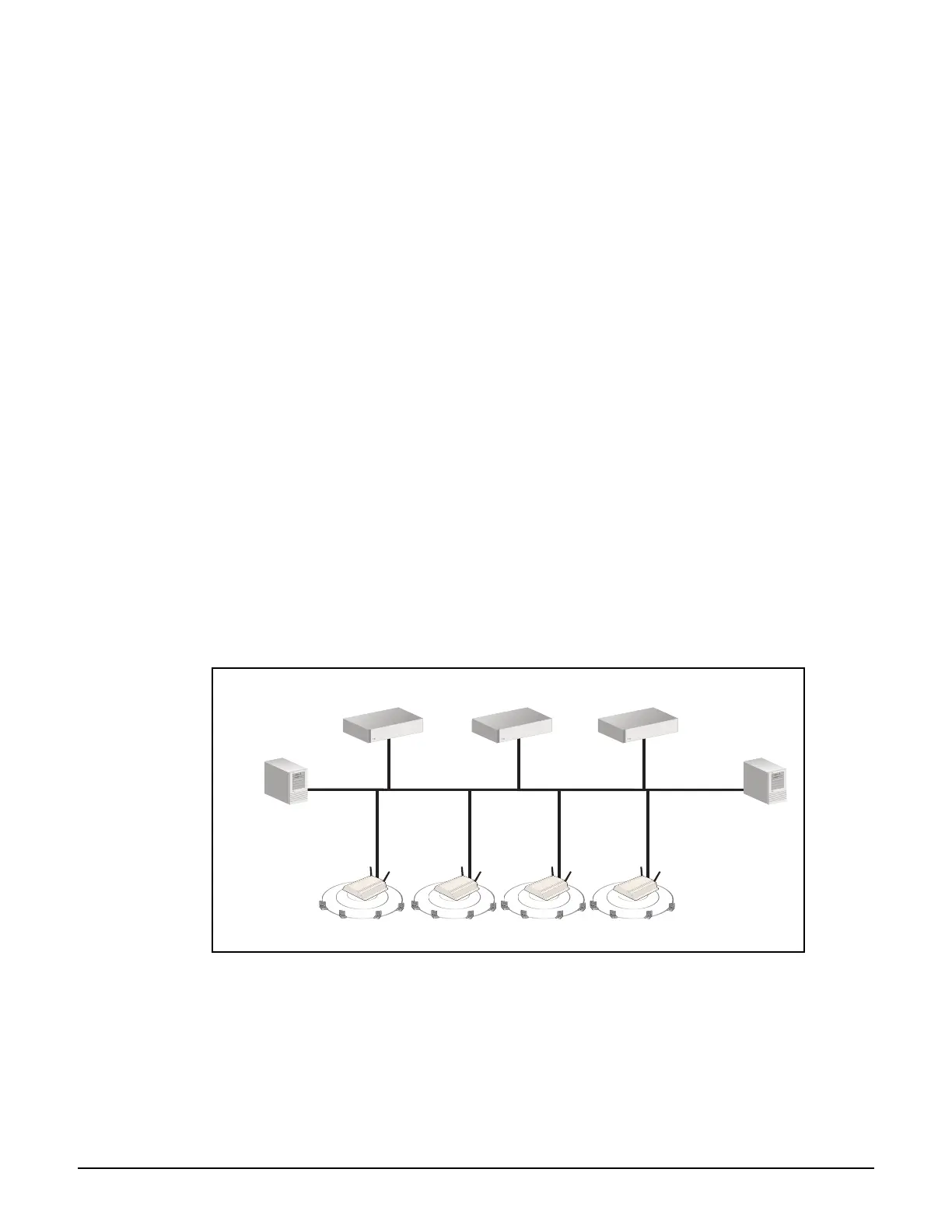Controller teaming
Creating a team
8-6
Install APs: Connect all APs. The APs will automatically discover the team (if on the
same subnet) and be synchronized with the firmware and configuration settings on the
manager. If APs are installed on a different subnet than the controller, their discovery
settings may need to be provisioned for them to successfully discovery the team.
About the team IP address
Once a team is operational, you should always use the team IP address to reach the
management tool on the team manager, and not the physical address assigned to the
manager. In case of failover, the team IP address will be assigned to the interim manager. This
way, you will always be able to configure the team.
Important notes about the team IP address.
The team IP address cannot be used when provisioning AP for discovery. AP must be
provisioned with the actual IP addresses assigned to each team member.
When configuring RTLS, the team IP address should be used. See AeroScout RTLS on
page 6-40.
When mobility discovery is configured, the team IP address should be used to identify the
controller team. See Mobility support on page 8-26.
Configuration example
The following example illustrates the team creation process in detail using a simple topology
featuring three teamed controllers and four APs. The topology for this example looks like
this:
The controllers are connected to the network (192.168.1.0) via their LAN ports. Static
addressing is used on each port.
The APs are also connected to the 192.168.1.0 network. Address assignment for the APs and
all wireless users is provided by the DHCP server at 192.168.1.1.
1.11
LAN port
AP 1
W
L
A
N
1.21
192.168.1.0
Controller 1
1.12
1.13
AP 2
W
L
A
N
1.22
AP 3
W
L
A
N
1.23
AP 4
W
L
A
N
1.24
Team Manager
Controller 2
Team Member
Controller 3
Team Member
LAN port LAN port
DHCP server
on subnet
1.1
Controlled APs
Team IP= 1.99
1.10
Management station
Connected to management
tool on stack manager at
IP address 1.99.
