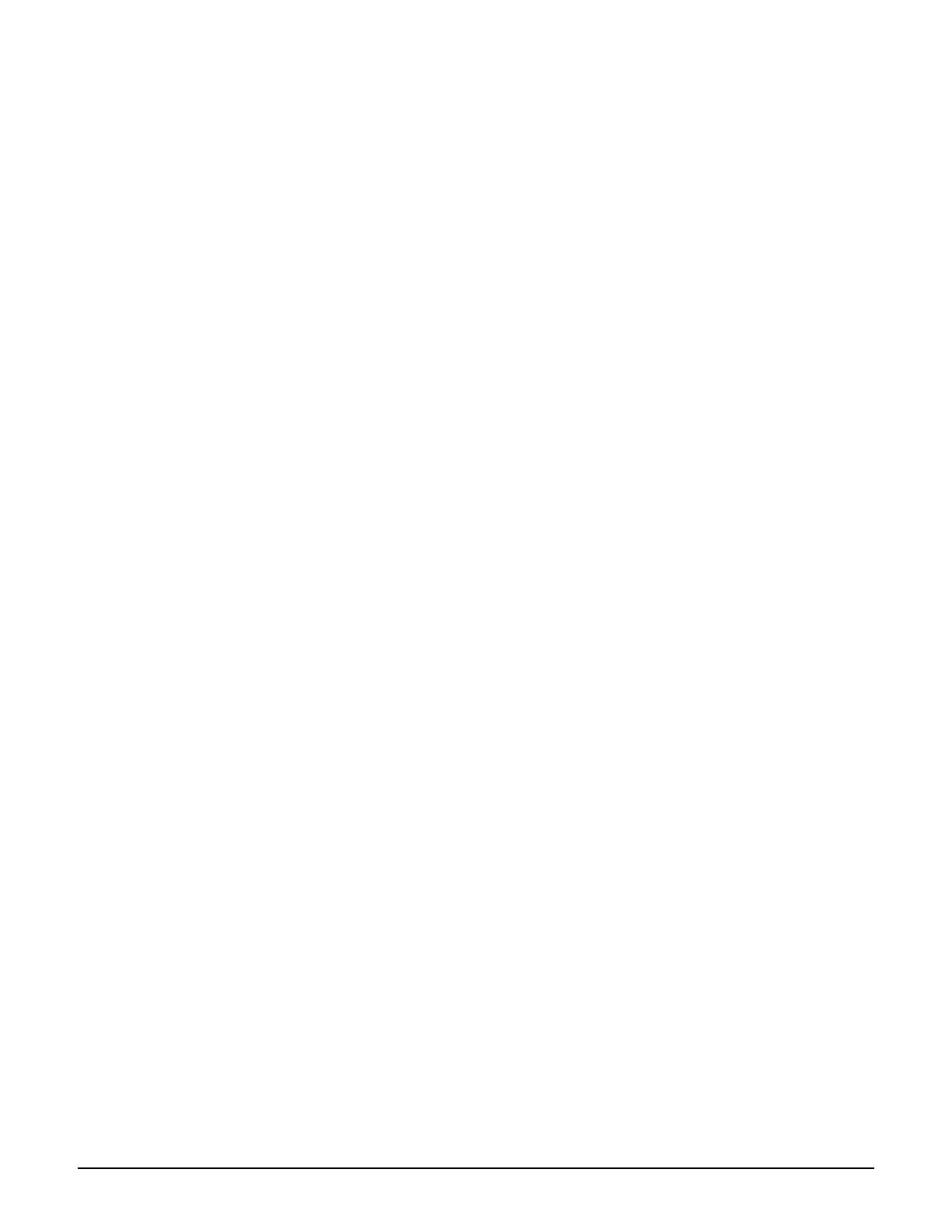Working with controlled APs
Provisioning APs
6-39
Provisioning example
The following example shows how to use the default group as a staging area, where APs are
discovered and then provisioned before being moved into their actual production group.
1. Select Controller >> Controlled APs > Provisioning.
2. Select the Enable provisioning of controlled APs option.
3. Select Save.
4. Select Controller > Controlled APs > Default group >> Configuration > Radios.
5. Select each product in the table in turn, and disable its radio(s).
6. Select Controller > Controlled APs > Default group >> VSC bindings.
7. Disable any active VSC bindings.
8. Connect all APs that need to be provisioned. Wait until they are discovered and assigned
to the default group.
9. Select Controller > Controlled APs > Default group >> Provisioning >
Connectivity. Configure provisioning settings as required. For details, see
Provisioning connectivity on page 6-34.
10. Select Controller > Controlled APs > Default group >> Provisioning > Discovery.
Configure provisioning settings as required. For details, see Provisioning discovery on
page 6-37.
11. If required, select individual APs and define provisioning settings accordingly.
12. Synchronize the APs. For details, see Synchronizing APs on page 6-29. The
provisioned settings are not active at this point.
13. Move the APs from the default group to their actual production group. For details, see
Moving an AP to a different group on page 6-28. This will force a restart of the APs
and initiate the provisioned settings.
