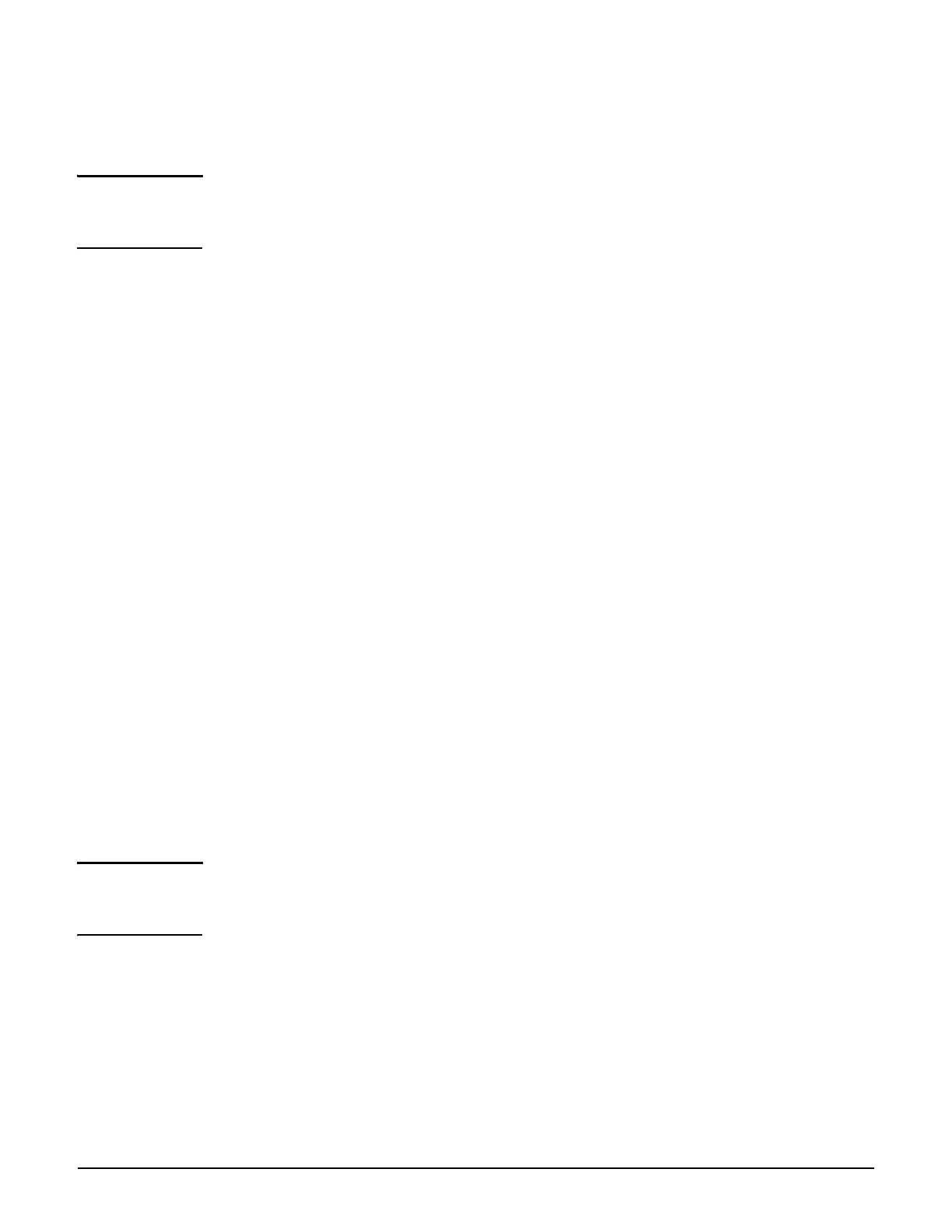Resetting to factory defaults
How it works
C-3
Using the Console (serial) port
Supported on models: MSM730, MSM750, MSM760
Note It is recommended that you use the management tool as previously described to reset a
controller to factory defaults. However, if you forgot the manager username or password, you
can still force factory reset as described here:
1. Power off the controller.
2. Connect a serial cable to the controller console port as follows:
For the MSM730, and MSM750, see the relevant section in Appendix B: Console ports.
For the MSM760, see the MSM760 Controllers Installation and Getting Started
Guide.
3. Configure a communications terminal program such as Microsoft Hyperterminal for
Windows or Minicom for Linux as follows:
Term ina l: VT-100 (ANSI)
Speed: Set speed according to the controller model:
For the MSM730 and MSM750, set speed to 115200 bps.
For the MSM760, set speed to 9600 bps.
Data bits: 8
Stop bits: 1
Parity: none
Flow control: none
4. Open an appropriately-configured terminal session.
5. Power on the controller. System boot messages appear.
6. Do not press any keyboard keys. Wait for the LILO prompt to appear. It looks like this:
LILO 22.1 boot:
Important As soon as the LILO prompt appears, tap the keyboard space bar to prevent the automatic
(non-factory-default) boot from continuing. You must tap the space bar or other key
within four seconds of the prompt appearing.
7. At the LILO prompt, type the command linux factory and press Enter. The boot
with factory defaults begins.
