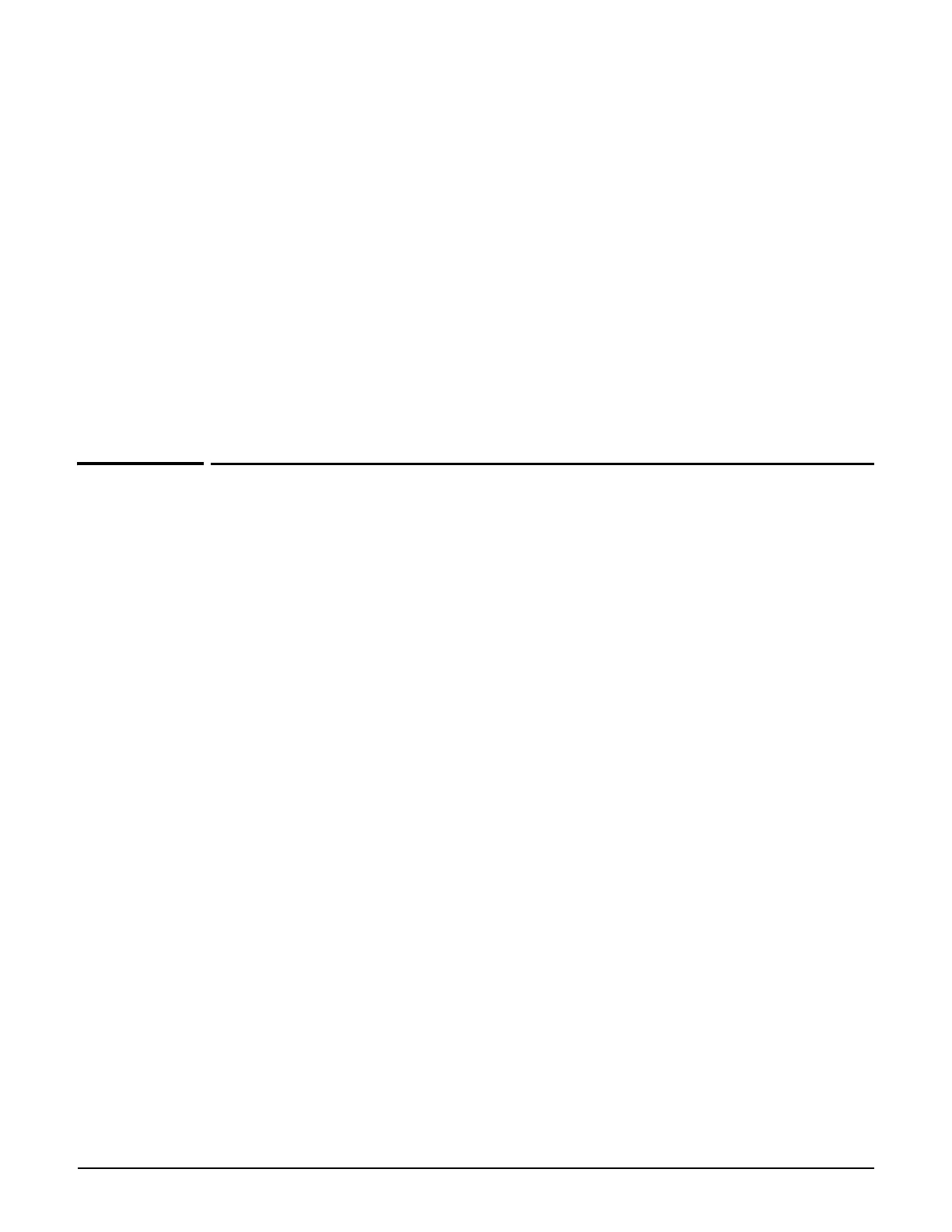Controller teaming
Creating a team
8-5
Limitations
The following features are not supported when teaming is enabled:
Creating a team
The following list is an overview of the key steps you need to execute when creating a
controller team. The Configuration example on page 8-6 shows how to apply these steps to
actually create a team.
Configure connectivity: Configure each controller that will be part of the team with a
static IP address on the same subnet. Make sure to define a DNS server and default
gateway on each controller.
Configure DHCP services: Configure a third-party DHCP server to handle address
assignment for APs and wireless users. (The DHCP server feature on all team members is
automatically disabled when the teaming is enabled.) In addition, you may need to enable
DHCP relay on the team, depending on your network topology, to forward DHCP requests
to the third-party DHCP server
Install licenses: Install the Premium licenses on each controller and the required
number of AP licenses. (MSM765 controllers come with the Premium license
preinstalled.) AP licenses are pooled when controllers are teamed. For more information,
see Failover on page 8-22.
Configure the team: Enable teaming on each controller by selecting Controller >>
Management > Teaming. On the controller that will act as the team manager, set the
Tea m name and Team IP address.
Authorize discovered controllers: The first time that a controller is discovered by the
team manager, it must be manually authorized by an administrator (unless the controller
was manually added to the team). To authorize a discovered controller, select
Controllers >> Overview > Discovered controllers and select Authorize in the
Action column.
DHCP server
L2TP server
PPTP server
PPTP client
Subscription plans
Payment services
Accounting persistence
Billing records
Ingress VLAN on a VSC and untagged traffic on the LAN
port (All APs use the client data tunnel to send traffic to
the team.)
Wired client connected to the LAN port on a controller
sFlow
LLDP dynamic naming
