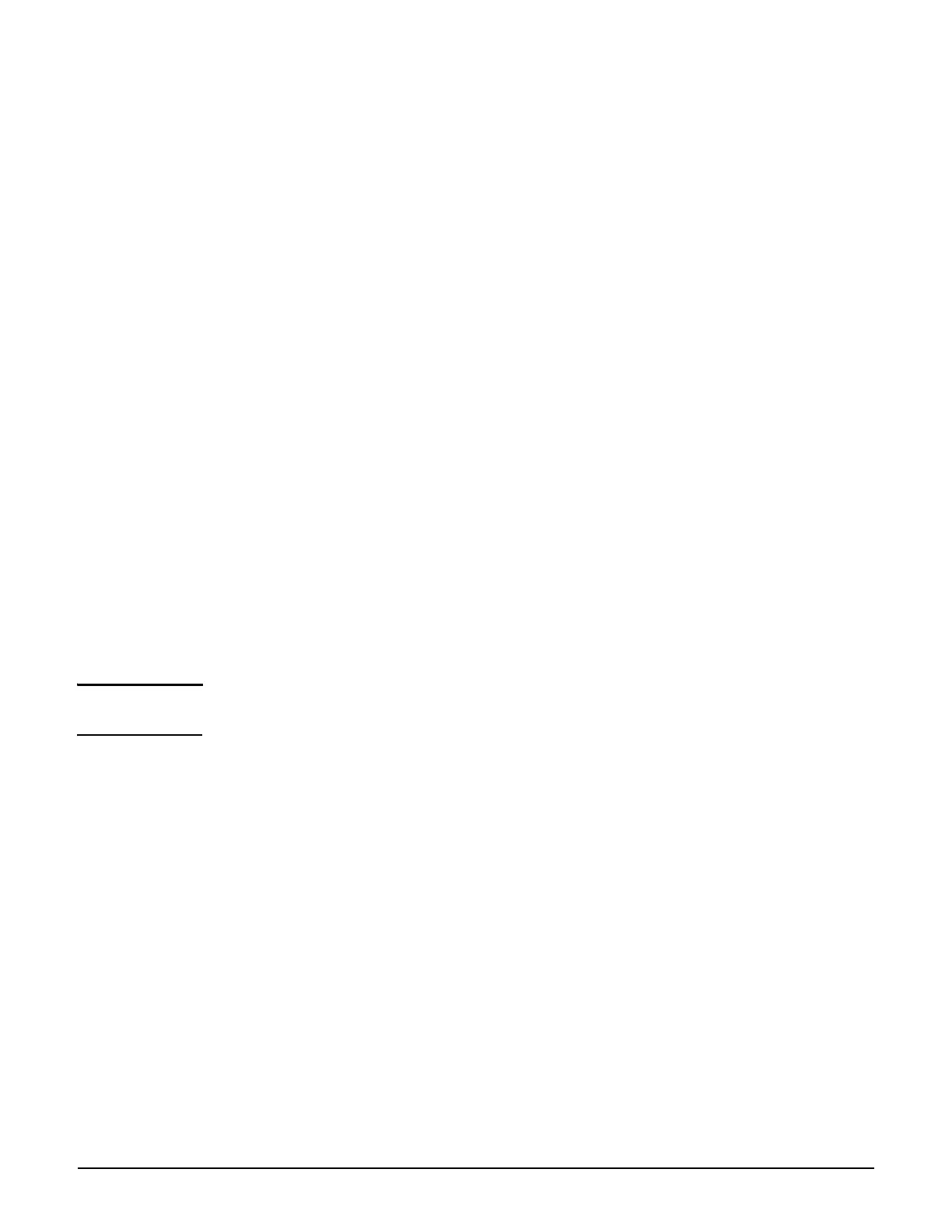Maintenance
Licenses
20-7
License management
Use these options to order, install, and backup license files.
When you order a new feature license, you may be required to provide the information in
the License ordering information box to your vendor.
To install a license file, Browse to the file and then select Install License.
Select Backup to save all user-defined licenses in a single file.
Once you receive your License Registration card for your purchased license, you will need
the MAC address in the License ordering information box. See Generating and
installing a feature license.
Factory reset considerations
After a controller has been reset to its factory defaults, factory-installed licenses are
automatically re-activated, but user-installed licenses remain in a deactivated state until
manually activated. This is done to ensure a true factory-default reset.
Generating and installing a feature license
When you purchase an optional feature license, a physical license registration card is shipped
to you. License registration cards are not matched to your MSM7xx Controller until you go to
the My Networking portal and generate a license file for a specific MSM7xx Controller.
Once you receive your license registration card, follow this procedure to generate and install
a feature license on your MSM7xx Controller.
Note When teaming is active, separate license files must be generated and individually installed on
each controller that is a member of a team.
Generating a license
1. Go to www.hp.com/networking/mynetworking and sign in. New users must first create an
account.
2. Select the My Licenses tab at the top of the page.
3. In the Registration ID field, type the License Registration ID found on your
registration card. Type the ID exactly as shown, including the dashes. Select Next.
