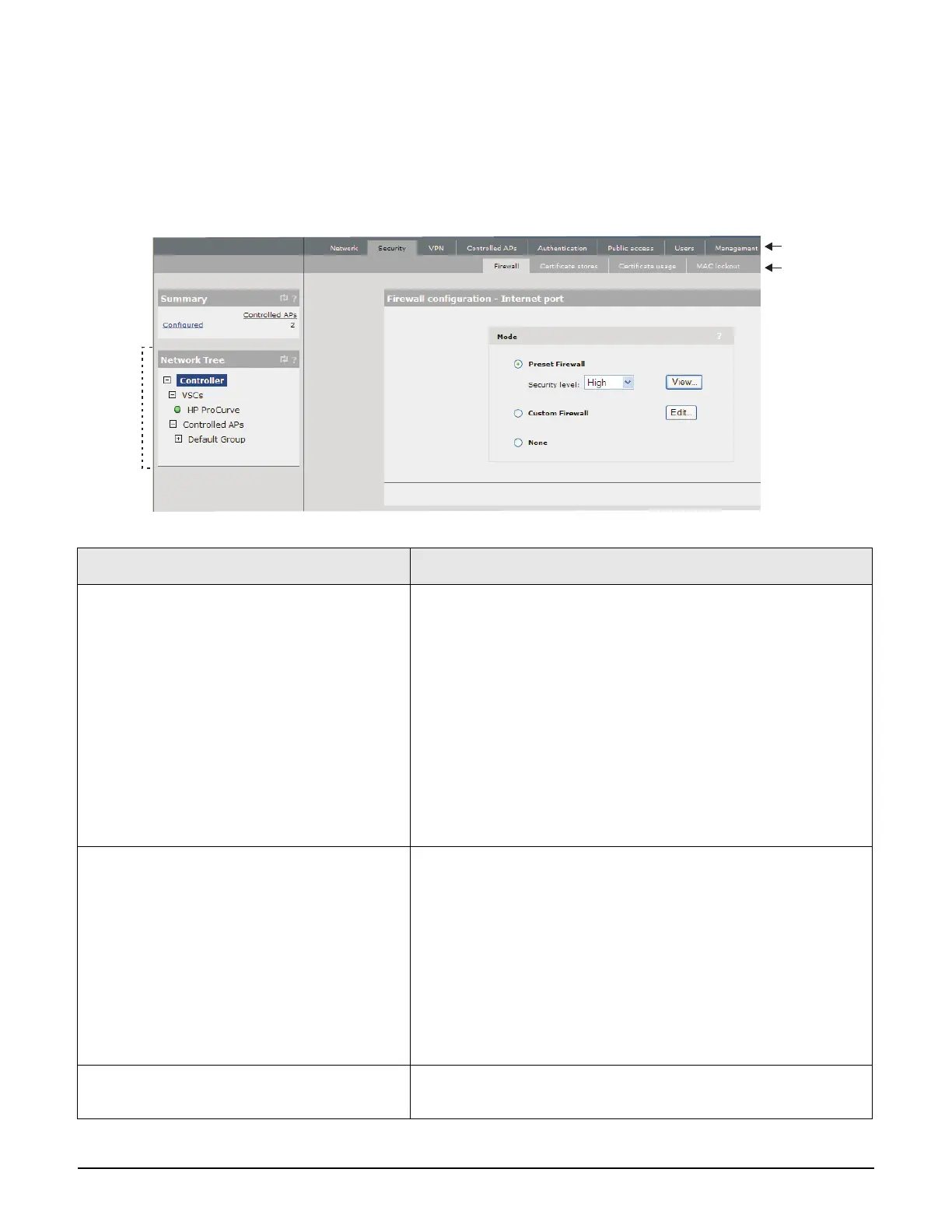Introduction
About this guide
1-4
Conventions
Management tool
This guide uses specific syntax when directing you to interact with the management tool user
interface. Key user-interface elements are identified as follows:
Network
Tree
Main menu
Sub-menu
Example directions in this guide What to do in the user interface
Select Controller >> Security > Firewall. On a non-teamed MSM7xx controller
In the Network Tree select the Controller element, then on
the main menu select Security, and then select Firewall on
the sub-menu. All elements to the left of the double angle
brackets >> are found in the Network Tree.
On an MSM7xx controller team
In the Network Tree on the team manager, select the Team
[team-name] element, then on the main menu select
Security, and then select Firewall on the sub-menu. All
elements to the left of the double angle brackets >> are found
in the Network Tree.
Select Controller > VSCs > [VSC-name]
>> Configuration.
On a non-teamed MSM7xx controller
Expand the Controller branch (click its + symbol), expand
the VSCs branch, select a [VSC-name], then select
Configuration on the main menu.
On an MSM7xx controller team
In the Network Tree on the team manager, expand the Team:
[team-name] branch (click its + symbol), expand the VSCs
branch, select a [VSC-name], then select Configuration on
the main menu.
For Password specify secret22.In the Password field enter the text secret22 exactly as
shown.
