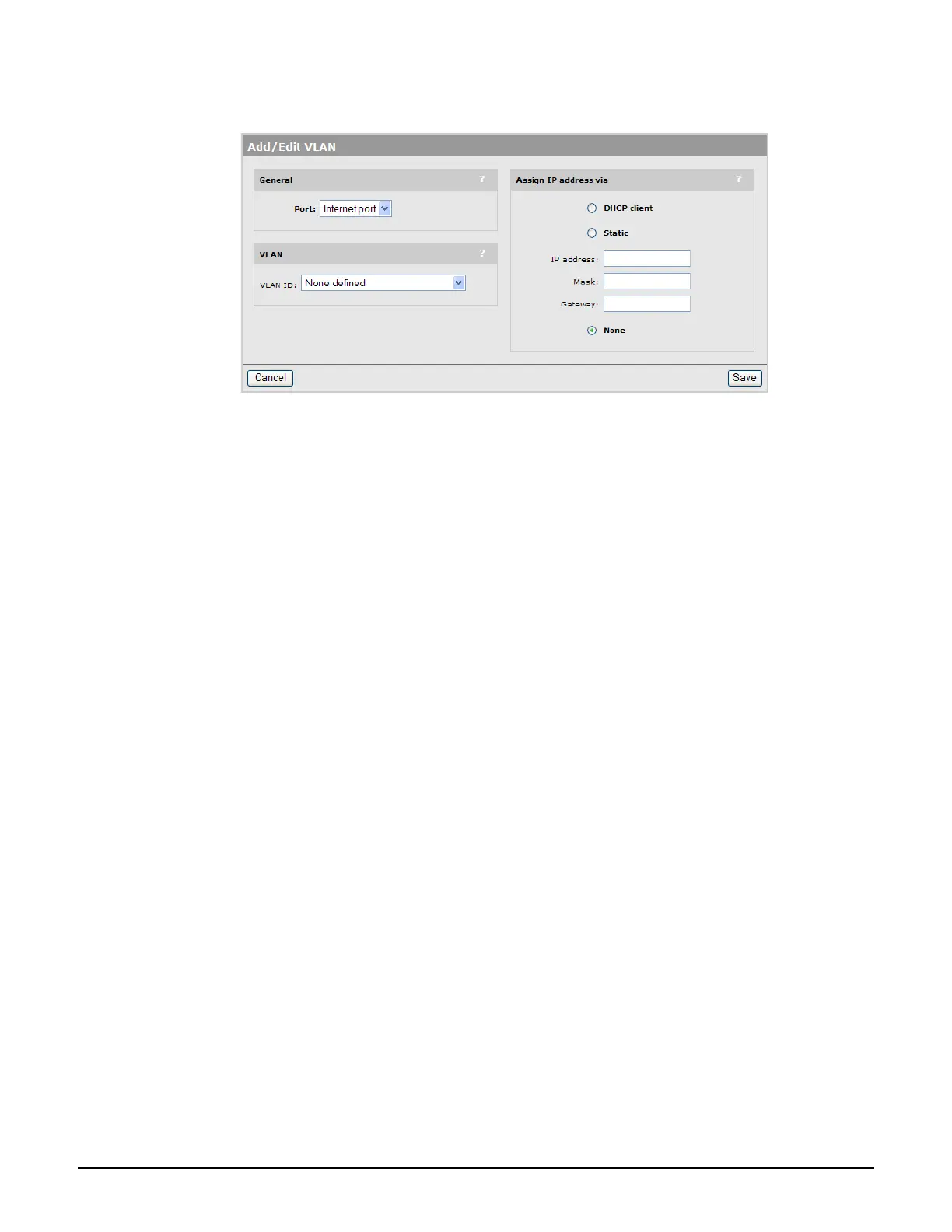Working with VLANs
Defining a VLAN
7-5
2. Select Add New VLAN. The Add/Edit VLAN page opens.
3. Under General, select the port to which the VLAN will be bound. Once a VLAN has been
defined on a port, the port assignment cannot be changed. To assign the VLAN to a
different port, delete the VLAN definition and create a new one on the required port.
4. Under VLAN, select the VLAN ID to assign. The list contains all network profiles that are
defined with a VLAN ID or range.
5. Specify how the VLAN obtains an IP address.
An IP address cannot be assigned to a VLAN range.
DHCP client: The VLAN obtains its IP address from a DHCP server on the same
VLAN. Note: There is no support for obtaining a default gateway from the DHCP
server.
Static: Enables you to manually assign an IP address to the VLAN. If you select this
option, you must specify a static IP address, Mask, and Gateway.
None: Specifies that this VLAN has no IP address, so that you can use the VLAN for a
VSC ingress mapping.
6. Enable NAT support if required. (Available only if addressing is DHCP client or Static.)
By default NAT is disabled. See Network address translation (NAT) on page 3-30.
7. Select Save.
