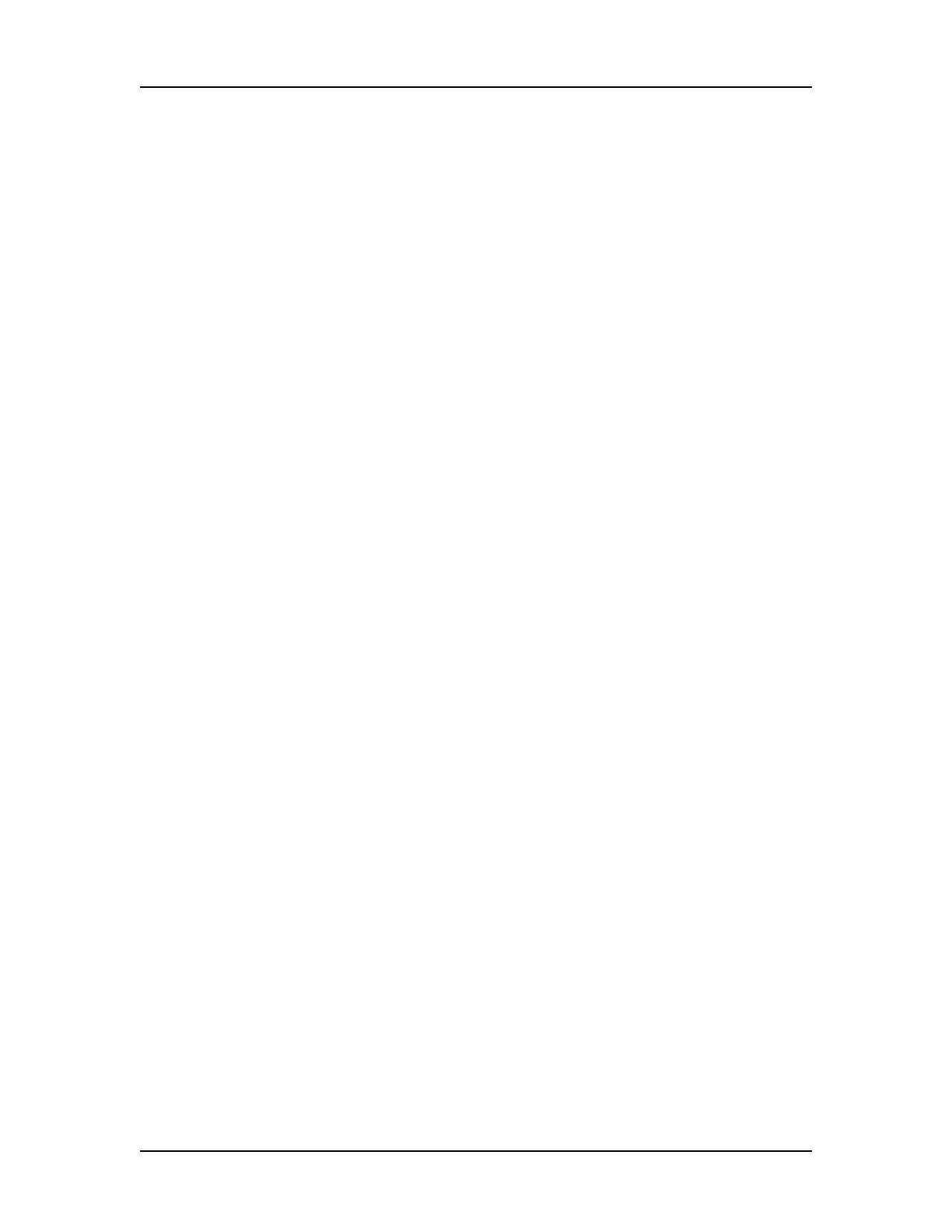Software Reference 148
V4.2 LabChip GX User Manual PerkinElmer
Teaching Utility - Opens the Robot Teaching Wizard to teach the
robot. Reteach the robot if the sipper is not accessing the plate
properly. Also includes a plate puncture test to verify the taught
location. (If the CFR Support option is installed, only displays if the
user has Perform Validation access right.) Does not display in
Reviewer Mode.
Calibrate Optics - Opens the Optics Calibration Window to
calibrate the system optics using Test Chip C. (If the CFR Support
option is installed, only displays if the user has Perform Validation
access right.) Does not display in Reviewer Mode.
Plate Editor - Opens the Plate Information Window to add, edit, or
delete plates from the LabChip GX software.
CDR Utility - Opens the CDR Utility Window to set or change the
CDR options or Remote CDR Backup options. This command is
only available when the CFR Support option is installed and the
default Administrator is logged into the LabChip GX software.
Security Menu
The Security menu only displays if the CFR Support option is
installed with the LabChip GX software.
User and System Administration - Opens the User Administration
Window to create, edit, and view user login information, activate or
deactivate users, define user access, and set user policies.
Change Password - Opens the Change Password Window to
change the Login Password for the current user.
Perform Signature - Opens the Perform Signature Window to sign
a data file.
Unlock Data File - Opens the Unlock Data File Window to unlock a
locked data file.
Audit Trail Log - Opens the Audit Trail Window to view, search,
export, and print the audit trail.
Lock Application - Opens the Unlock Application Window to lock
the LabChip GX software and prevent other users from using the
software until the software is unlocked by the current user or an
Administrator.