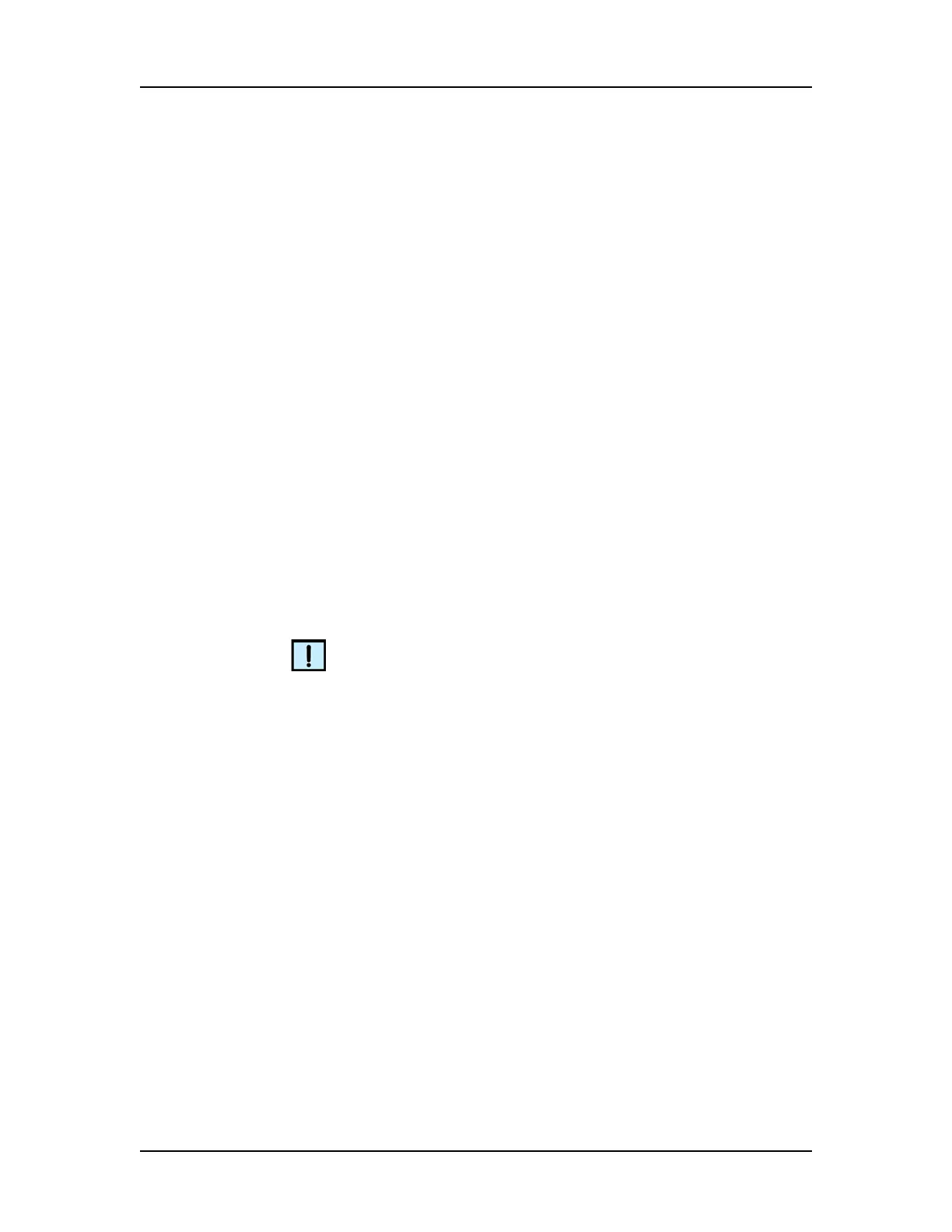Software Reference 147
V4.2 LabChip GX User Manual PerkinElmer
Standard Curve - Opens the Standard Curve Window to view the
ladder as a curve with a point-to-point fit. (Not available for Protein
Charge Variant assays.)
Instrument Menu
The instrument menu only displays when the software is in either
Instrument or Simulation mode. The Instrument menu contains the
following commands:
Start Run - Opens the Start Run Window to prime the chip if it has
not already been primed, and then begin running a sample plate.
See the Assay User Guide for chip and sample prep instructions.
Start Prime - Primes the chip for a selected assay without running
the assay. Opens the Choose Assay for Chip Prime window to
select the assay for which to prime the chip. The chip must be
primed for the same assay (or assay family) as the assay that will
run on the chip. To use the chip for a different assay, wash and re-
prime the chip by selecting the correct assay and using the
appropriate reagents. This option is only available if a new chip has
been inserted and has not been primed yet.
Start Wash - Begins a sequence of steps to wash the chip. See the
Assay User Guide for chip prep instructions.
NOTE
The Instrument menu does not display if the software was installed
in Reviewer mode.
Tools Menu
The Tools menu contains the following commands:
Run File Editor – Opens the Run File Editor window to create Run
files. Run files contain the settings to run an assay using Caliper’s
automation control software, such as iLink Pro.
Sample Name Editor - Opens the Sample Name Editor Window to
change, import, or export the sample names assigned to the wells
of the plate.
Assay Editor - Opens the Select Assay To Edit window. Selecting
an assay opens the Assay Analysis Window to make changes to
the selected assay.