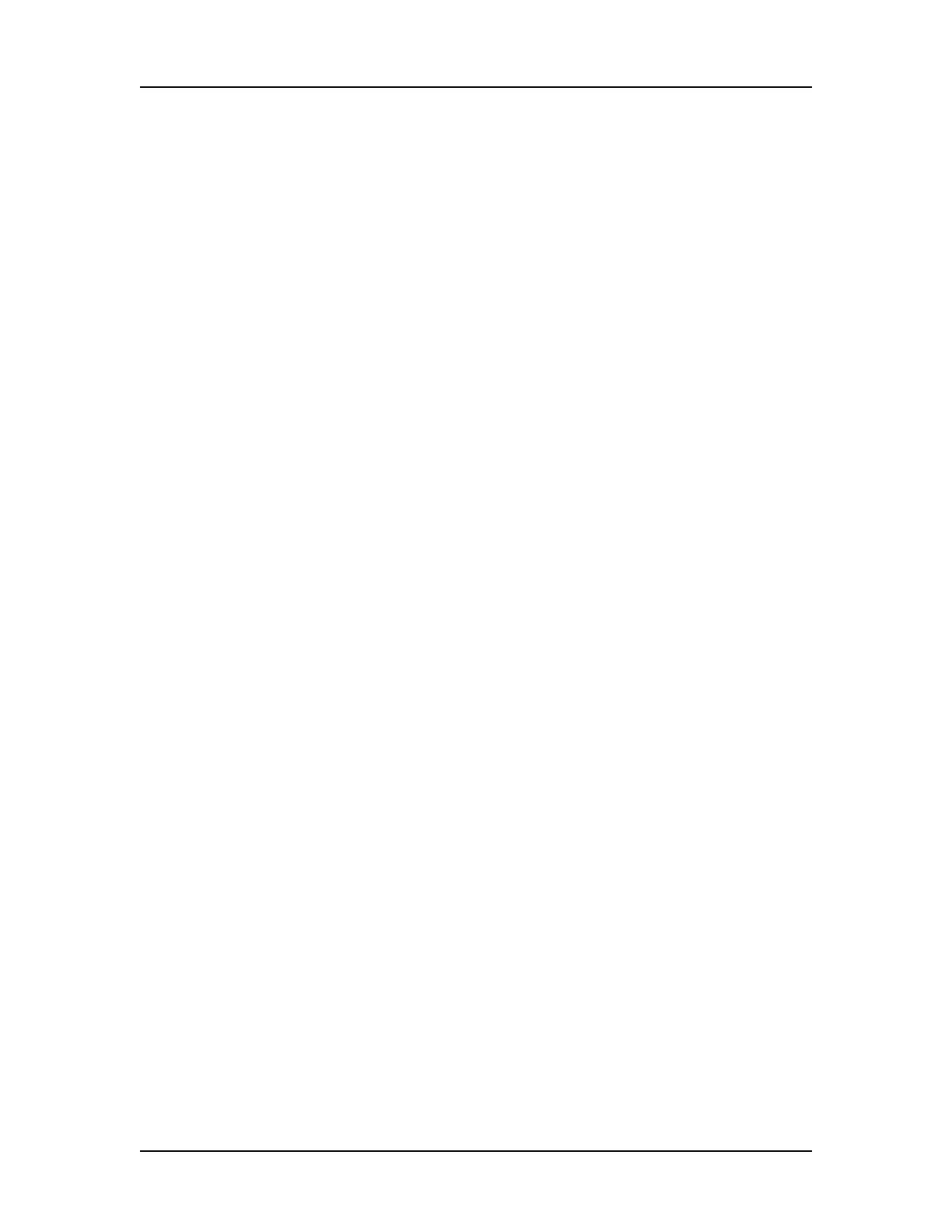Software Reference 160
V4.2 LabChip GX User Manual PerkinElmer
Graph View (Continued)
Right-Click Menu (near a peak)
Right-click above or below a peak in the graph to display a shortcut
menu containing the following commands:
Exclude Peak - Excludes the peak from the analysis. (The Peak
Type label displays X.)
Include Peak - Includes an excluded peak in the analysis. Only
available when the selected peak is already excluded or is type
System Peak or “?”. Including the peak will compute the peak
properties, populate the peak table, and include the peak in the
area total used for the %Purity calculation.
Force Lower Marker - Defines the selected peak as the Lower
Marker. (The Peak Type label displays LM*.)
Clear Forced Lower Marker - Allows the analysis to determine the
lower marker. (The Peak Type label for the calculated lower marker
displays LM.) Only available when the selected peak is a Forced
Lower Marker.
Force Upper Marker - (DNA Assays only) Defines the selected
peak as the Upper Marker. (The Peak Type label displays UM*.)
Clear Forced Upper Marker - (DNA Assays only) Allows the
analysis to determine the upper marker. (The Peak Type label for
the calculated upper marker displays UM.) Only available when the
selected peak is a Forced Upper Marker.
Add Expected Peak - Opens the Add New Expected Peak Window
to add a new Expected Peak to the specified wells.
Force Expected Peak - Defines the selected peak as the specified
Expected Fragment or Protein. A list of all of the defined Expected
Peaks displays beside the shortcut menu. Select the desired
Expected Peak from the list.
Clear Forced EP - Clears the forced peak and allows the analysis
to determine the expected peak.
Right-Click Menu (at the bottom of an RNA peak)
Right-click near the bottom of a peak in the graph for an RNA assay
to display a shortcut menu containing the following commands:
Reset to Defaults - Sets the Peak Baseline endpoints back to the
default values.
