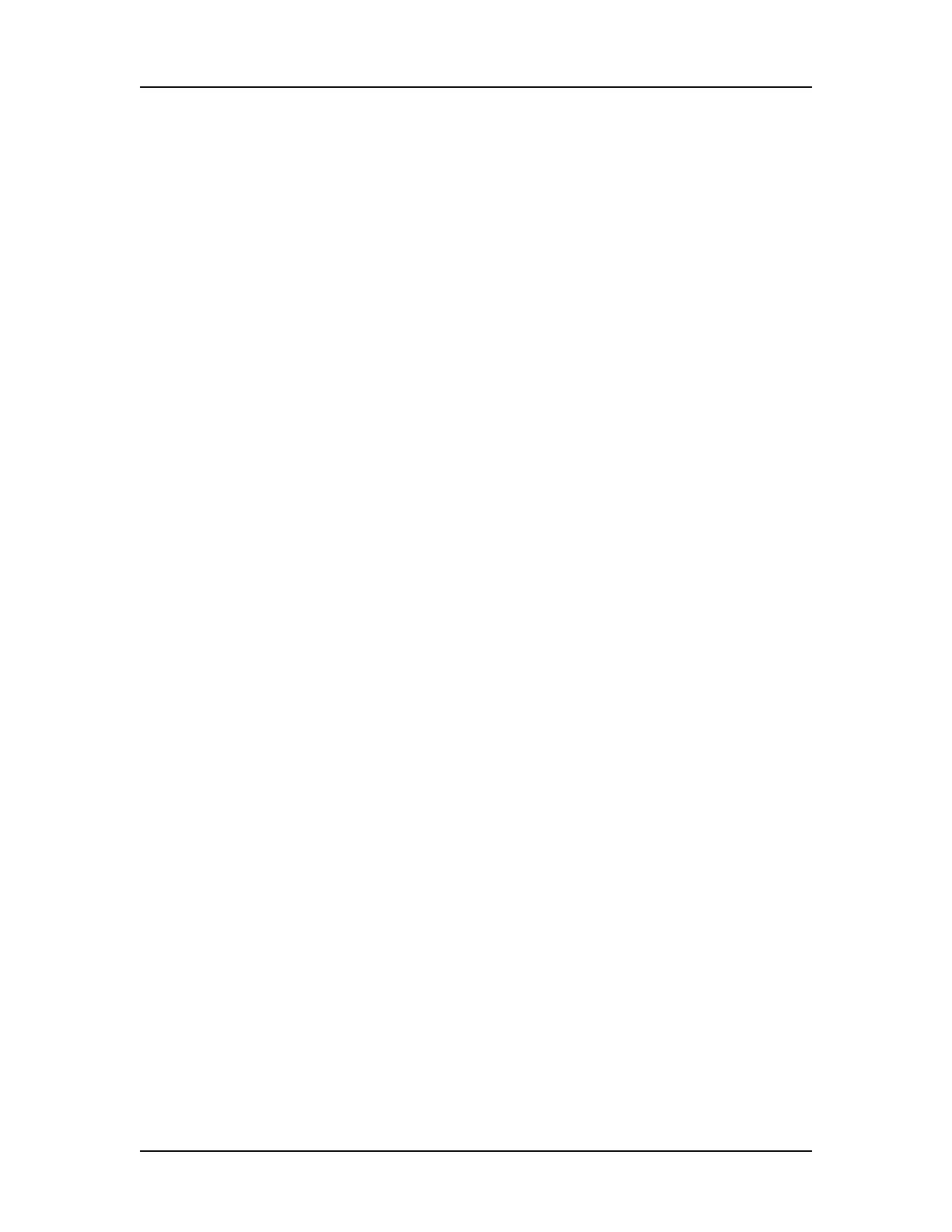Software Reference 168
V4.2 LabChip GX User Manual PerkinElmer
Gel View (Continued)
A colored column header indicates that the well is selected by a
filter. Click the Filter View to view the color of each filter. A red
exclamation point under the header indicates an analysis error
occurred in the well. A yellow exclamation point under the header
indicates an analysis warning occurred in the well. A gray header
indicates a normal well. To change the size of the gel header, click
on the border between the header and the well and drag the header
to the desired size.
Expected Peaks are indicated on the gel by colored horizontal
lines.
The graphs displayed in the Graph View are synchronized with the
lanes selected in the Gel tab.
You can drag-and-drop the gel lanes to change the order of the
wells for comparing two or more gel wells. To drag-and-drop a gel
lane, click in the header of the lane to be moved and drag the gel
lane to the desired location.
Double-click in the Gel view to zoom out to the previous zoom level.
Gel data can be exported to a graphic file by choosing Export on
the File Menu (see “Exporting Data” on page 102 for details). If the
workspace contains multiple collections, data is exported from the
active/selected collection.
To change the Lane Width or Gel Contrast Range, see Gel View
Properties.
Right-Click Menu
Right-click anywhere in a gel to display a shortcut menu containing
the following commands:
Unzoom - Zooms out to the previous zoom level.
Unzoom All - Zooms out completely and returns to the standard
view.
Scale Gel Contrast to this Lane - If selected for a lane, the
minimum and maximum RFU values for all lanes in the collection
are set to the minimum and maximum RFU values in the selected
lane.
Scale Gel Contrast to Collection - Restores the minimum and
maximum RFU values for all lanes in the collection to the default
values. (Only available when Scale Gel Contrast to This Lane has
been selected for a lane.)
