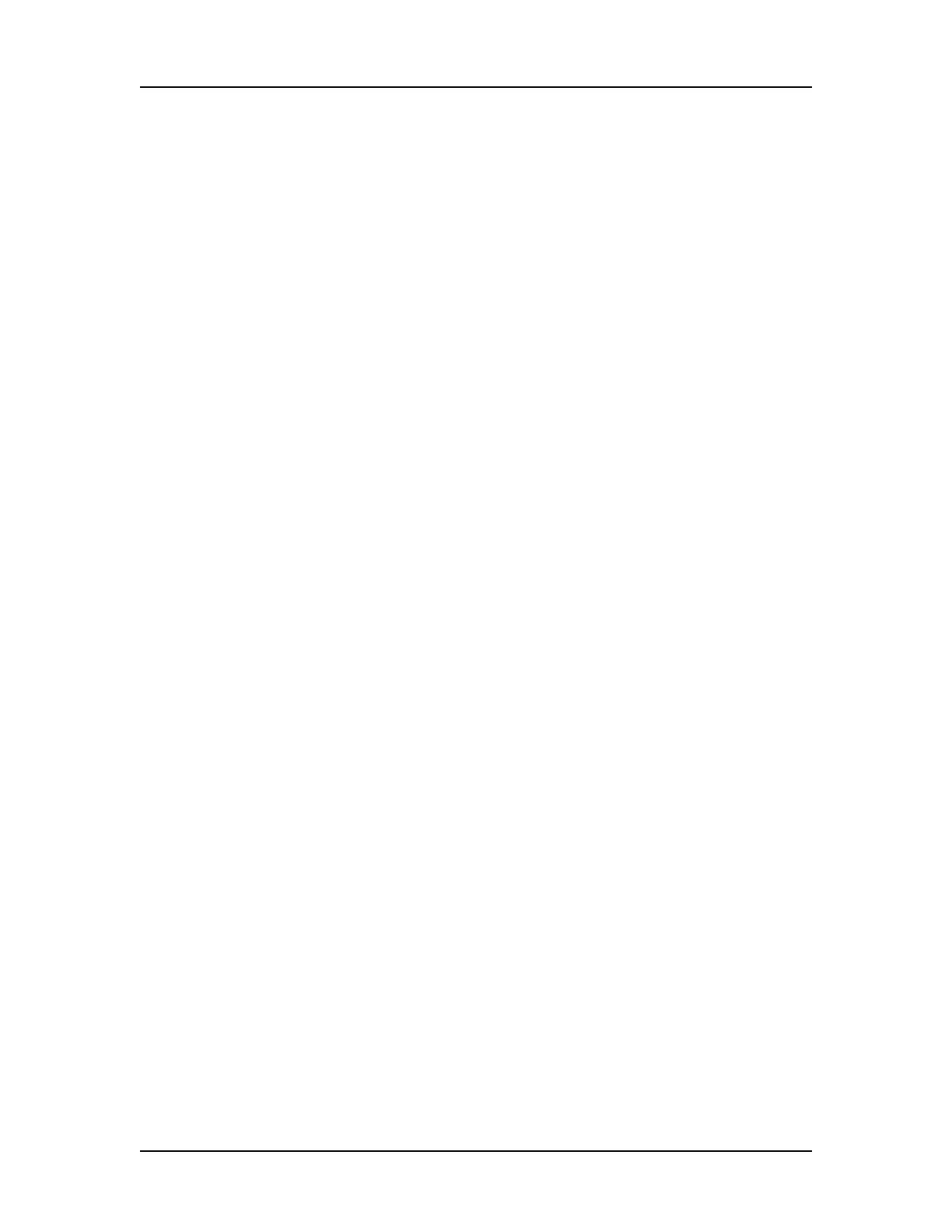Software Reference 220
V4.2 LabChip GX User Manual PerkinElmer
Export Window (Continued)
Well Table
If selected, the data in the Well Table View is exported to a .CSV
file. Click the Browse (...) button to specify the desired path and file
name for the .CSV file.
Raw Data
If selected, the raw (unanalyzed) data from the run is exported.
•If the AIA Format check box is selected, the raw data is
exported to a file in the Chromatography Data Interchange
Format (formerly AIA). (Include Size Data and Export Single
Table are not available.)
• If the AIA Format check box is NOT selected, the raw data is
exported to a .CSV file. Click the Browse (...) button to specify
the desired path and file name for the .CSV file. The following
options are available:
— Include Size Data: If selected, the data is aligned to the
well's ladder (for one file per well) or to the first well (for a
single data file) and the size data is included in the
exported data. If not selected, the data is not aligned to a
ladder. (Not available for CZE assays.)
— Export Single Table: If selected, the data for all wells in
the plate is exported to one .CSV file. If not selected, the
data from each well is exported to a separate .CSV file.
Electropherogram
If selected, the graph displayed in the Graph View is exported to the
specified folder in the selected image format. Click the Browse (...)
button to specify the desired path for the image file. The file names
are <plate name>_Egram_<well number>. The following options
are available on the Export window. (These options are not
available on the Auto Export window.)
• Entire Collection: If selected, a separate graph is exported for
each well in the collection.
• Selected Wells: If selected, a separate graph is exported for
each of the wells selected in the Gel View or Plate View or Plate
List.