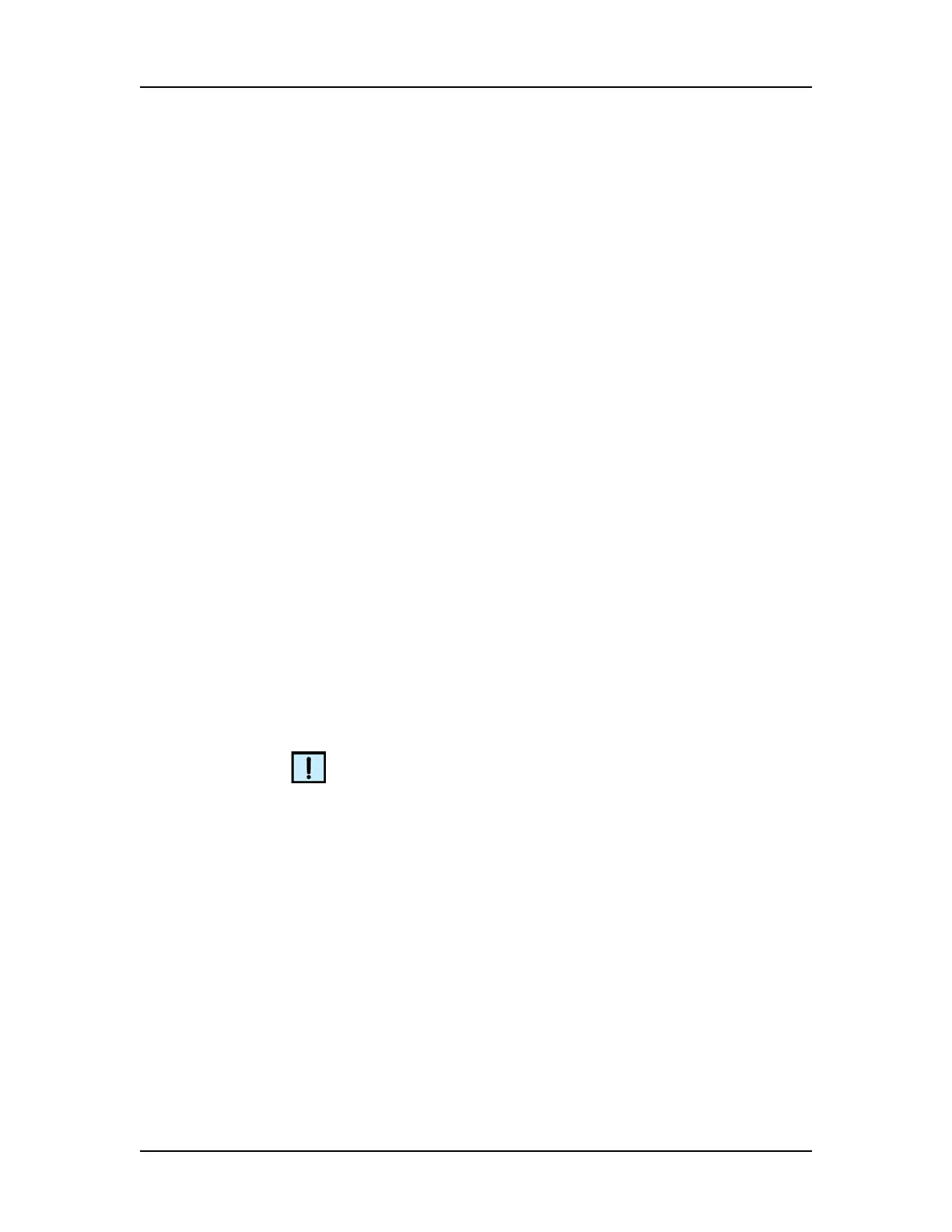Operation 26
V4.2 LabChip GX User Manual PerkinElmer
Running an Assay (Continued)
7 On the Plate diagram, select the wells to be sampled.
• To select all wells and ladders on the plate, click the double-
arrow button in the lower-right corner of the plate.
• To select all rows on the plate, click the double-arrow button
at the top left corner of the plate.
• To select all columns on the plate, click the double-down-
arrow button at the top right corner of the plate.
• To select a single column, click the column number at the top
or bottom of the plate.
• To select or clear all wells in a quadrant, click the Q1, Q2,
Q3, or Q4 button.
• To select a single row, click the row letter on the left or right
side of the plate.
• Clear specific wells by clicking on a selected well.
• To use a Sample Names file to select the wells, see
“Selecting Wells using a Sample Names File” on page 35.
8 Select the desired sipping order for the selected wells, Row-
wise, Column-wise, or File Order.
9 Click the Output Tab in the Start Run window.
10 To change the Data Path, either type the desired path or click
the Browse button and select the desired location for the data
files. Clicking the Default button restores the default data path.
NOTE
Data files should be saved to a local folder on the computer's hard
drive. Saving data files to a network drive may cause loss of data if
the network connection is slow or interrupted.
11 If desired, select the Create Daily Sub-Directory check box to
create a new sub-directory for data files each day.
12 If the 21 CFR Part 11 option is installed and you want to save a
copy of the data files to a folder outside of the CDR or if the 21
CFR Part 11 option is not installed and you want to save a
second copy of the data files, see “Automatically Exporting
Copies of Data Files” on page 126.
