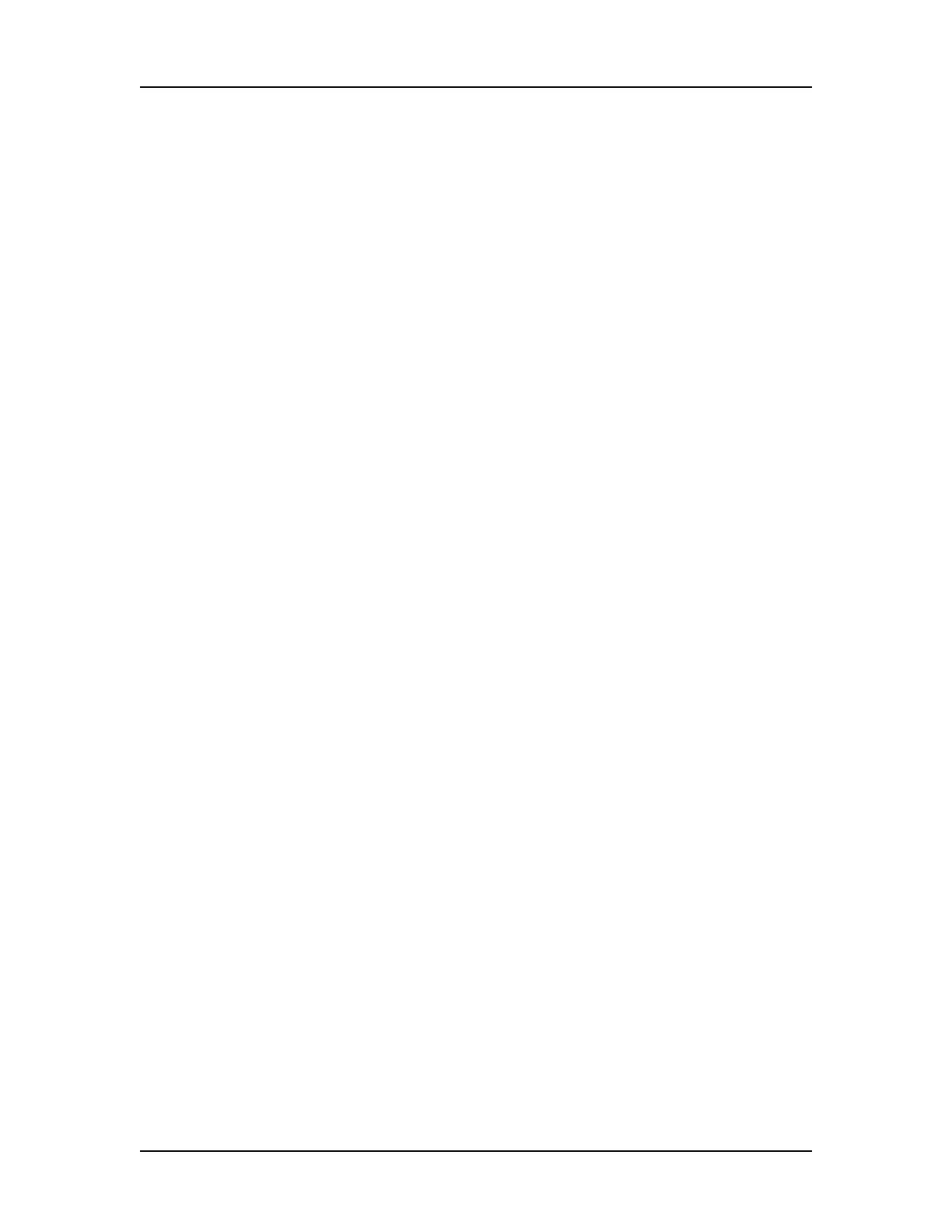Operation 27
V4.2 LabChip GX User Manual PerkinElmer
Running an Assay (Continued)
13 To add the File Prefix, Computer Name, Project Name,
Barcode, Date, and/or Time to the data file name, select or
clear the desired check boxes or type the desired file prefix and
project name. The file name components are added to the data
file name in the order in which they are selected. Leave the text
box blank to omit the File Prefix or Project Name from the file
name.
14 To automatically export data tables, graphs, or gels, select the
Automatic Export check box, click the Auto Export Settings
button, and then select the desired Auto Export settings (see
page 29).
15 Click the Advanced Tab in the Start Run window.
16 To perform the assay multiple times on the same plate, select
the desired number of times to run the assay in the Plate
Cycles text box.
17 To randomly sample a specific percent of the selected wells,
select the Random Selection check box and specify the
percent of wells to sample during the run.
18 To repeatedly run the selected wells and combine the data into
one data file, select the Sample Saver check box and select the
number of times to repeatedly run the selected wells in the
Repeats text box.
19 To use a file to supply the sample names, click the Browse
button next to Sample Names File, select the name of the .csv
file that contains the sample names, and click the Open button.
The path and name of the file displays in the text box.
To use a Sample Names file to select the wells, see “Selecting
Wells using a Sample Names File” on page 35.
20 To use a file to supply the Expected Peaks, click the Browse
button next to Expected Peaks File, select the name of the
.gep file that contains the expected peaks, and click the Open
button. The path and name of the file displays in the text box.
(See “Using Expected Fragments/ Expected Proteins/ Expected
Glycans” on page 67 for more information.)
21 To use a file to supply the Excluded Peaks, click the Browse
button next to Excluded Peaks File, select the name of the
.gep file that contains the excluded peaks, and click the Open
button. The path and name of the file displays in the text box.