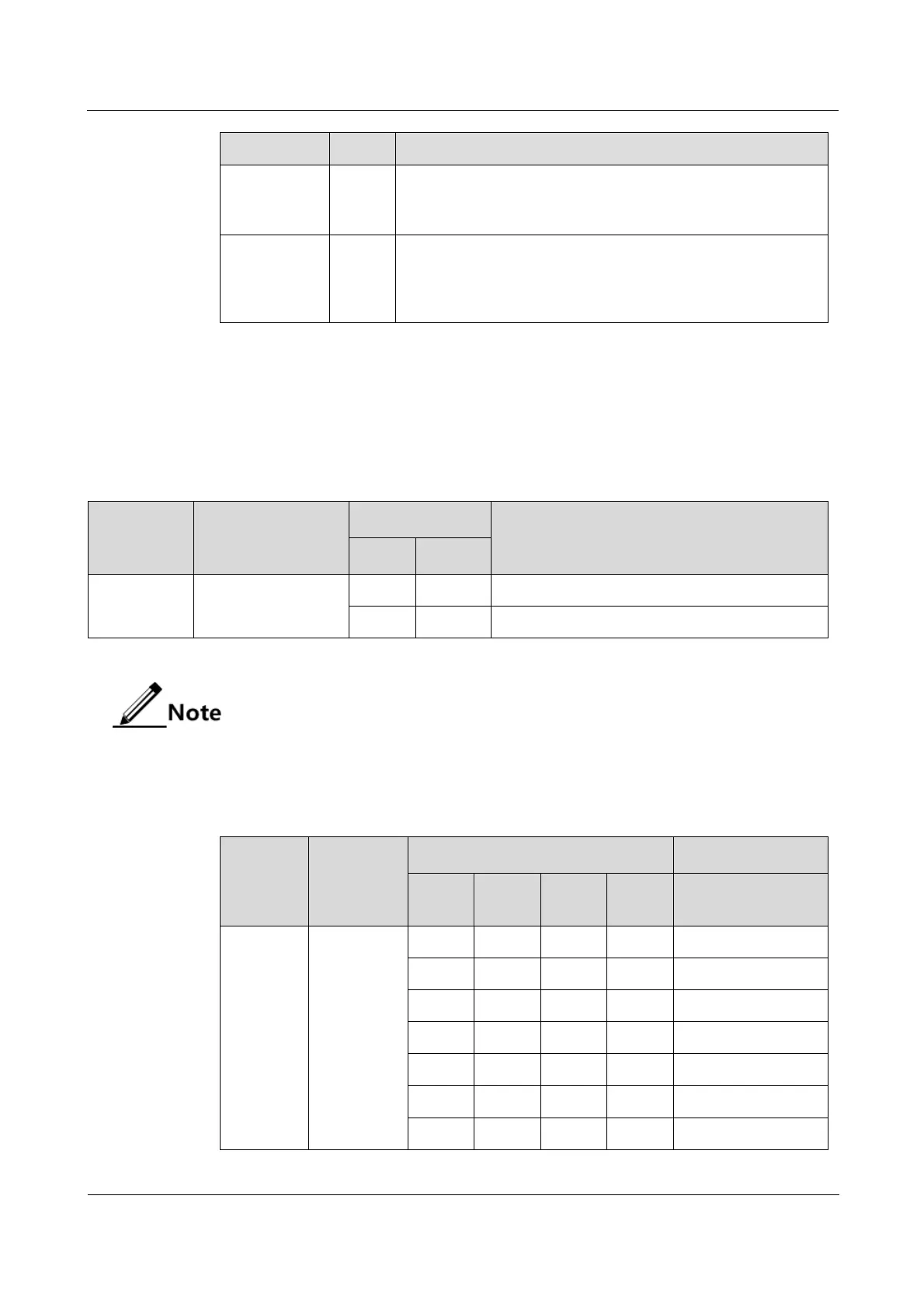Raisecom
iTN2100 (P100R002) Hardware Description
Raisecom Technology Co., Ltd.
Optical signal detection LED
Green: optical signals are detected.
Off: no optical signals are detected.
Line working LED
Green: the interface is working properly.
Off: the interface is disconnected or is working improperly.
Blinking green: the interface is receiving or sending data.
14.3.5 DIP switches
Table 14-13 and Table 14-14 list configurations of DIP switches on the OPCOM3500E-
4EOS-4FX.
Table 14-13 Configurations of DIP switch SW1 on the OPCOM3500E-4EOS-4FX
Set working mode of
the card
Set the card in ESW working mode.
Set the card in EOS working mode.
By default, SW1 is all OFF. Namely, the card is working in EOS mode by default.
After you set working mode of SW1, configurations take effect after power-on.
Configuring SW1 during power-on is not supported.
Table 14-14 Configurations of DIP switch SW2 on the OPCOM3500E-4EOS-4FX
Set the type
of optical
interface
device.
