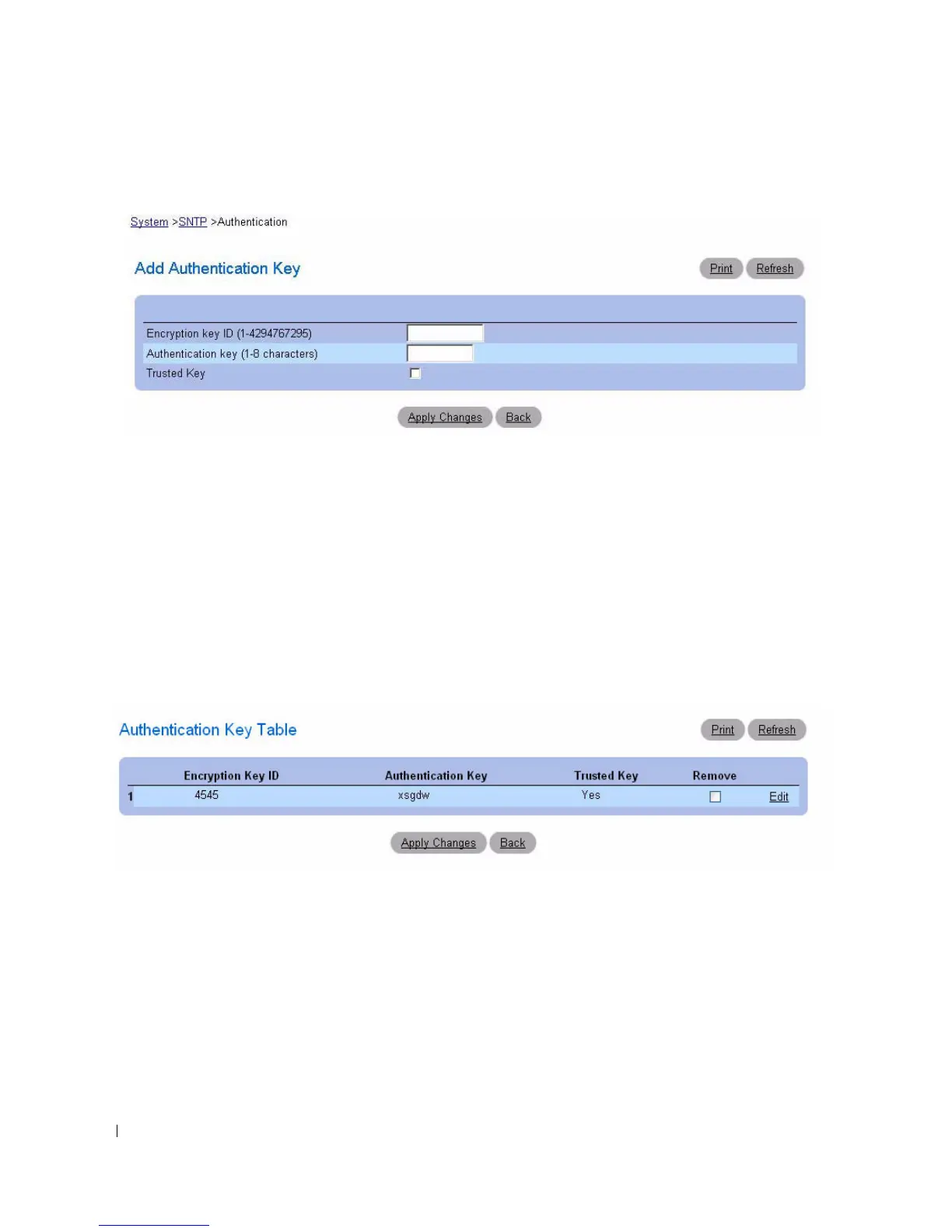118 Configuring System Information
Figure 6-11. Add Authentication Key
3.
Define the
fields as needed.
4.
Click
Apply Changes
.
The SNTP authentication key is added, and the device is updated.
Displaying the Authentication Key Table
1.
Open the
SNTP Authentication
page.
2.
Click
Show
All
.
The
Authentication Key Table
page displays:
Figure 6-12. Authentication Key Table
Removing an Authentication Key
1.
Open the
SNTP Authentication
page.
2.
Click
Show
All
.
The
Authentication Key Table
page displays.
3.
Select an
Authentication Key Table
entry by checking its the
Remove
check box.
4.
Click
Apply Changes
.
The entry is removed, and the device is updated.
