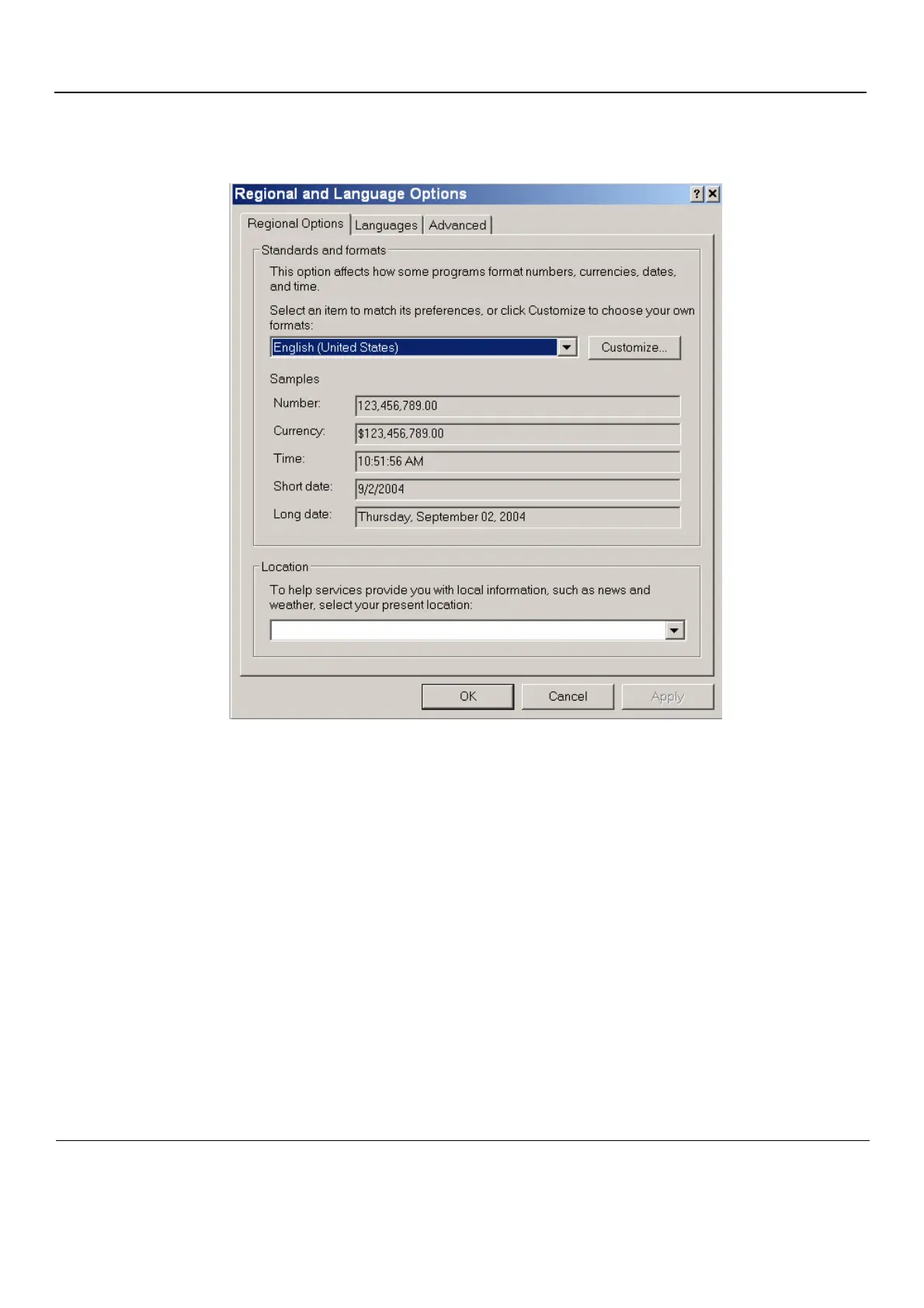GE
P
ART NUMBER FN091065, REVISION 2 VS5 N AND VS6 N SERVICE MANUAL
3-88 Section 3-4 - Preparing for Installation
PRELIMINARY
3-6-2-5-1 Regional Options
• Select appropriate Format and Location, then click Apply.
Figure 3-100 Regional Options
