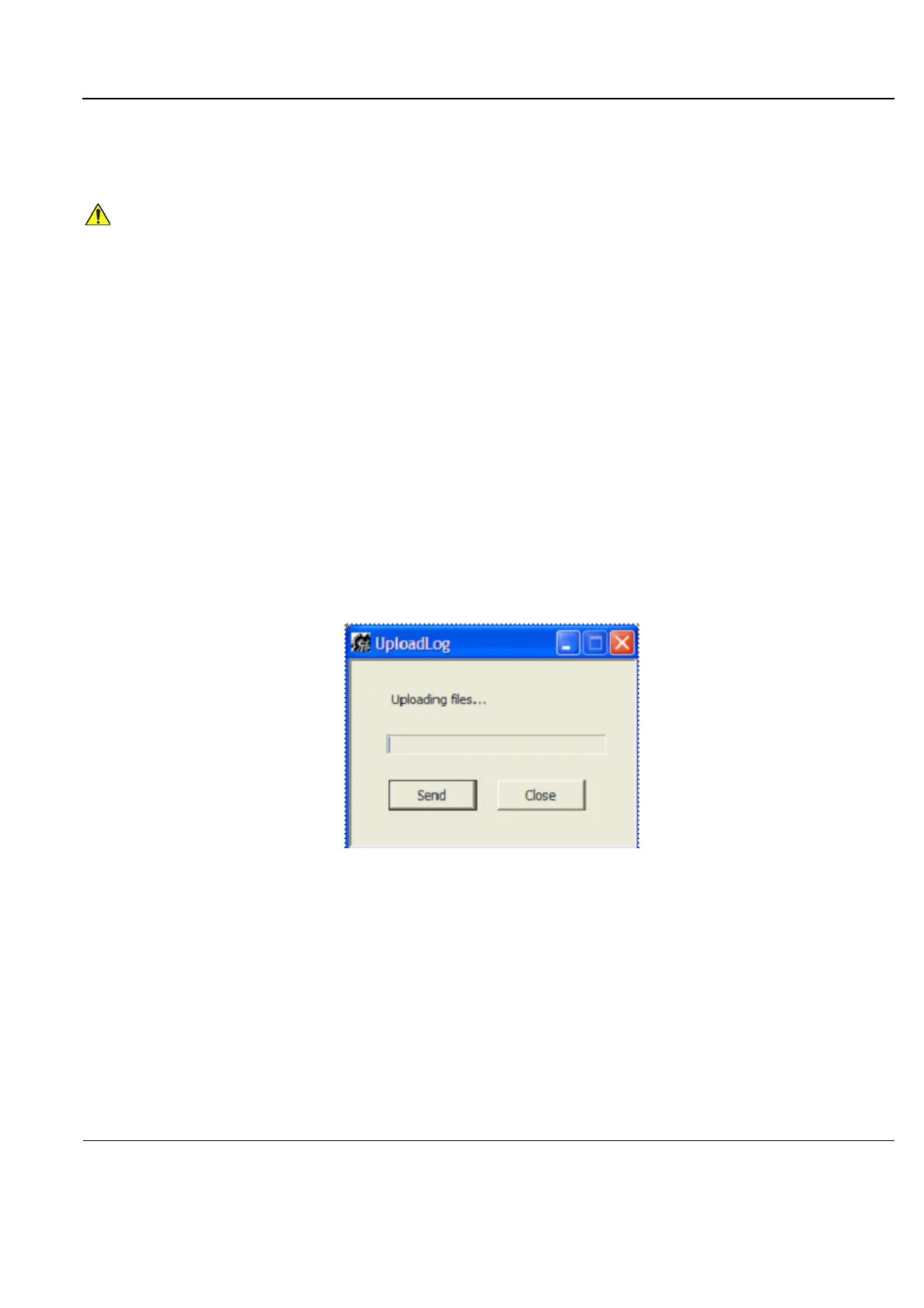GE
P
ART NUMBER FN091065, REVISION 2 VS5 N AND VS6 N SERVICE MANUAL
Chapter 7 - Diagnostics/Troubleshooting 7-139
PRELIMINARY
7-7-2 Extracting Logs (cont’d)
NOTE: Previously, users were required to save log files before exporting them.
When export is completed, a message is displayed saying (number of) reports successfully exported.
4.) Click OK to close the window.
5.) When export completed, press <Ctrl>+E to eject the media.
7-7-2-3-3 Sending Log Files to GE
After exporting logs (with the Upload To GE Tool attachment) to the selected media (i.e. CD or Memory
Stick), the media contains the zipped log file along with the binary (UploadLog.exe and other
attachments) files that perform the upload of all exported files to the GE ftp site.
NOTE: Successful upload of logs to the GE ftp site can only be achieved when the designated PC is
connected to the Internet and when all security measures (such as, firewalls) taken at the local
network do not prevent the utility from performing the upload.
To Perform the Upload Procedure:
1.) Place the media in any Windows-based PC and run the UploadLog.exe.
The Upload Log dialog is displayed:
2.) Click Send.
The upload process commences and the progress bar advances.
When selecting CD as the export destination, first make sure that the CD has been formatted. For
details, see 7-7-2-1 "Formatting a CD" on page 7-134.
Figure 7-98 Uploading Log Files
