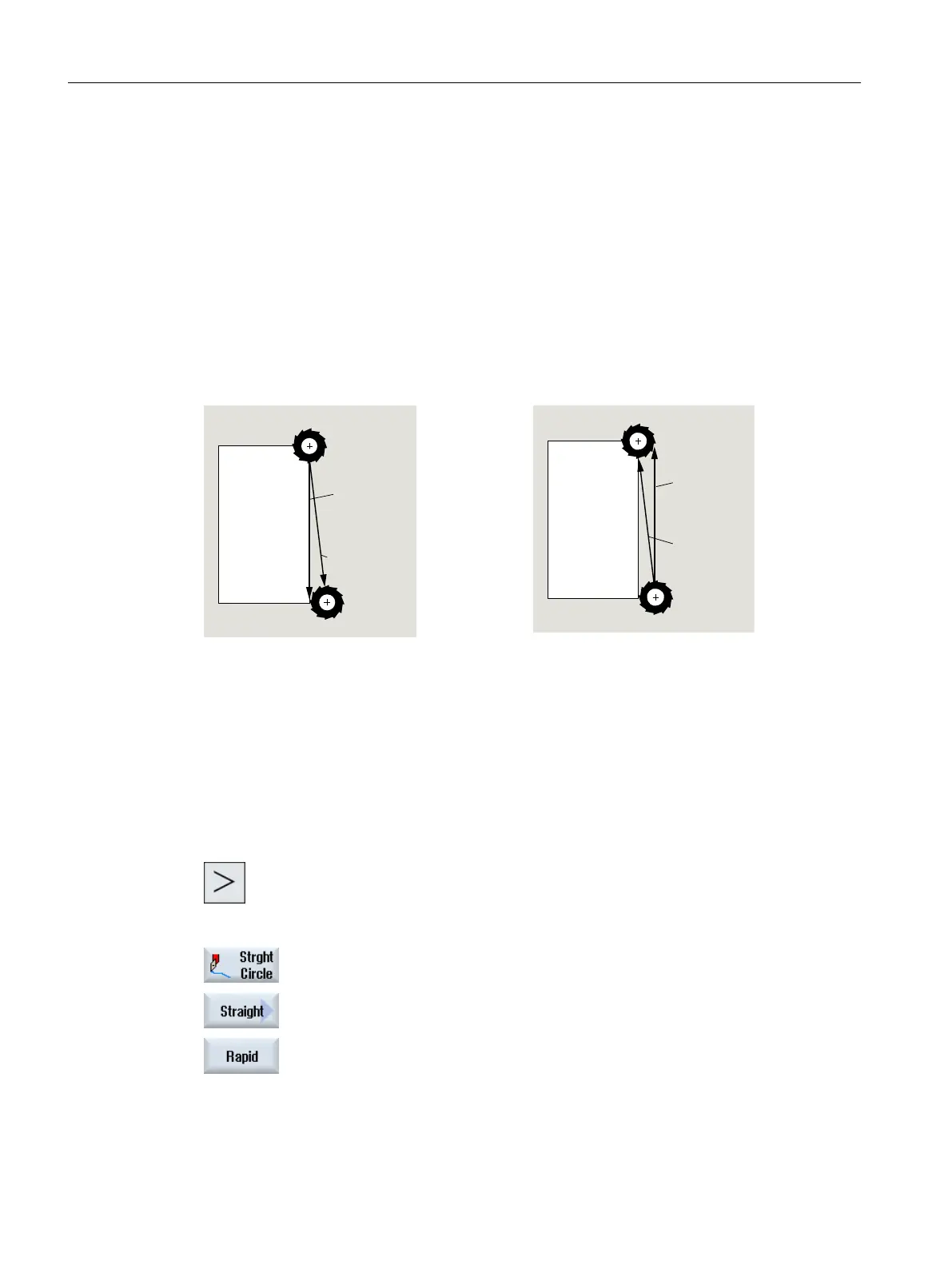Radius compensation
Alternately, you can implement the straight line with radius compensation. The radius
compensation acts modally, therefore you must deactivate the radius compensation again
when you want to traverse without radius compensation. Where several straight line blocks with
radius compensation are programmed sequentially, you may select radius compensation only
in the first program block.
When executing the first path motion with radius compensation, the tool traverses without
compensation at the starting point and with compensation at the end point. This means that if
a vertical path is programmed, the tool traverses an oblique path. The compensation is not
applied over the entire traversing path until the second programmed path motion with radius
compensation is executed. The reverse effect occurs when radius compensation is
deactivated.
7UDYHUVLQJ
GLVWDQFH
3URJUDPPHG
SDWK
Straight line when selecting radius compensation
7UDYHUVLQJ
GLVWDQFH
3URJUDPPHG
SDWK
Straight line when deselecting radius compensation
If you want to prevent deviation from the programmed path, you can program the first straight
line with radius compensation or with deactivated radius compensation outside the workpiece.
Programming without coordinate data is not possible.
Procedure
1. The ShopTurn program to be processed has been created and you are
in the editor.
2. Press the menu forward key and the "Straight Circle" softkey.
3. Press the "Straight" softkey.
4. Press the "Rapid traverse" softkey if you want to use rapid traverse in‐
stead of a programmed machining feedrate.
Programming technology functions (cycles)
10.7 Additional cycles and functions in ShopTurn
Turning
640 Operating Manual, 06/2019, A5E44903486B AB
