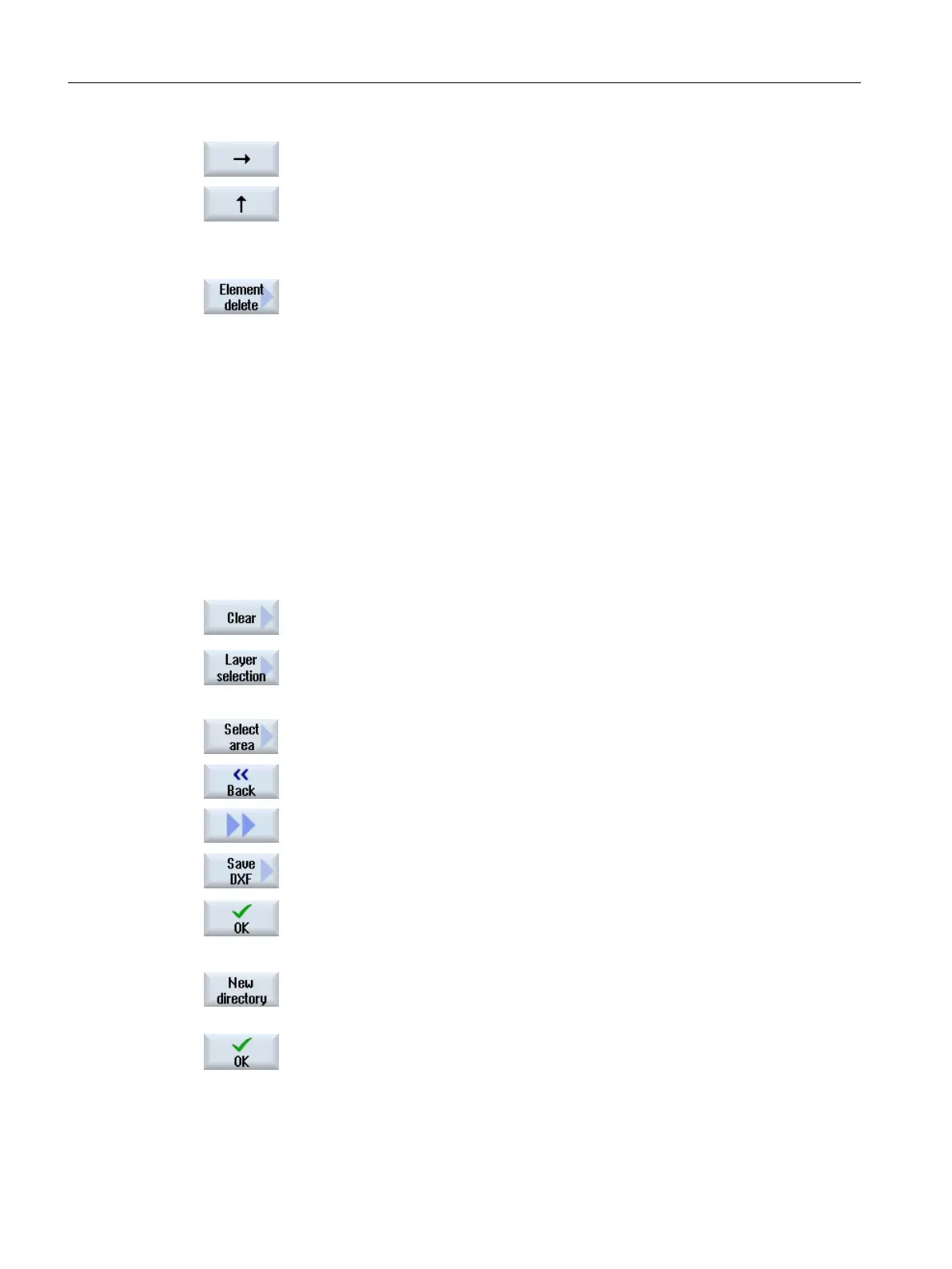9. Press the "Arrow right", "Arrow left", "Arrow up" or "Arrow down" softkey
to move the selection tool.
- OR -
Delete element
10. Press the "Element delete" softkey, and using the selection tool, select
the element that you wish to delete.
11. Press "OK".
6.11.3.6 Saving the DXF file
You can save DXF files that you have reduced and edited.
Requirement
The DXF file is open in the editor.
Procedure
1. Reduce file according to your requirements and/or select the working
areas.
- OR -
2. Press the "Back" and ">>" softkeys.
3. Press the "Save DXF" softkey.
4. Enter the required name in the "Save DXF Data" window and press "OK".
The "Save As" window opens.
5. Select the required storage location.
6. If required, press the "New directory" softkey, enter the required name in
the "New Directory" window and press the "OK" softkey to create a di‐
rectory.
7. Press the "OK" softkey.
Machining the workpiece
6.11 Working with DXF files
Turning
198 Operating Manual, 06/2019, A5E44903486B AB
