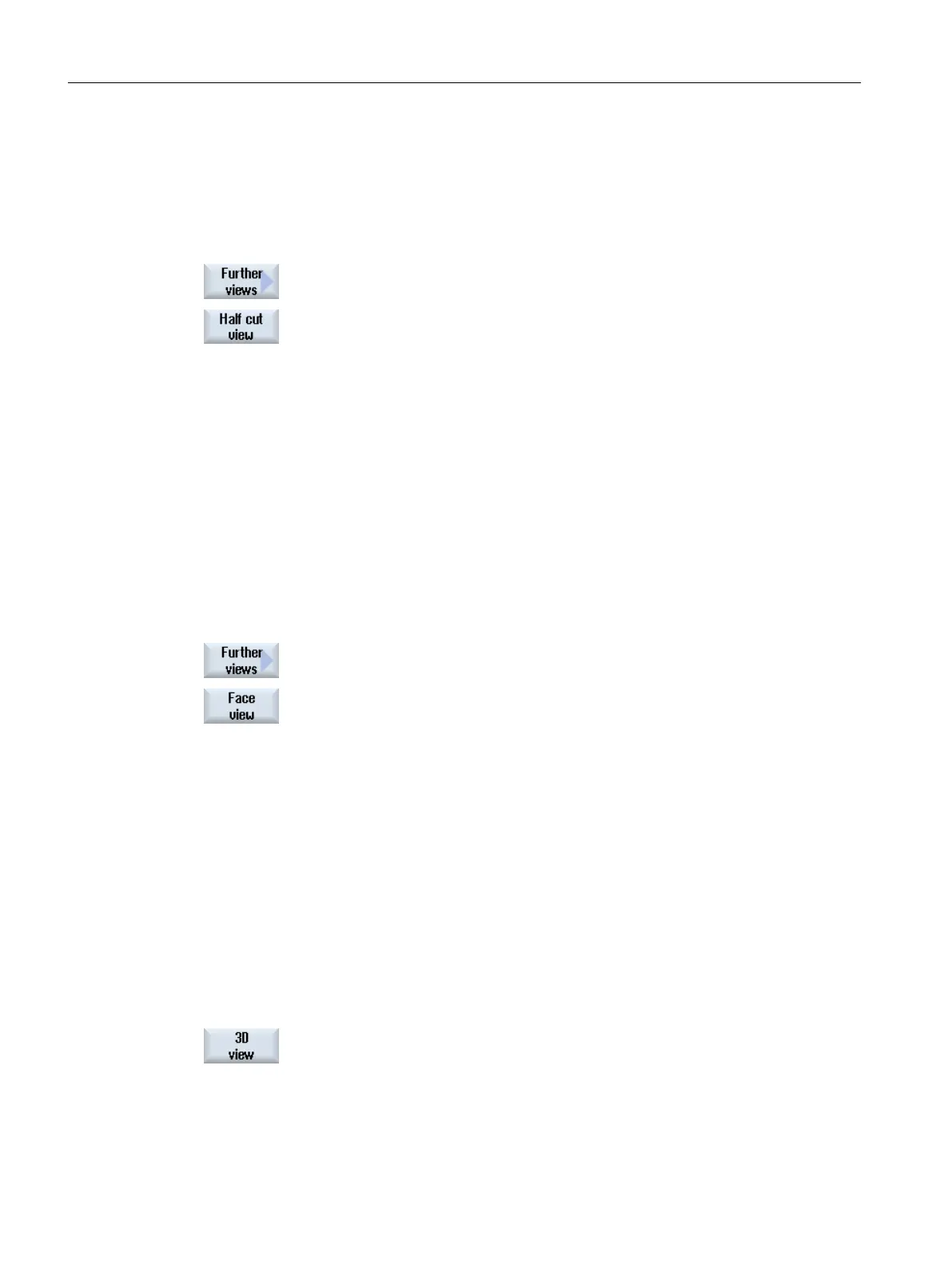7.5.2 Half section
Displaying a half cut view
1. Simultaneous recording or simulation is started.
2. Press the "Further views" and "Half cut view" softkeys.
The half cut view shows the workpiece cut in the Z-X plane.
Changing the display
You can increase or decrease the size of the simulation graphic and move it, as well as change
the segment.
7.5.3 Face view
Displaying a face view
1. Simultaneous recording or simulation is started.
2. Press the "Further views" and "Face view" softkeys.
The side view shows the workpiece in the X-Y plane.
Changing the display
You can increase or decrease the size of the simulation graphic and move it, as well as change
the segment.
7.5.4 3D view
Displaying a 3D view
1. Simultaneous recording or simulation is started.
2. Press the "3D view" softkey.
Simulating machining
7.5 Different views of the workpiece
Turning
246 Operating Manual, 06/2019, A5E44903486B AB
