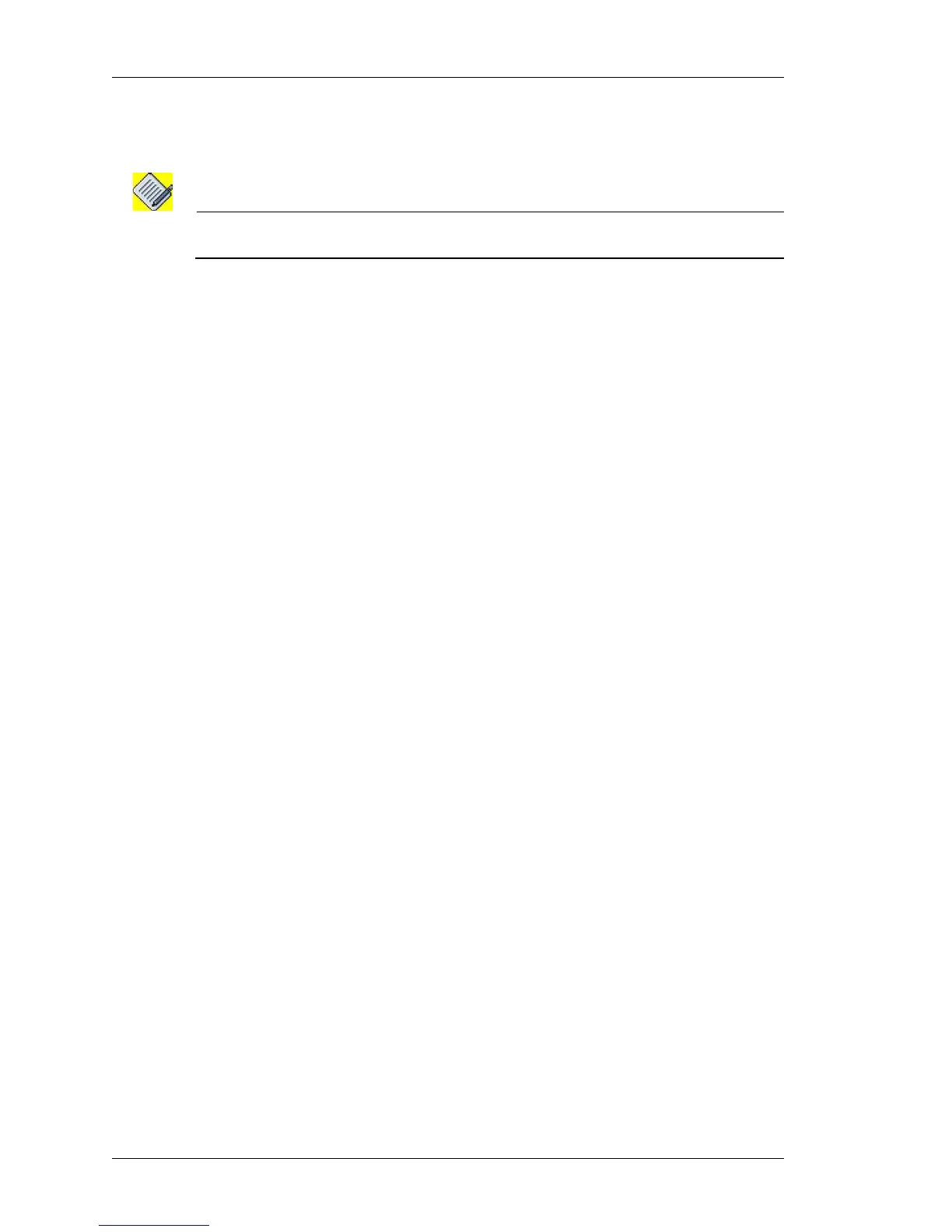Configure
Left running head:
Chapter name (automatic)
94
Beta Beta
OmniAccess 5740 Unified Services Gateway Web GUI Users Guide
Alcatel-Lucent
Step 6: Associate a VRF to the static route. Select the VRF to be associated from
the VRF list. The selected VRF is displayed in the VRF field.
Note: If you do not associate a VRF to the route, by default, ‘Default VRF’ will be associated
to the route.
Step 7: Click Apply to add a new static route or click Cancel to cancel the
operation.
E
DIT STATIC ROUTE
1. Select the Default or Select VRF radio button. Based on the selection, the static
routes associated to the default VRF or the VRF selected from the list is displayed
in the Static Route Details page.
2. Under Action column, click Edit icon against the static route that needs to be
edited. Only the Administrative Distance can be edited.
3. Enter the new administrative distance in the Administrative Distance field.
4. Click Apply to save changes, or Cancel to retain the original key.
D
ELETE STATIC ROUTE
1. Select the Default or Select VRF radio button. Based on the selection, the static
routes associated to the default VRF or the VRF selected from the list is displayed
in the Static Route Details page.
2. Under Action column, click Delete icon against the static route to be deleted in
the Static Route Details page.
3. Confirm at the prompt to delete the static route and its details.
