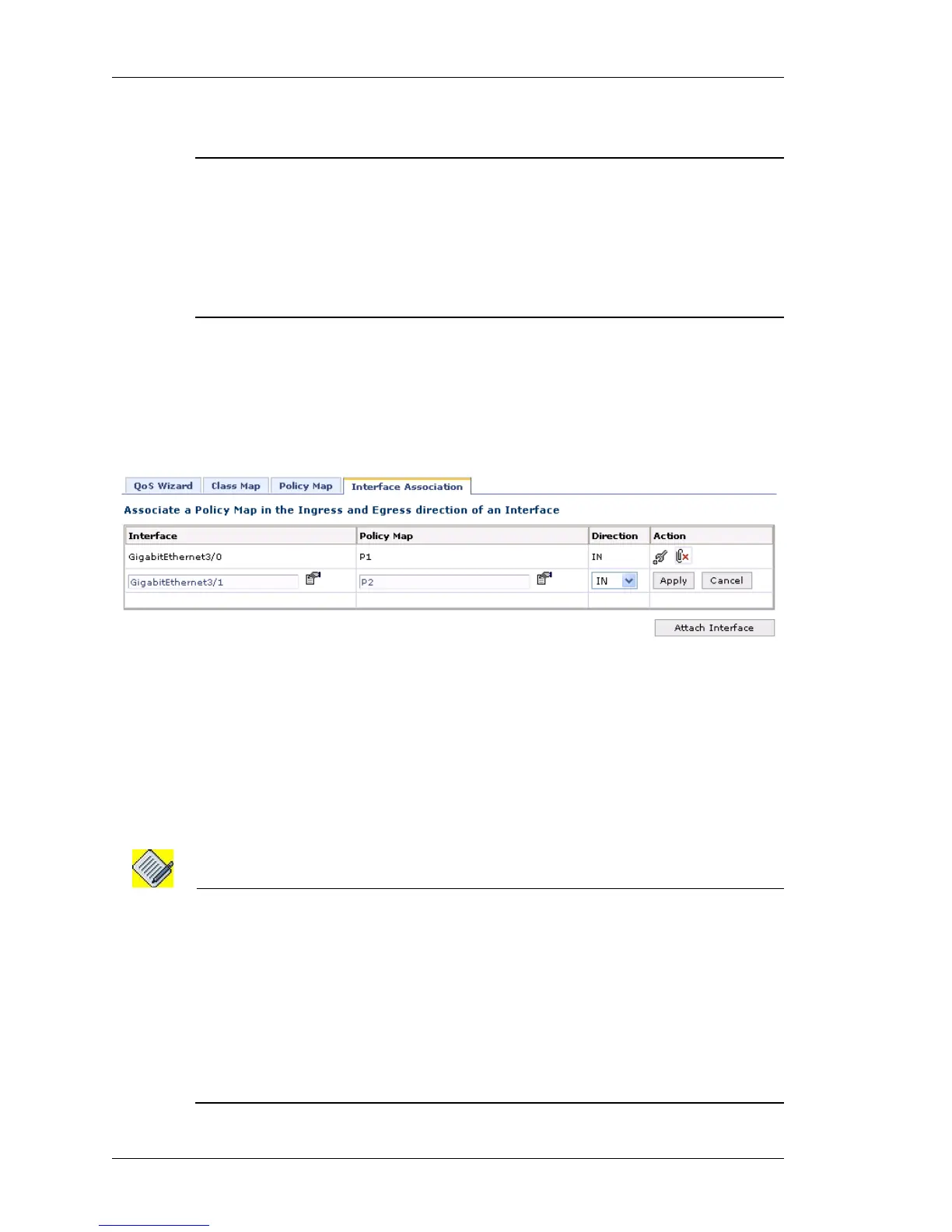Configure
Left running head:
Chapter name (automatic)
274
Beta Beta
OmniAccess 5740 Unified Services Gateway Web GUI Users Guide
Alcatel-Lucent
A
TTACHING POLICY MAP TO AN INTERFACE
Notes:
1. An interface can have both L2 and L3 policy map attached in the ingress direction,
and only L2 or L3 policy map attached in the egress direction.
2. When a policy map is attached in the ingress direction on an interface, then only
police and mark attributes will be used.
3. When a policy map is attached in the egress direction on an interface, then shape,
priority, mark, and queue-limit attributes will be used.
Follow the procedure given below to attach a policy map to an interface:
Step 1: From the Interface Association page, click Attach Interface to attach a
policy map to an interface.
Fields to select interface, select policy map, and to set the direction will be
populated.
Figure 176: Quality of Service: Interface Association - Attach Interface
Step 2: Select the available interface from the Interface list.
Step 3: Select the policy map from the Policy Map list.
Step 4: Set the ingress or egress direction (IN or OUT) from the Direction drop-
down list.
Step 5: Click Apply to attach selected policy map to selected interface or click
Cancel to cancel the operation.
Note: 1. You cannot attach a QoS policy (in the egress direction) to a serial interface, which
has MLPPP encapsulation. The system gives a warning message.
2. You cannot attach a QoS policy having four levels of hierarchy on a FR interface.
3. You cannot attach a policy map on the tunnel interface in the ingress direction.
4. For QoS to classify RTP traffic when a match-list has a rule with keyword ‘type’, it is
mandatory to configure a firewall policy (Filter/DoS/NAT/IDS) on the interface on
which QoS will be applied. Alternatively, you can configure a rule in a match-list to use
DSCP bits. For example, ‘udp any any dscp ef’.
